Windows 10 lock screen ( Win key + L) can show detailed status of various apps like Calendar, Mail and so on. These can be turned off from being displayed on lock screen for privacy.
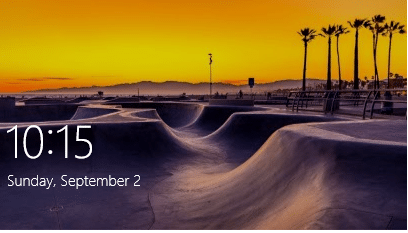
Here is how :
Open Windows Settings (Windows key + I) and Choose Personalization.
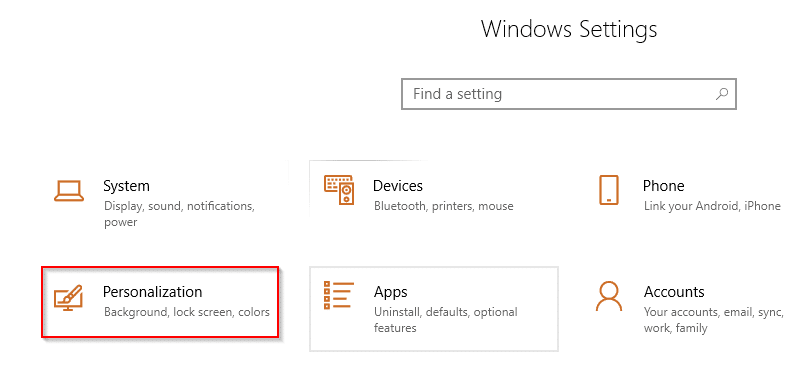
From Personalization section, choose Lock screen > Choose an app to show detailed status.
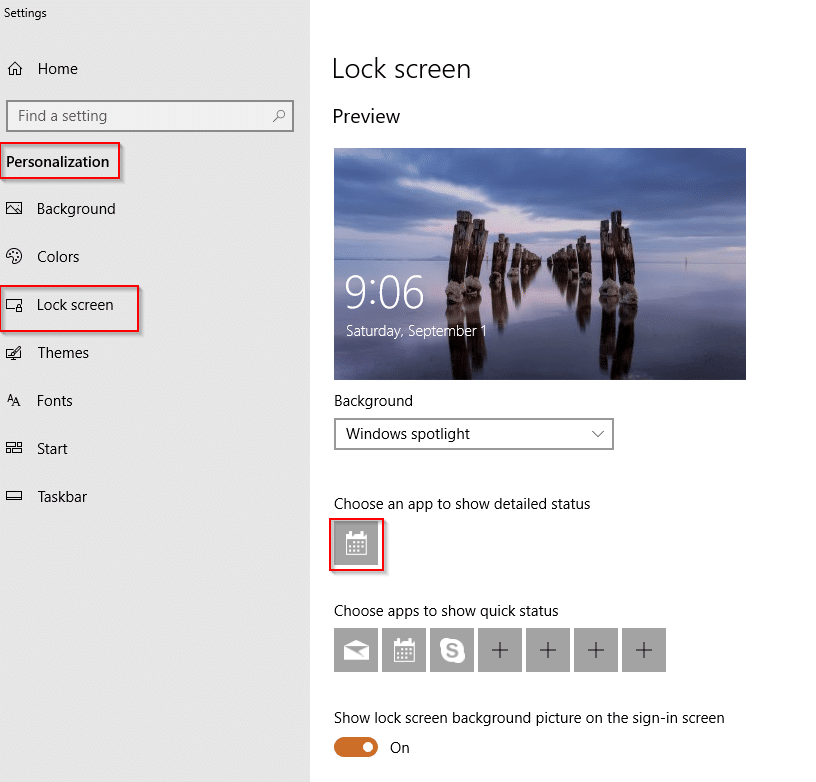
This will show the current app whose detailed status is displayed on Windows 10 lock screen. Click on it and select None for not showing status for any of the listed apps there. You can also turn off Windows spotlight which is enabled by default. (It displays new pictures and advertisements directly from Bing).
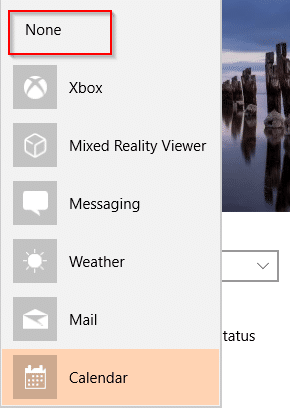
You can also change apps whose quick status is displayed. Scroll to Choose apps to show quick status and click the + sign to add an app.
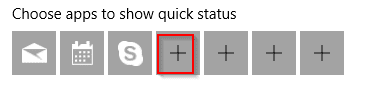
To remove an existing app, click on it and select None like before.
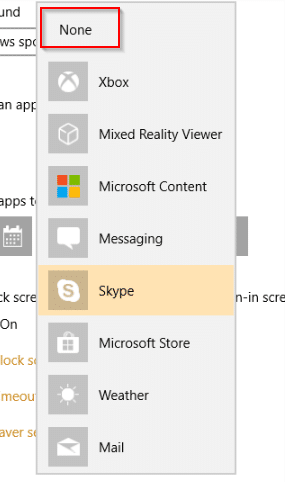
All done.