OneNote now has an official Firefox extension for saving interesting web content from wherever you browse.
Download and install it from here.
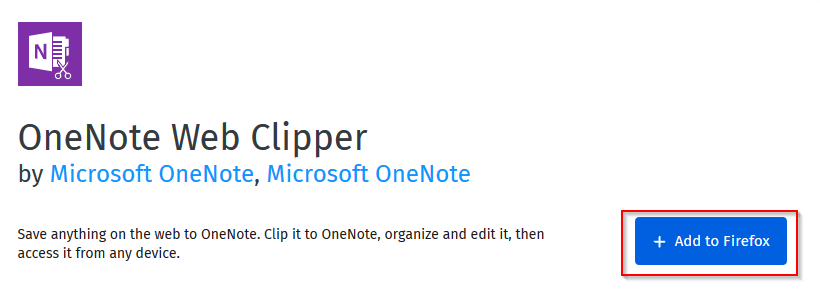
Once installed, the familiar OneNote icon will be visible next to address bar in Firefox.
![]()
To save notes, right click on any web page and choose OneNote Web Clipper.
![]()
To start using, sign in using your Microsoft account.
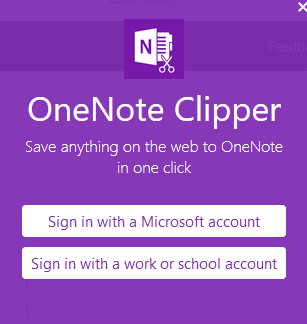
After signing in, the clippings can be of the entire article, a portion of it, the full web page or be saved as a bookmark.
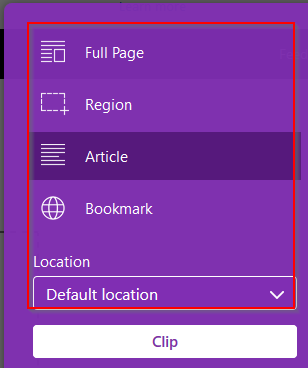
These clippings can be saved either to the default notebook or any other if required. Depending on the choice, select as needed and click Clip.
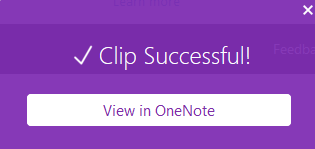
When Full Page is selected, OneNote Web Clipper will save the screenshot of the entire page with the web link.
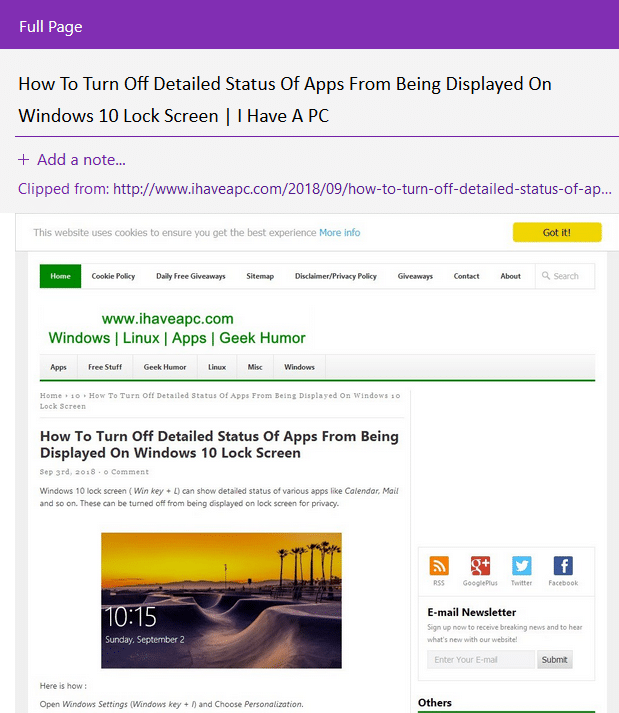
Choosing Article will save only the article as a clipping and it will be in an easy to read and edit format.
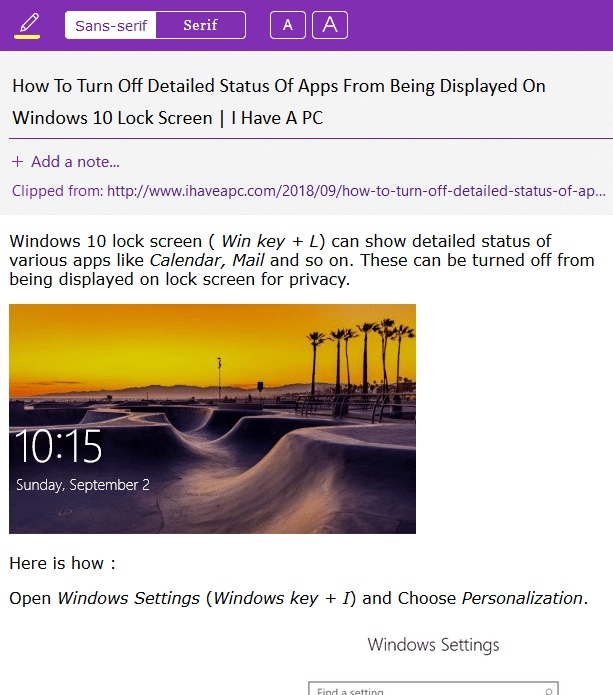
If Region is selected, a screenshot tool will be displayed for marking the specific area to be clipped.
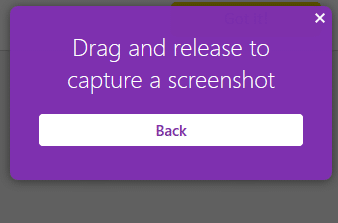
Bookmark option will clip the web page link along with a brief description if any.
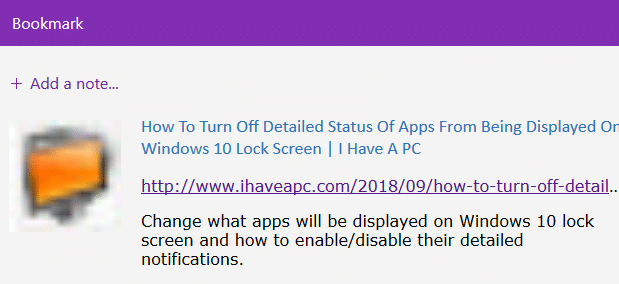
The saved clippings can be either viewed in OneNote online or through the app if using Windows.
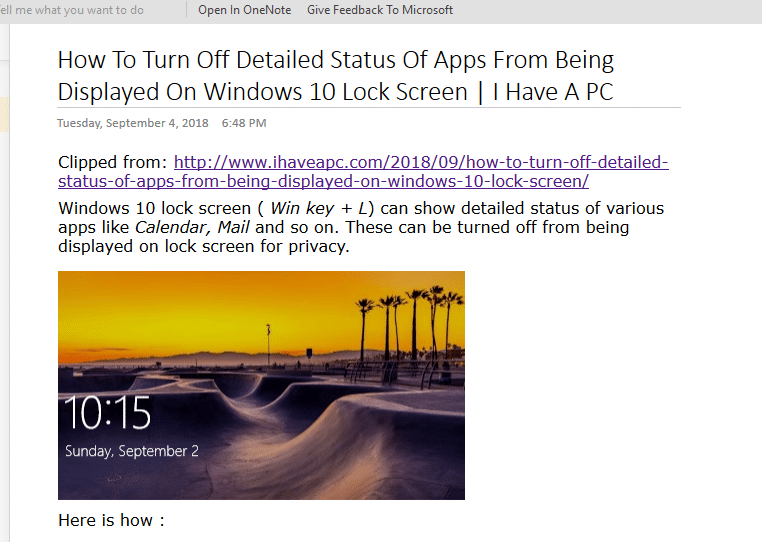
These can be edited too if needed online or in OneNote Windows app. So the add-on can also be useful if you are temporarily using a different platform other than Windows and want to collect or organize ideas which need to be edited through the app back in Windows PC.
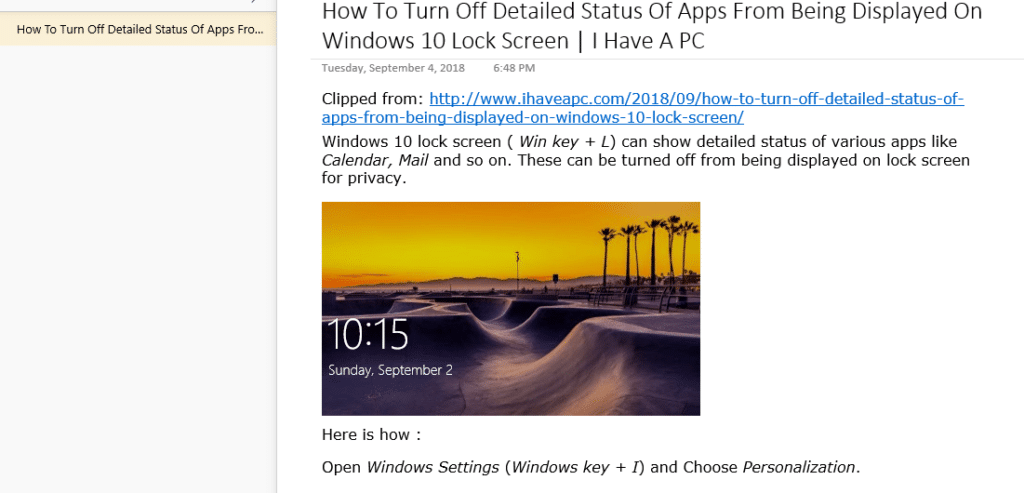
All done.

Such great infromation you have put on your blog post. I really appreciated it.