Firefox has an option of always browsing in private mode. When this is enabled, it won’t remember any browsing history or typed in information when visiting websites. This includes visited pages, form and search entries, cookies, list of downloaded items and passwords.
Here is how to enable the private mode by default whenever Firefox is used :
Go to Tools > Options.
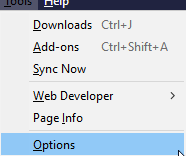
From Privacy & Security section, enable Always use private browsing mode.
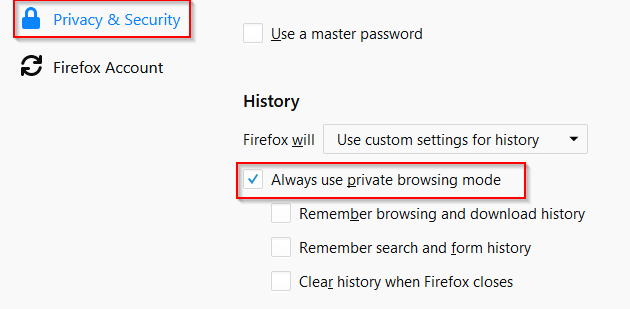
You will need to restart it for the settings to be in effect.
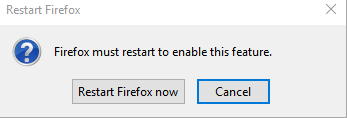
Once launched again, the default blank tabs will be marked as Private Browsing and no information will be saved or remembered.
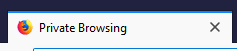
Also, when the Privacy & Security settings are then reviewed again after this mode is enabled, the options of remembering browsing, search and form history will be automatically grayed out.
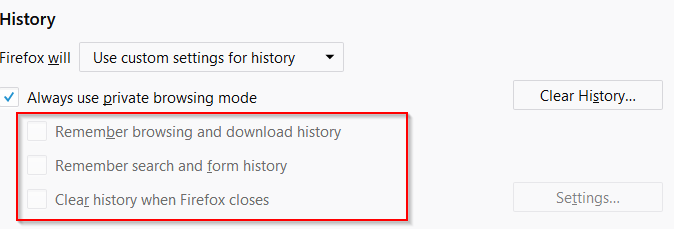
By the way, using private browsing is not the same as being anonymous as websites will still know your ISP assigned IP address and location. To mask these, a logless VPN service would be useful.
All done.
