Data losses can happen anytime and for a variety of reasons. These can include malware activity, hardware failure, accidental deletion and so on.
EaseUS Data Recovery Wizard Free is a free data recovery software that can help in recovering lost/deleted data with just a few clicks. No specific technical know-how is needed to use this tool.
Key features :
- Supports data recovery from various devices including PC, memory cards, micro cards, pen drives, camcorders and more
- Recover more than 1000 different file types including popular document and image formats like DOC/DOCX, PPT/PPTX, PNG, BMP, MP4, AVI, PDF and so on.
- Recovers deleted as well as formatted data due to OS crash, malware, hard drive failure and more.
- File systems supported include FAT, NTFS, ReFS, ext2/3, exFAT and HFS+
- Can retrieve files deleted from Recycle Bin too.
- Quick and Deep Scan for comprehensive data recovery
Download and install it from here by choosing Free Download.
The free version has data recovery limited to 500 MB directly and upto 2 GB if you use the share icon from within the wizard while the premium versions have no such limitations.
Comparision between different versions is listed as below :
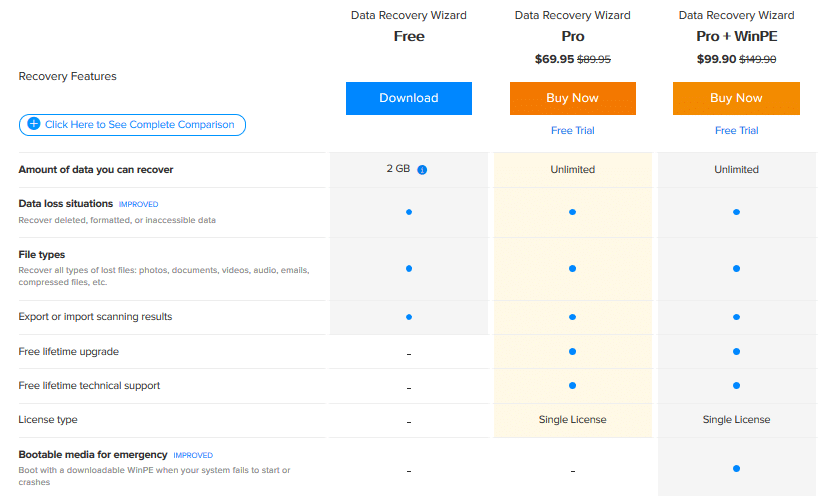
Once launched, the main interface will display all the attached storage devices including hard disks and portable drives as well as folder locations.
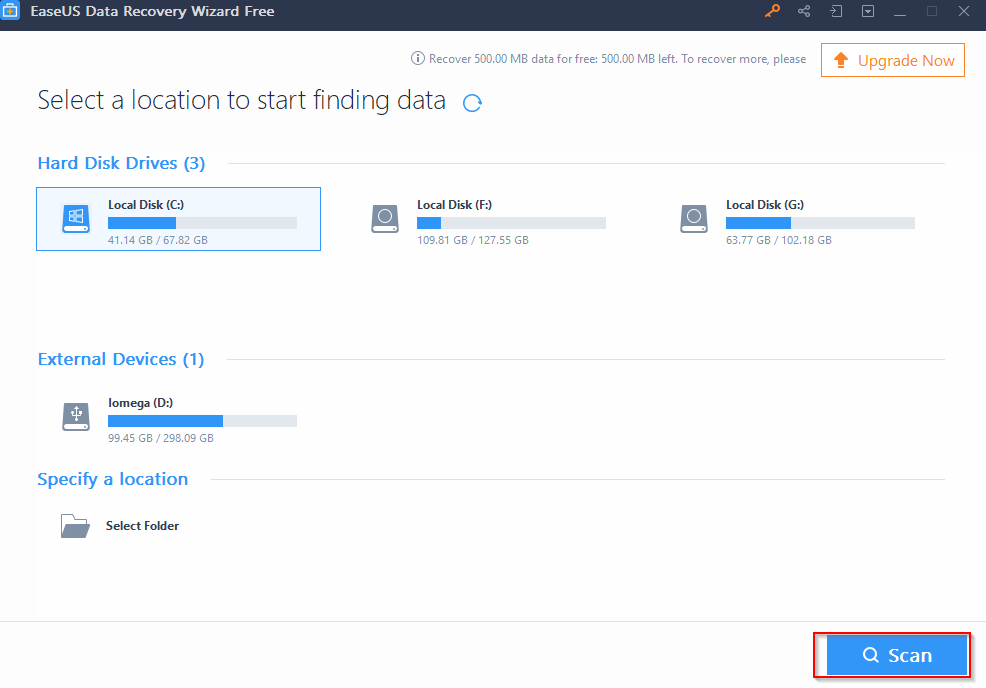
Click on the specific device from where the data needs to be recovered and click Scan.
The selected drive will display a list of deleted files and folders which can be recovered.
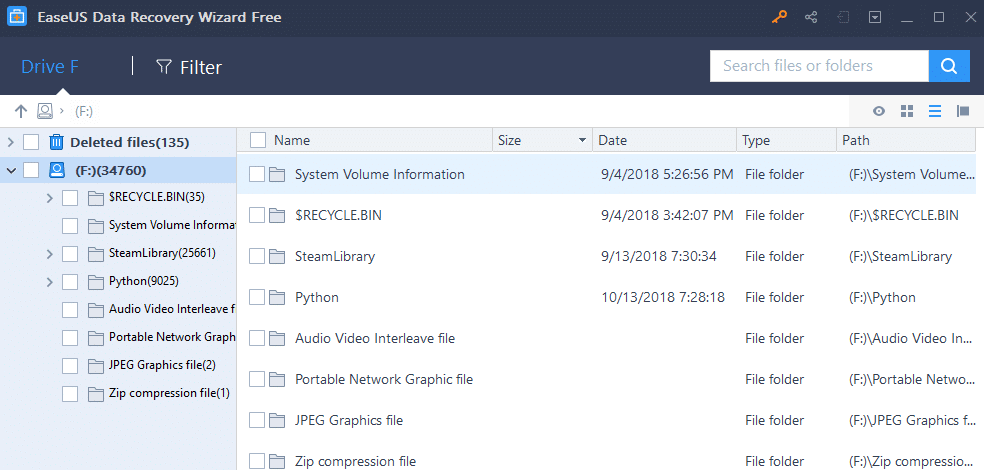
You can also filter for specific file type/data if needed.
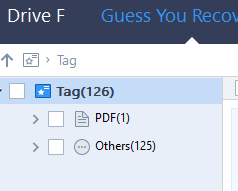
Also, if you already see the data to be recovered already listed, there is no need for the scan to continue. Click on the stop button at the bottom left of the scan indicator which displays the time left for the scan to finish.
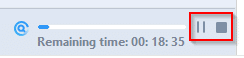
You can also export the current scan to run later on. Click on the export icon and save the scan.
![]()
The scan will be saved in .rsf format (Recovery State File). This can save time if the same drives or folders need to be scanned for recovery on a regular basis. Simply load the specific scan and it will continue as before.
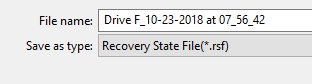
Also, preview or recover deleted files individually using right click on specific files to either recover them.
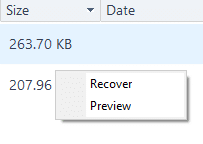
Depending on the file type, associated file viewer will launch to preview the data.
Once finalized, click Recover to start with the data recovery process.
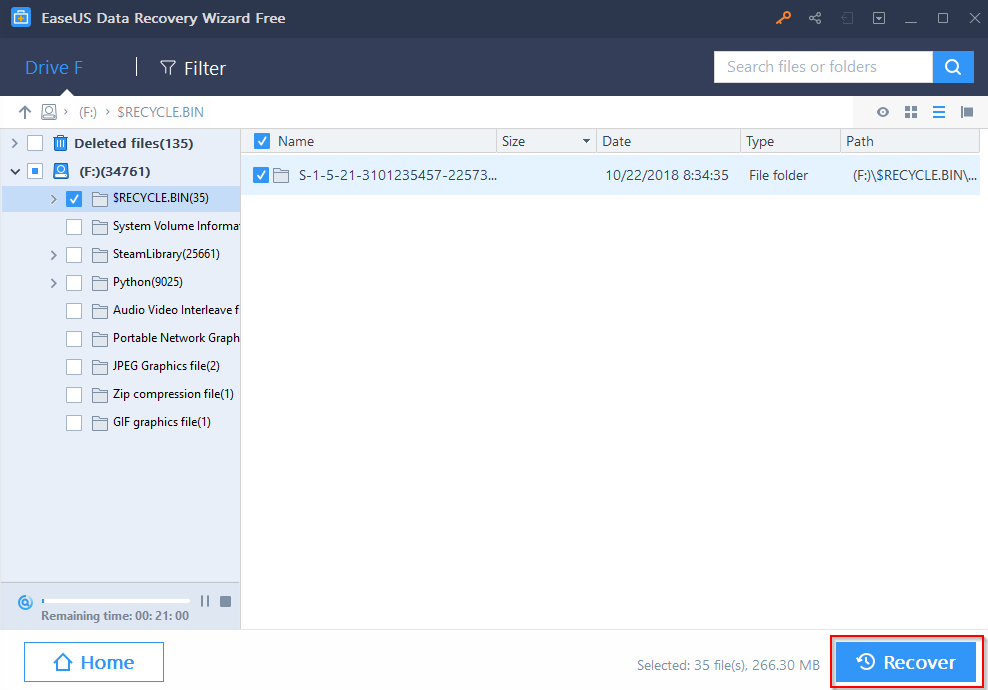
It is recommended to store the recovered data on a separate partition or a different disk and not on the same drive/partition from where it is recovered.
Specify the recovery folder/destination and let the recovery begin.
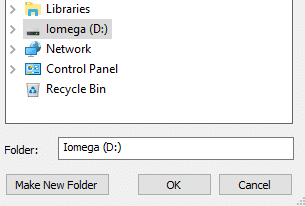
Once complete, a notification will be displayed with the link to destination folder where the data was recovered.
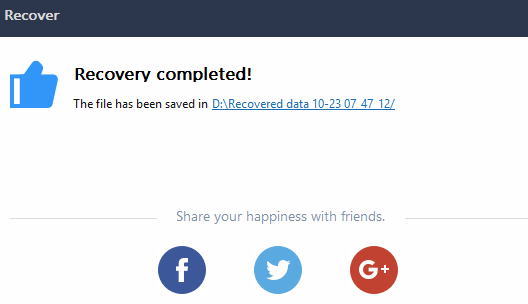
The recovered data can now be accessed from there.
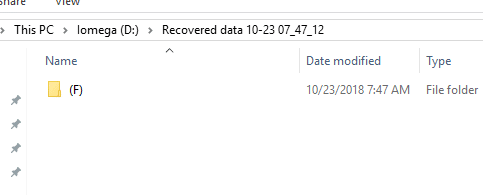
Overall this is an easy to use recovery software with a simple interface.
Do try it out.