While bookmarks can be synced when using Firefox Sync and Google Chrome, they will be available only for syncing between them (Firefox – Firefox and Chrome-Chrome).
xBrowserSync as the name suggests is an open source, online bookmark service that makes it possible to sync bookmarks between Chrome and Firefox and also available for Android devices.
It doesn’t need a sign-up or any registration to use it. The way it works is by generating an anonymous Sync ID with an associated password. These two can then be used to sync and restore bookmarks.
This is useful as there is no need to first export the bookmarks list and then import it for different browsers.
The basic steps in using xBrowserSync include first creating a new sync from the source browser and then using that to access synced bookmarks in the destination browser.
To get started, first backup your existing bookmarks by exporting them. Also turn off existing sync services if active to avoid conflict.
Then download the extensions for Firefox and Google Chrome from here.
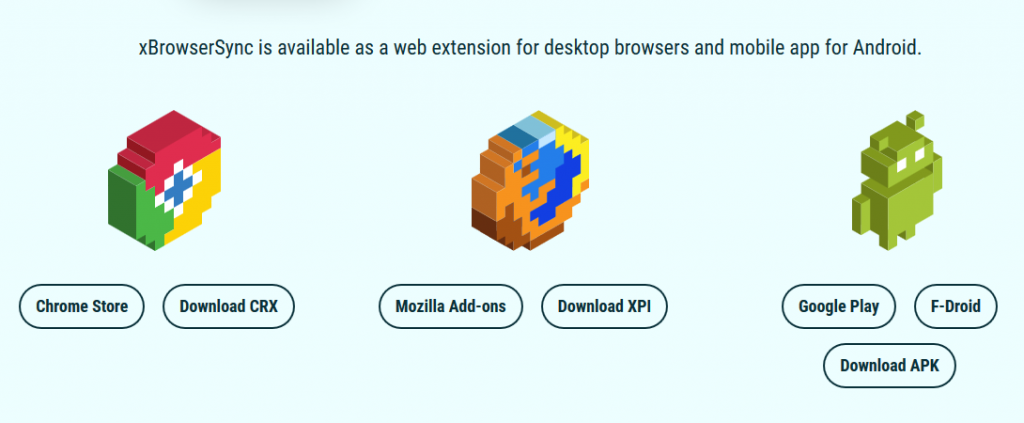
Click on xBrowserSync extension icon and choose a strong password.
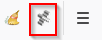
Click Next.
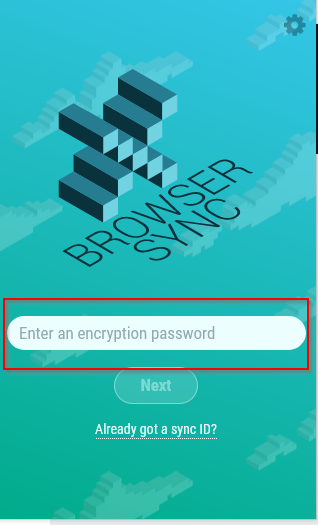
After a sufficiently strong password is detected, the option of creating a new sync will be visible. Choose that to begin syncing bookmarks.
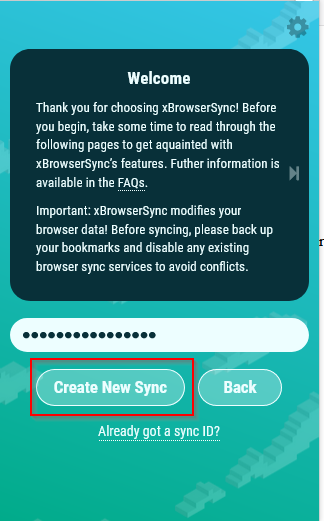
To know the Sync ID, click on Settings and note it down.
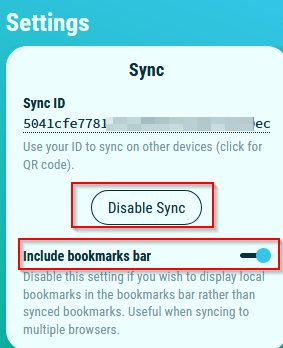
This will be needed when using xBrowserSync to get these bookmarks in a different browser. At any point, syncing can be disabled if needed by clicking Disable Sync.
Also enable/disable the bookmarks bar as needed. To see only the local bookmarks bar in browsers, turn it off or keep it as it is. As long as the add-on is installed in the browsers that are set to sync, bookmarks will be available and updated as and when added.
In the destination browser where the bookmarks are to be synced/restored from the previous one, install xBrowserSync and click on Already got a sync ID.
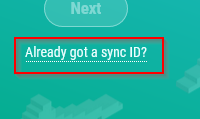
Copy the sync ID generated from source browser when a new sync was created and use the password from before.
The bookmarks will shortly sync and will be visible over here.

Also, another feature of xBrowserSync is that it adds a bookmark search bar which makes it a lot easier to search and visit your bookmarks.
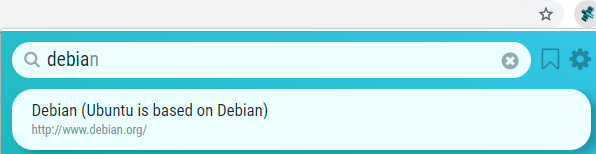
Other options for xBrowserSync can be configured from within the Settings section. You can change the service URL for syncing and use any of these listed ones.
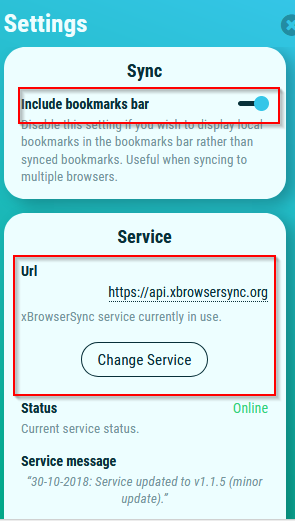
You can also use a different service URL depending on the availability and data limit from the list.
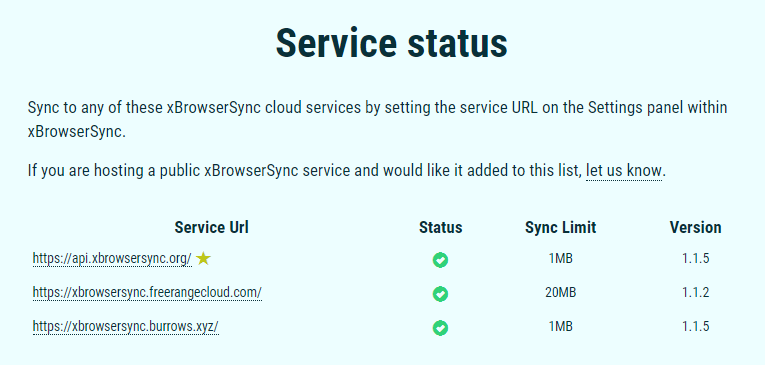
This is a lightweight cross browser bookmark sync service that makes it easy to access bookmarks regardless of which browser you use.
Happy bookmarking.