Google Chrome comes with a few safeguards in order to prevent loading malicious websites and keeping computer safe. These include Safe Browsing which is on by default and also a built-in scanner for checking malicious software.
To use Google Chrome to check PC for malicious software :
Go to Chrome settings by clicking on the three vertical dots at top right window or by typing in address bar :
chrome://settings
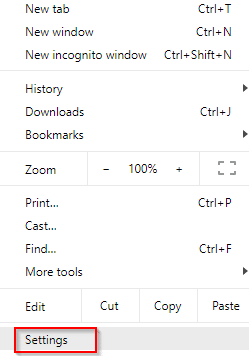
Next, expand the Advanced section.
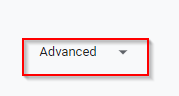
Then scroll all the way down to Reset and clean up . Click on Clean up computer.
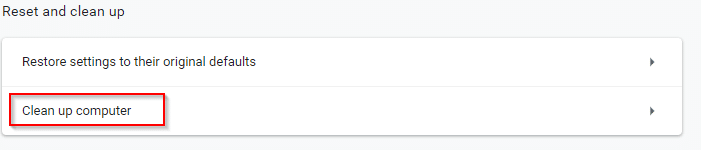
The scan will take a while to finish and the results will be displayed.
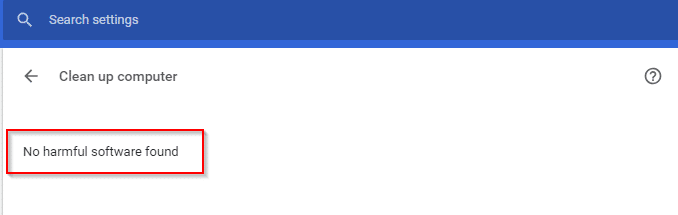
Also, another option to prevent surfing malicious websites is to run the browsers and even apps in a sandbox tool like Sandboxie.
All done.