Windows 10 October 2018 updates has enhancements for using Learning tools in Edge browser.
Here is how to use them :
Click on the book icon/Reading view when browsing websites in Edge.

This will change the webpage view to Reading view.
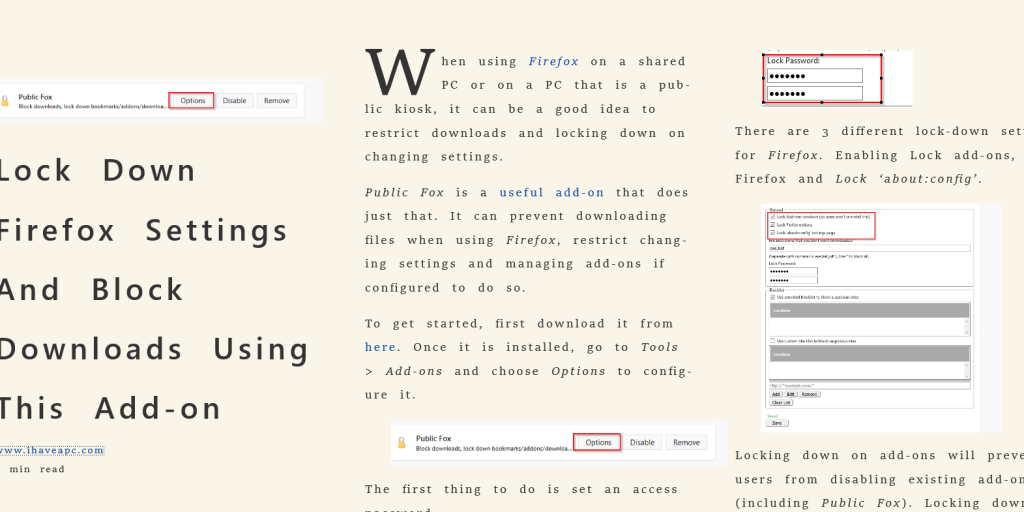
Then click on Learning tools. There are three sections for this : Text options, Grammar tools and Reading preferences.
Text options : Over here, you can make the text appear a lot wider using Text spacing and choosing a page theme color from Page themes that is easy to see.
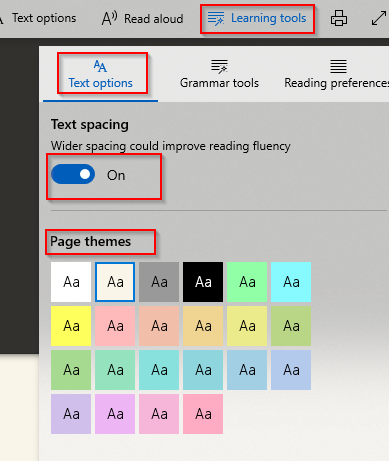
Grammar tools : If these tools arent used before, they will be downloaded first.
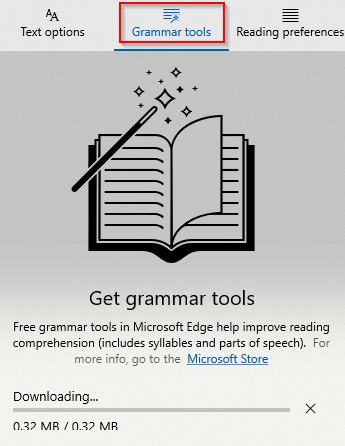
To make it easier to pronounce words, separate words can be split into syllables using the Syllables.
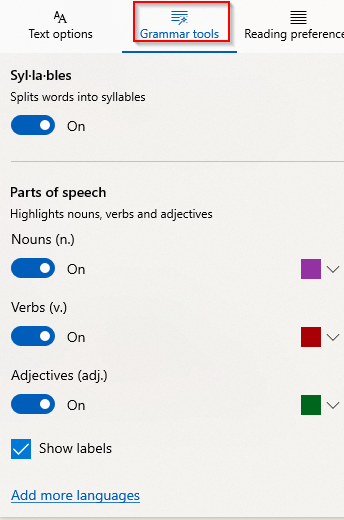
To highlight sentences and identify nouns, adjectives and verbs, enable the options present in Parts of speech. You can also enable color based labels for these so words in the sentences will then be marked as nouns(n), adjectives(adj) and so on.
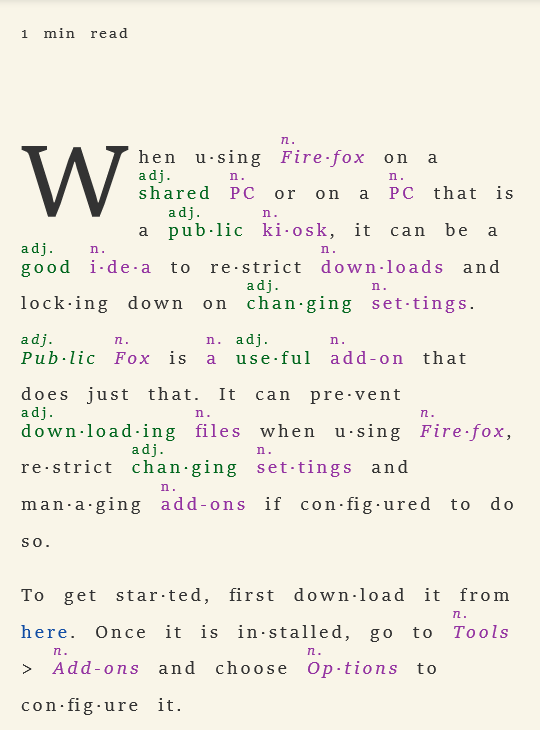
Reading preferences : This makes reading easier by splitting sentences into lines of one, three and five.
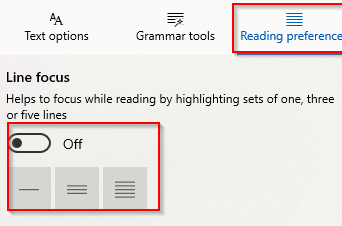
Enable Line focus option and choose the line numbers in which the sentences will be grouped.
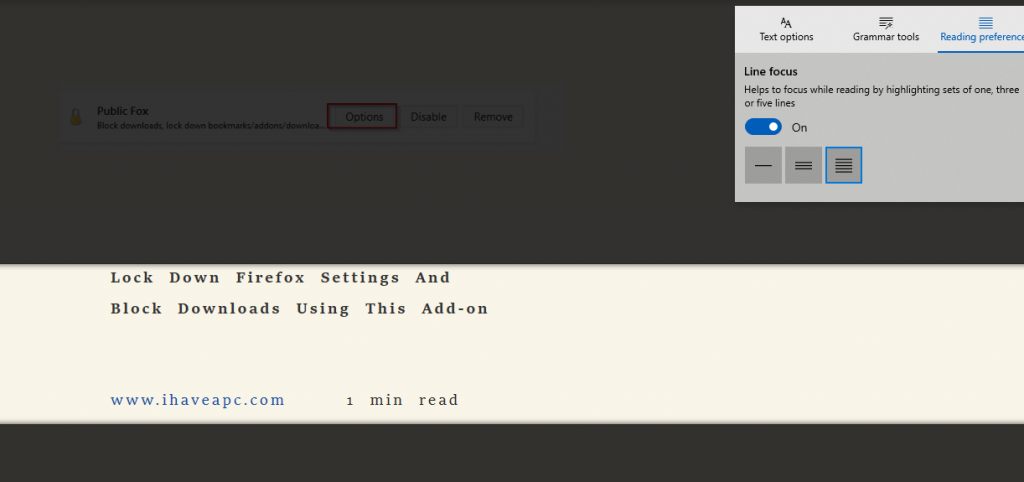
These tools in Edge browser are useful when reading very long articles and documentsas they help in simplifying them.
Happy reading.