Using the Firefox Sync option makes it easy to sync various bookmarks, settings and more so as to have same unified Firefox experience regardless of the devices used. (You can also sync between different browsers, this though would require an add-on xBrowserSync).
Also when using Firefox Sync, it is no longer needed to copy paste web links of open tabs or email their links so as to access them on other PCs. You can directly send these tab links between different PCs which all use the same Firefox Sync account.
For making use of this feature, you’d need to have a Firefox Sync account. To do this, go to Tools > Sign In To Sync.
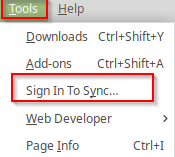
Then click on Don’t have an account? Get Started.
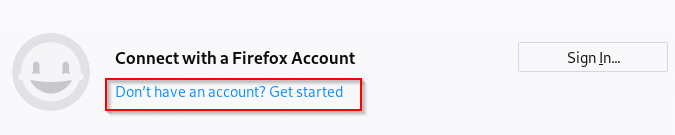
Fill up the details and click Create account.
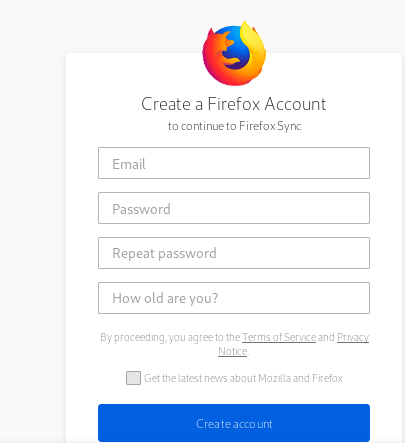
Once the account is created and sync is enabled, open tabs can be sent to other devices. Right click on the specific tab and choose Send Tab to Device.
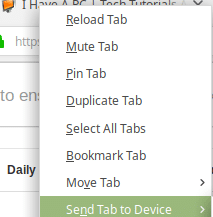
On the target device, make sure to sign in with the same Firefox Sync account. The list of devices on the source PC from which the open tab is to be sent to will be visible.
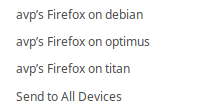
Select the destination PC /device as needed. You can also choose Send to All Devices for sending this tab to all other devices that are synced.
On the destination PC, there will be a pop-up displaying the received tab. Click Activate to open that tab.
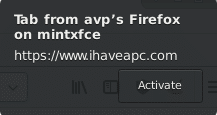
By the way, you can also send expiring links through Firefox. More on it here.
All done.