Windows 10 PCs can be used to share Internet connection as a mobile hotspot. A maximum of 8 devices can then be connected when this hotspot is active.
Here is how to configure Windows 10 wireless connection as a mobile hotspot.
Go to Windows Settings (shortcut key : Windows key + I) > Network & Internet.
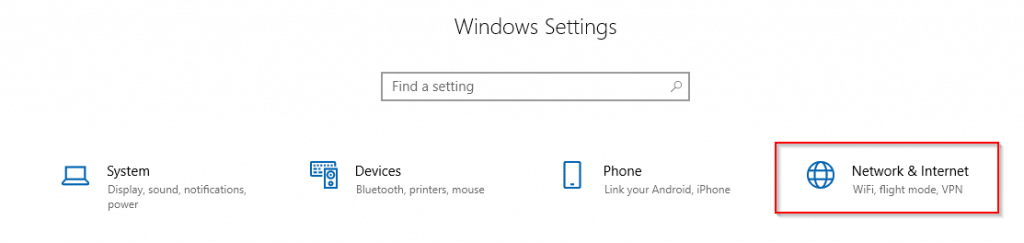
Choose Mobile hotspot.
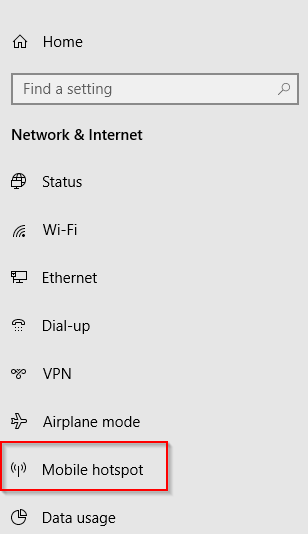
Drag the slider to on for Share my Internet connection with other devices.
For using the existing wireless connection as a hotspot, from under Share my Internet connection from, choose Wi-Fi.
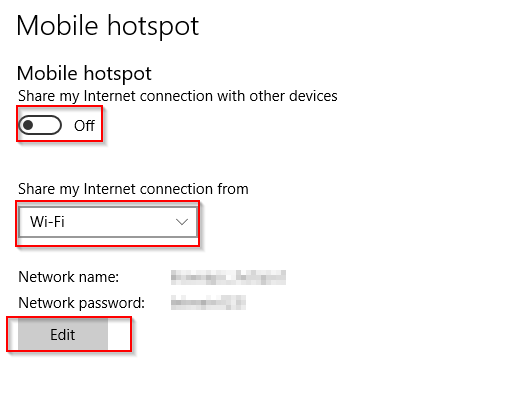
Also by default, this hotspot will have a network name and password. Click on Edit to change it as needed.
Once enabled, the hotspot will now be visible to connect to from other devices.
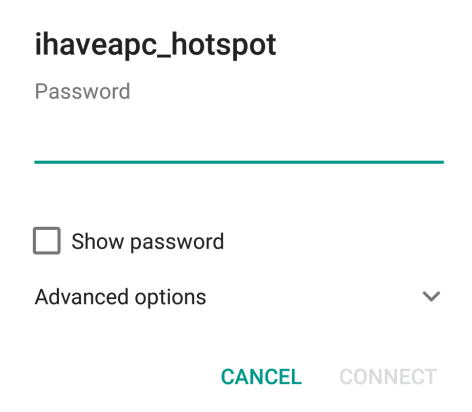
Enter the credentials to access it. Once the devices are connected, they will be listed in the Mobile hotspot section along with their IP and MAC addresses.
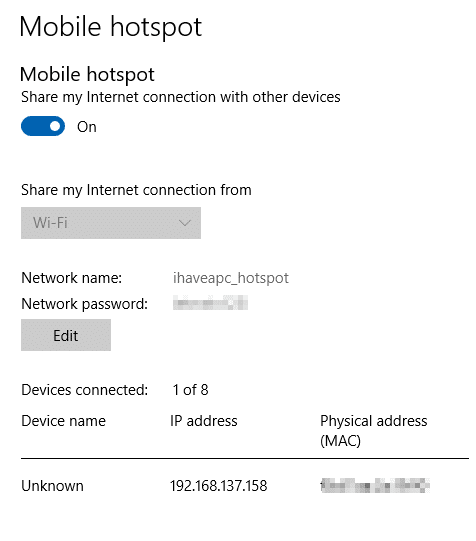
All done.