History Eraser for Opera is a useful add-on that can clear history of visited sites, cache, downloads list, cookies, passwords and form data. It is by the same developers that made Click&Clean add-on for Firefox and Chrome.
Download and install it from Opera add-ons page.
Once installed, it will show up next to address bar as an icon.

To begin, click on that.
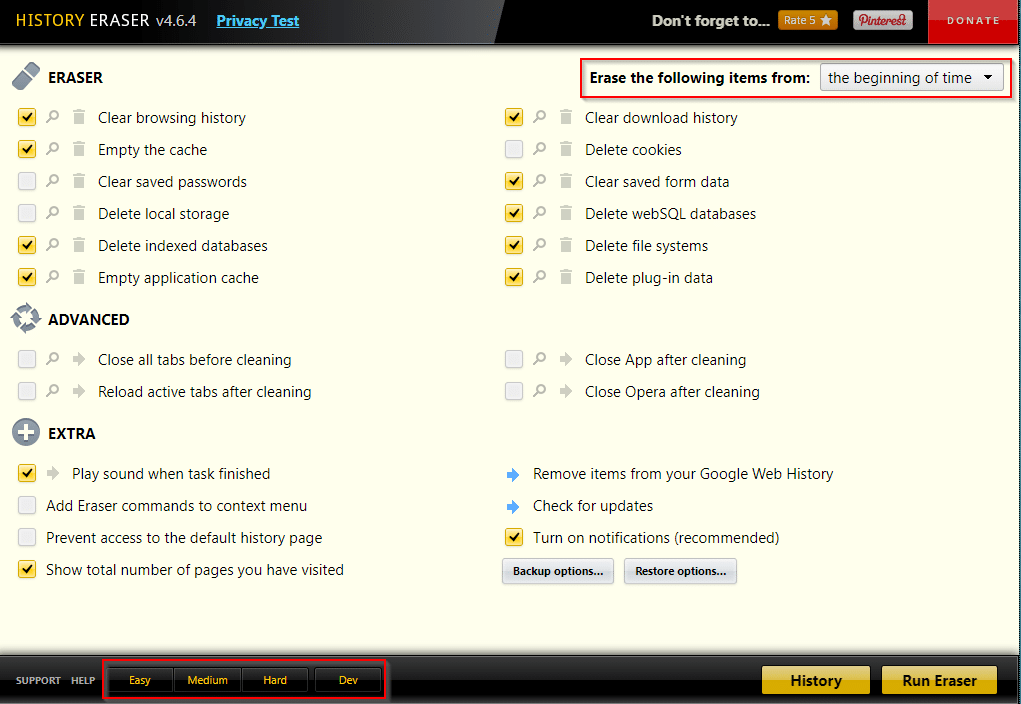
There are 4 modes to use History Eraser – Easy, Medium, Hard and Dev.

The default Easy mode is recommended as it doesn’t clear out saved passwords while the Hard mode does.
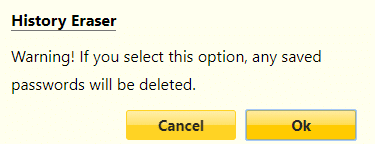
Also, experimental features can be tried out if Dev mode is selected.
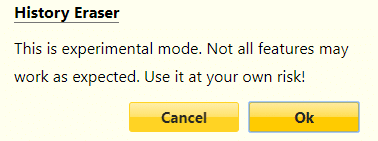
To begin erasing, first choose the time period. It can be either beginning of current session, from the bginning of time, last 8 hours and so on.
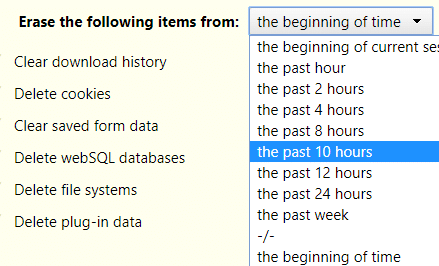
The default choices are adequate to clear various web items like cache, download history, indexed databases, plug-ins data and so on.
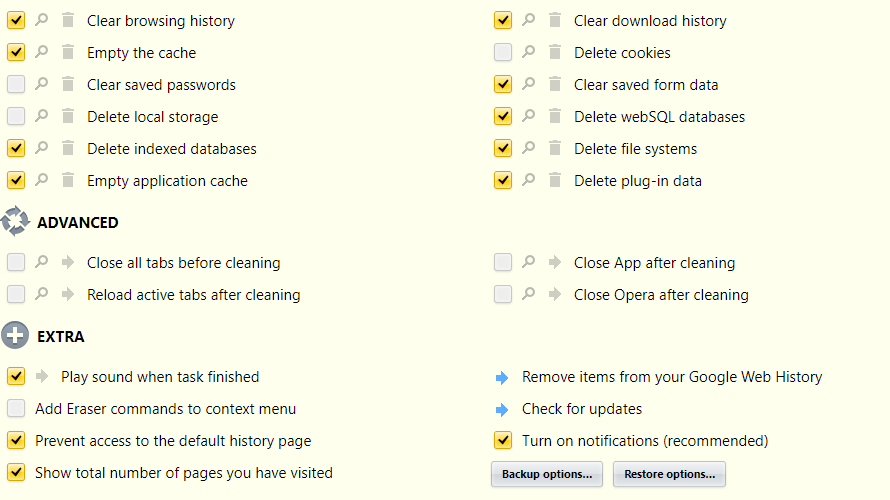
You can also manually clear each of them or bulk select and then do it.
Also, the ADVANCED tab can be used to configure if open tabs are to be first closed before the cleanup, or simply close them.

Clicking on the arrow icon next to them can close or reload them without cleanup.
Once all the required items are selected for clean up, click on Run Eraser.
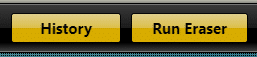
Depending on the time period and the number of items, it can take a while. After all the items are deleted, a notification will be shown.
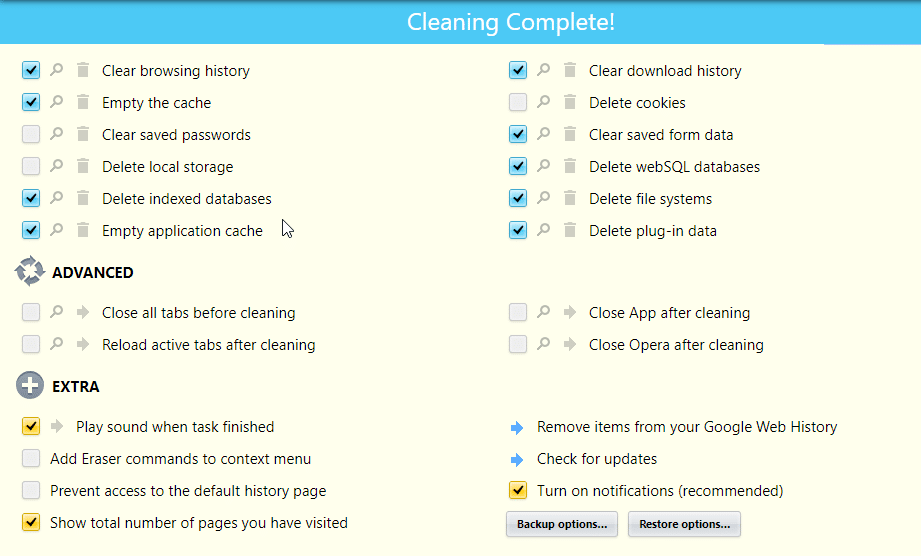
If you want to backup your settings, then these can then be exported as a .json file by clicking on Backup options.
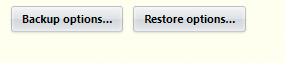
Save the configuration file as needed.
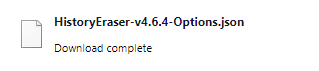
Whenever Opera is reinstalled or used on a different system, simply import this file with all the History Eraser settings.
You can also configure History Eraser to remember websites only if they are clicked on, or for specific sites. The default setting remembers all the websites visited.
So to change that, right click on the add-on and choose Manage extension.
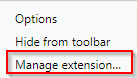
Then, change the level under Site access as needed.
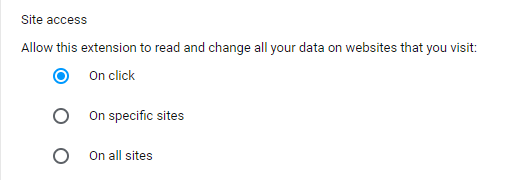
This is a useful time saving add-on to have when you need to quickly remove the browser bloat and optimize it. Do try it out.