Web Panel is an Opera add-on that can load websites in sidebar and also auto refresh them. This is useful when you’d want to keep a track of live scores, latest updates and so on but don’t want them opened in the main tab.
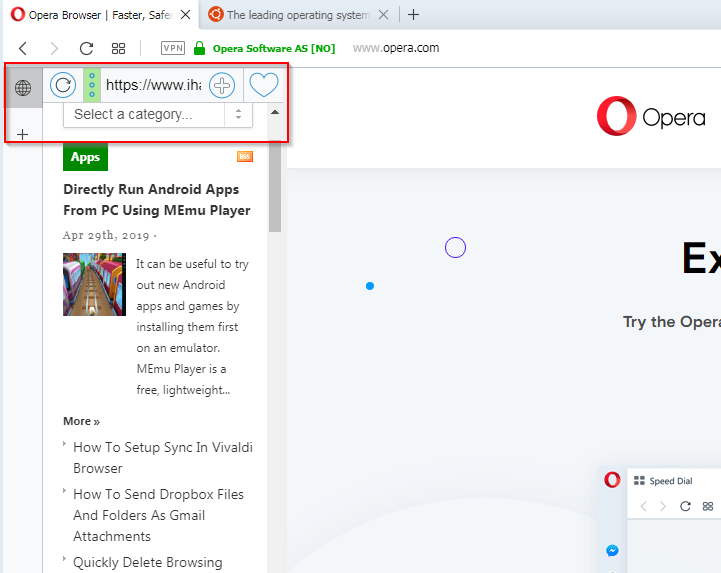
Web Panel will load the websites in sidebar and can also bookmark them. Another useful feature is that it can directly fetch the mobile version of websites too if needed.
Here is how to use it:
Download and install Web Panel from here.

Once installed, it will be visible as a globe icon in the sidebar.
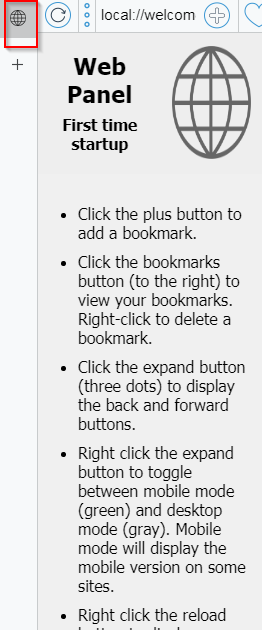
To browse any website, enter the URL in the address bar.
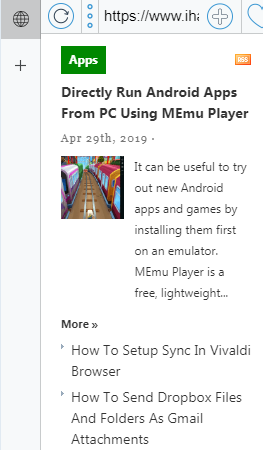
The three dots icon by default won’t display the forward/backw arrows for navigating websites. To toggle that, click on the icon.
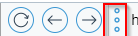
Also, right clicking the three dots icon turns it to green which means that the mobile version of website is loaded (if the website supports it).

You can also bookmark frequently visited sites by clicking on the bookmark icon.
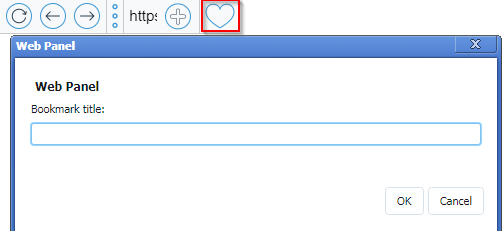
To access them, simply click the icon and choose the bookmarked site from the drop-down.
To delete bookmarks, right click on the bookmarks menu drop-down. Web Panel uses the same bookmark manager as Opera, so if you bookmark sites from the add-on they will be added to Opera bookmarks too and synced if using an Opera account.
To auto reload webpages, right click on the refresh icon.
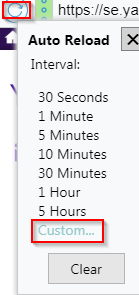
There will be various time period for auto reloading. You can also enter a custom time period from the Custom option.
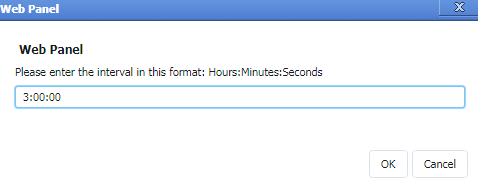
This is useful when wanting to stay updated about latest scores, results and so on.
Also, you can change the search providers that are used by Web Panel. This can be done from settings by clicking on the gears icon at bottom.

Choose the search engine as needed from the drop-down to change it.
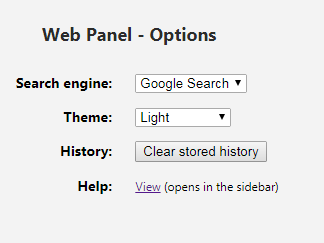
You can also switch between themes (light or dark) for the interface.
To open the site in a new tab instead of sidebar, click the door icon from the bottom next to gears icon.
This is a useful add-on when trying to refresh web pages but not wanting to allocate a new tab to monitor it.
All done.