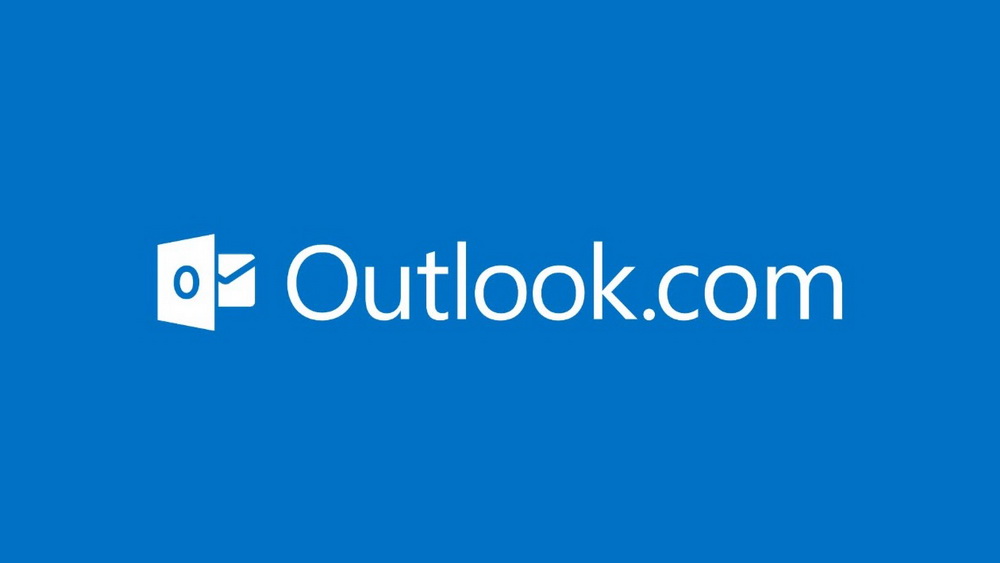Outlook.com has a useful feature of exporting your mailbox as a PST file.
Here is how to do that:
Login to Outlook.com web version and access settings using the gear icon.
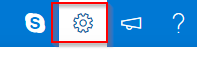
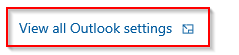
Next, go to General settings and choose Privacy and data.
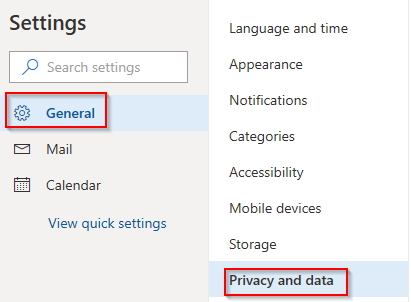
From the Export Mailbox section, click on Export mailbox.
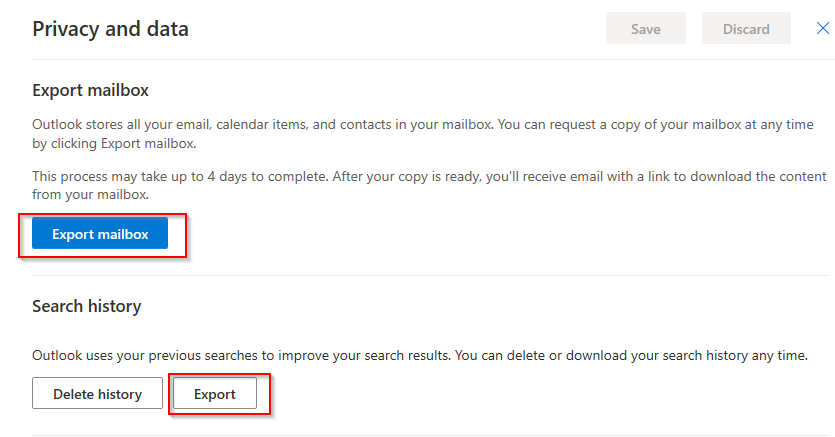
Over there, you can also delete or download a complete history of your Outlook.com searches as a CSV file. To do that, click Export from Search history section.
The history will be exported and downloaded as a CSV instantly while exporting the mailbox takes a lot longer.

Once the mailbox export process has started, it can take about 4 days for the it to be available as a PST download. You can track the progress from Privacy and data section.

Also, an email will be generated once the mailbox is exported and available for downloading.
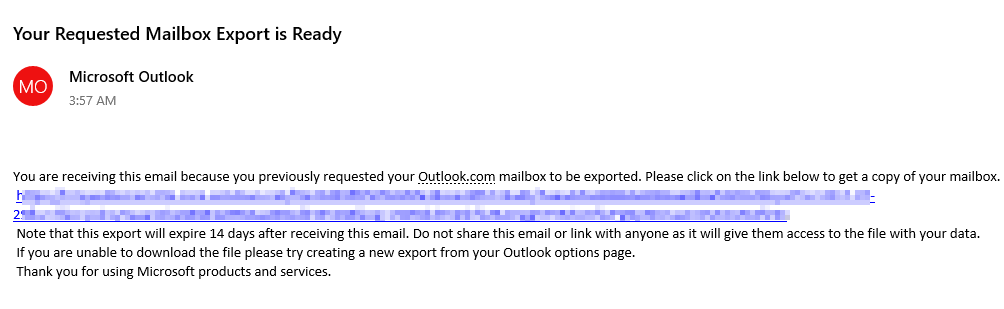
Simply click the link from the export notification mail or go directly to Privacy and data section and download it from there.

All done.