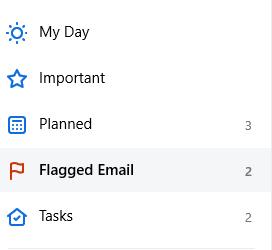Microsoft To-Do app which can be used to keep a list of pending tasks between your phone and PC can also sync flagged emails from Outlook.com.
This is useful when you’d want to follow up on certain priority emails or be reminded of tasks related to them.
For this to work, the Microsoft account for Outlook.com has to be the same as that which is used for To-Do app.
Here is how to sync them:
Open Microsoft To-Do app on PC and click on account icon. Then choose Settings.
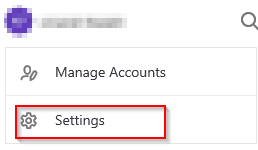
Scroll down to Connections section and enable the option of Flagged Email.
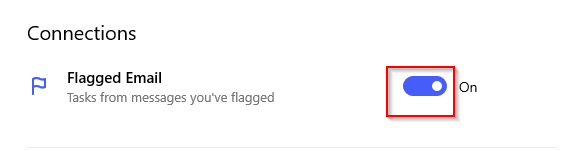
Now that the syncing for flagged emails is on, go to Outlook.com. Then choose an email message and flag it.

That email will now show up in To-Do list under Flagged Email section.
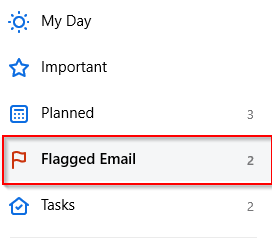
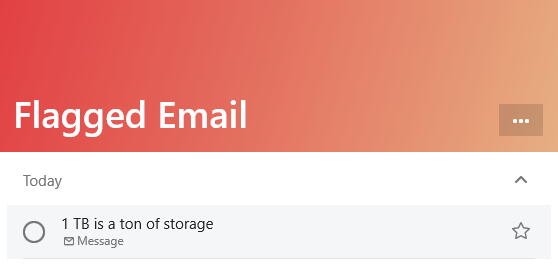
Clicking on it will show the details about that email and also the option of adding tasks related to it, adding notes and attachments, setting a reminder, a due date and setting a repeat event for that.
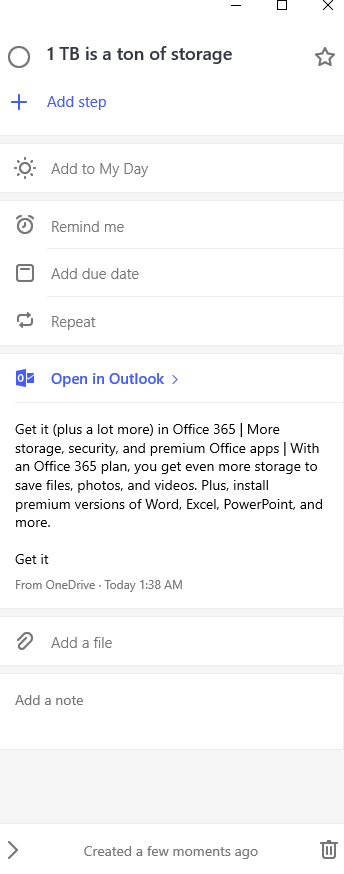
You can also manually sync by going to To-Do settings (Account > Settings) and from Help & feedback, clicking on Sync.
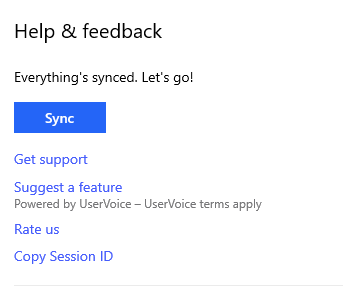
Removing the flag will automatically mark the task related to that email as complete in To-Do app.
All done.