July starts off with a giveaway. 🙂
In association with WiseCleaner, a free giveaway version of WiseCare365 Pro is up for grabs.
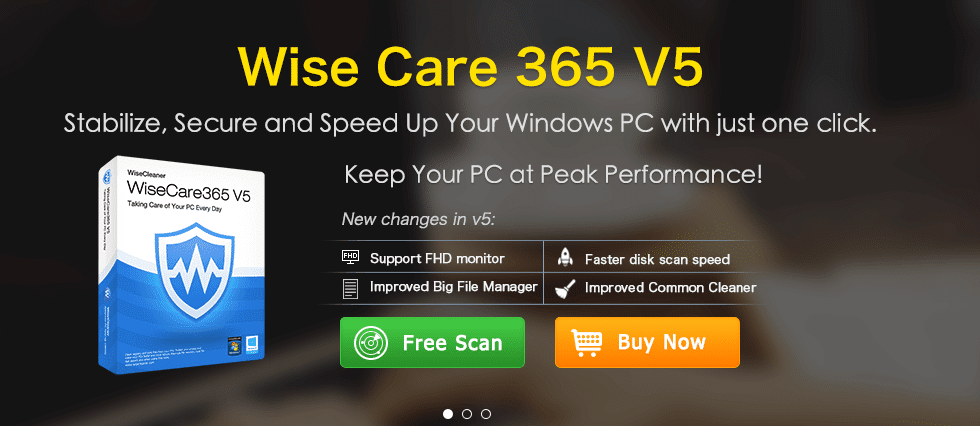
It is a PC optimization tool that can tune up PC, delete junk files, free up disk space, tweak PC boot settings and protect privacy.
Giveaway Details:
This is a time sensitive giveaway that is valid from July 1 to July 15 2019.
It requires no sign-up or registration. Directly download the giveaway version of Wise Care 365 Pro from here.
There are no features restriction when using this giveaway version, it however will not support any future updates.
Using Wise Care 365:
Once installed, launch Wise Care 365 Pro. There are 5 main features with sub features of their own : PC Checkup, System Cleaner, System Tuneup, Privacy Protector and System Monitor.
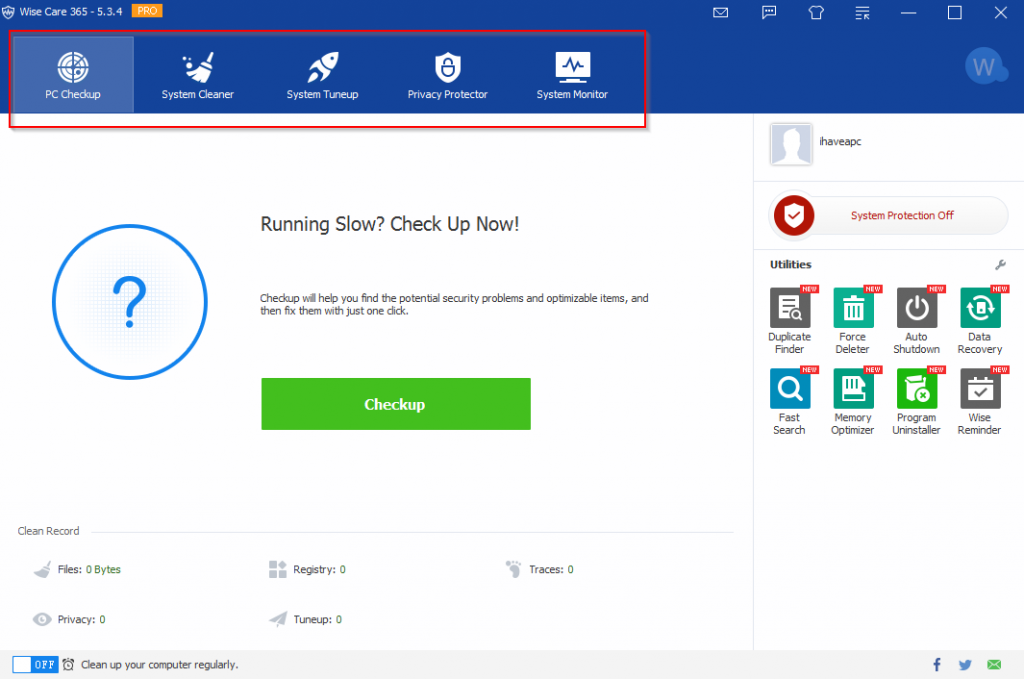
PC Checkup: On the first run, run a scan to find and delete unnecessary files and other items by clicking Checkup. This is a complete checkup, once the scan is over click Fix.
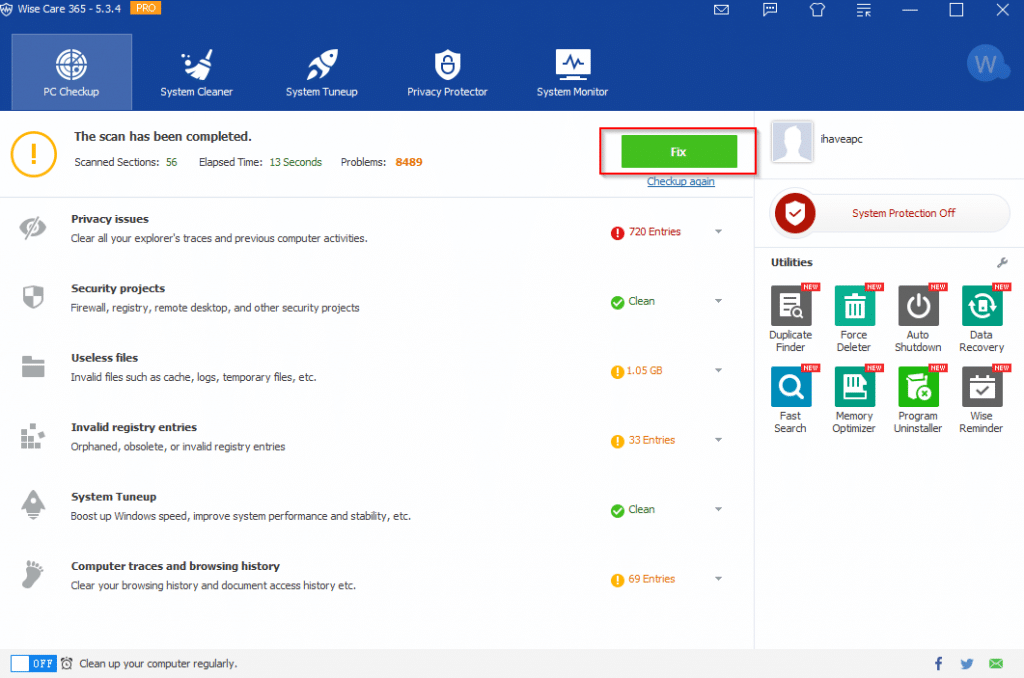
You can also schedule an automatic checkup by enabling the scheduler from the bottom of the window.
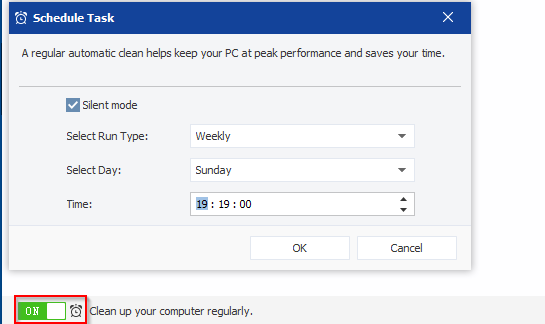
Select the period and time to have Wise Care 365 Pro check for PC issues regularly.
System Cleaner:
This is for cleaning up temporary system files and other junk that takes up space.
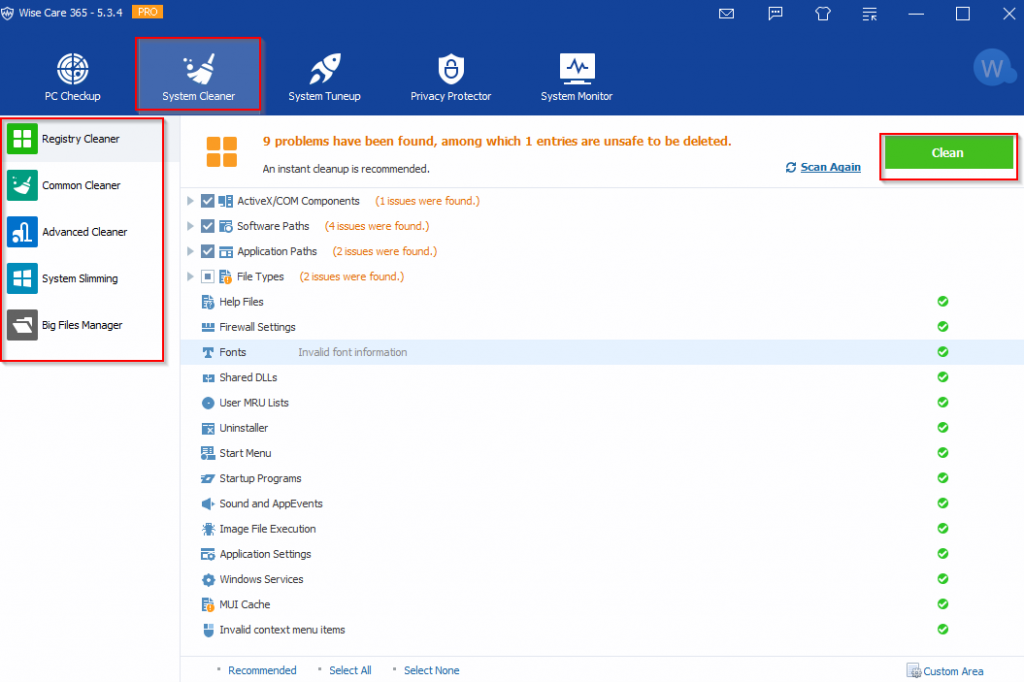
It also has other sub features like:
- Registry Cleaner: Scan and fix registry errors using this option. When prompted, make a registry backup before making any changes.
- Common Cleaner: Cleans junk files and cookies.
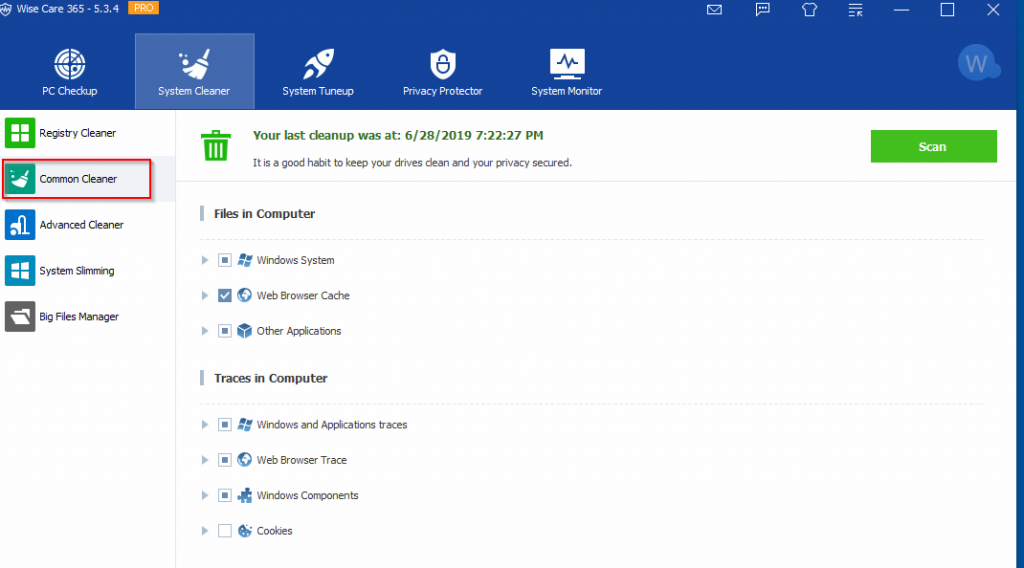
- Advanced Cleaner: Use this for scanning and deleting files from specific drives.
- System Slimming: This is for deleting Windows Update and installation files that aren’t required.
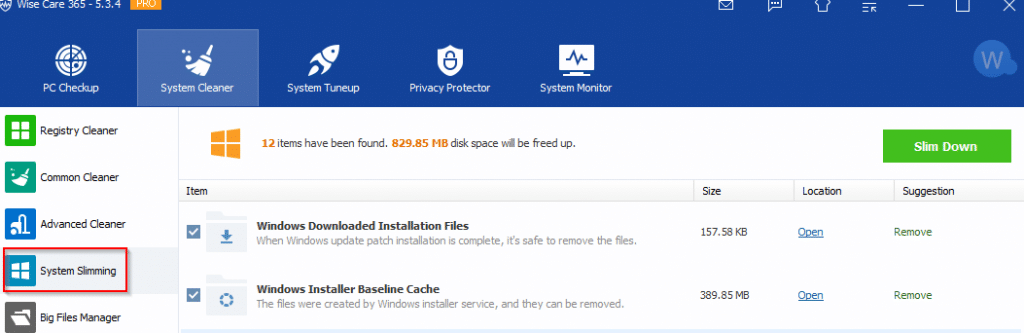
When this option is chosen, it will first create a system restore point before deleting them.
- Big Files Manager: This will find large files that take up space and delete them.

System Tuneup:
This is for optimizing system settings like startup speed, memory management and so on.
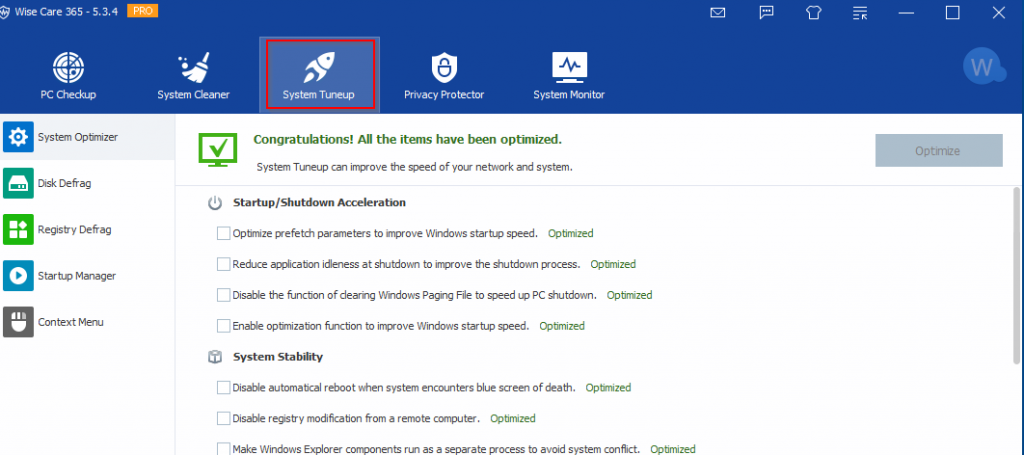
Other sections in System Tuneup include:
- System Optimizer: Scans and optimizes system related functions.
- Disk Defrag: Free up disk space by defragmentation.
- Registry Defrag: Used to tune up system registry and optimize it.
- Startup Manager: Optimizes items that load on Windows startup and thereby decreases the overall boot time.
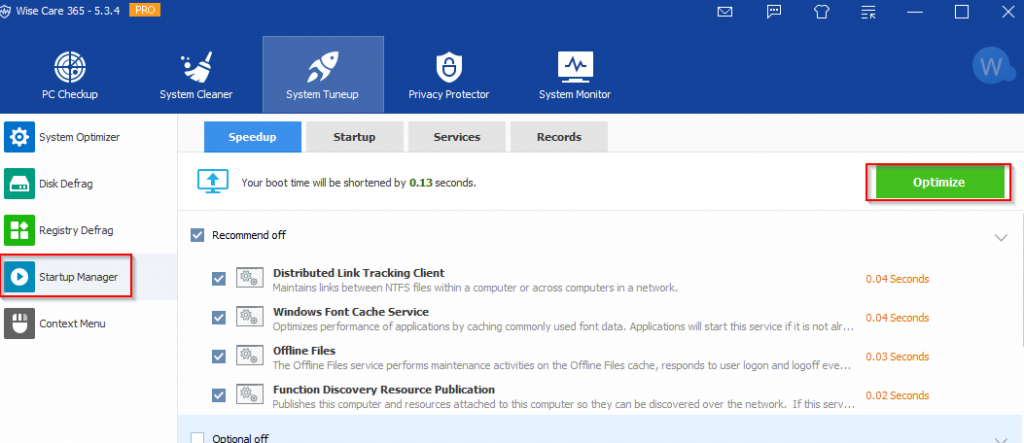
- Context Menu: Used to select which items will appear in Windows context menu.
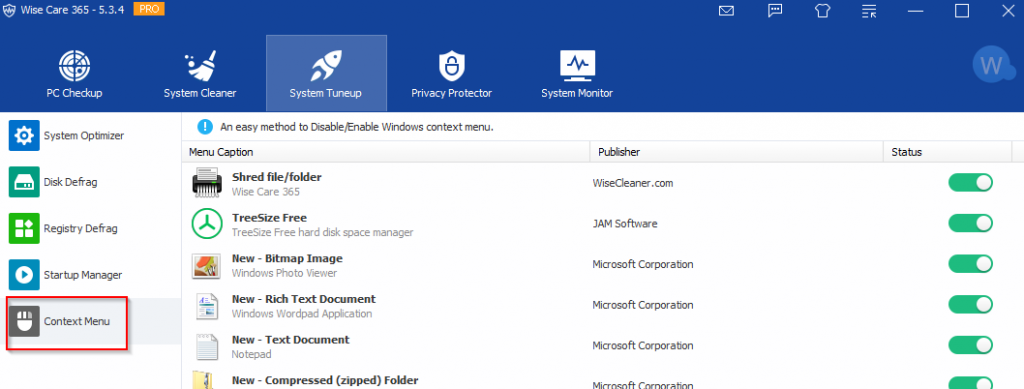
Privacy Protector:
Erase browsing history, list of recently accessed files and more from this section.
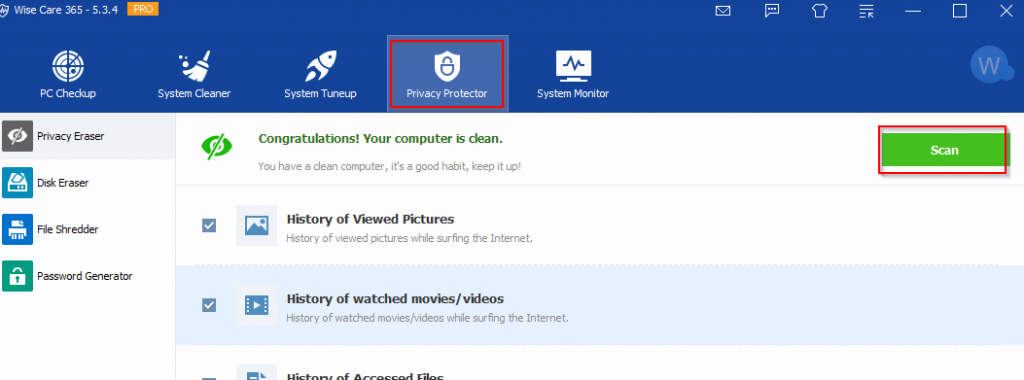
You can also shred files, recover disk space and generate passwords from this section. This is done from other sub sections like :
- Privacy Eraser: Delete the list of recently opened photos and videos using this.
- Disk Eraser: Files that are deleted but not shredded can be deleted using the various disk shredding options.
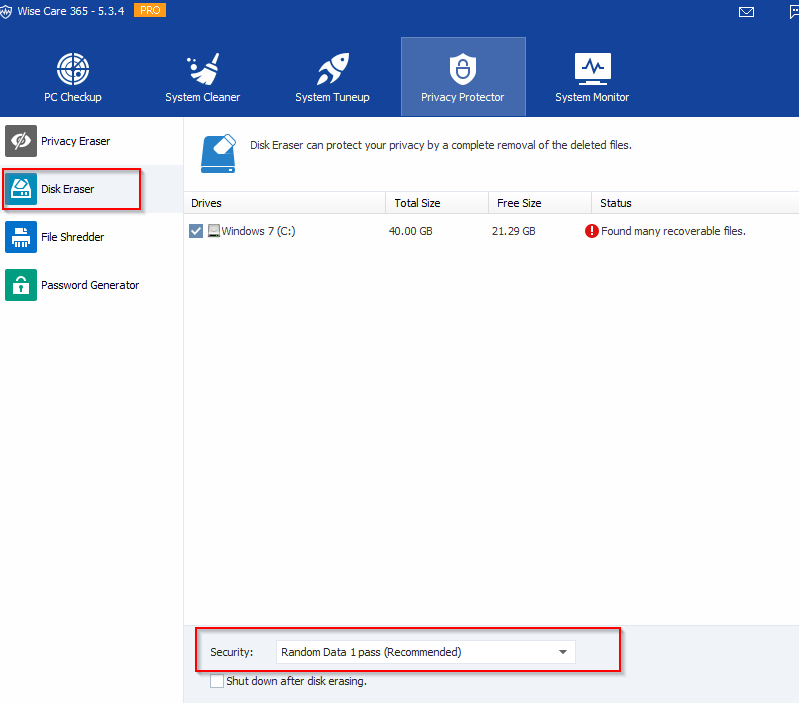
- File Shredder: Shreds individual files and makes them non recoverable.
- Password Generator: Generate passwords of various lengths and characters using this tool.
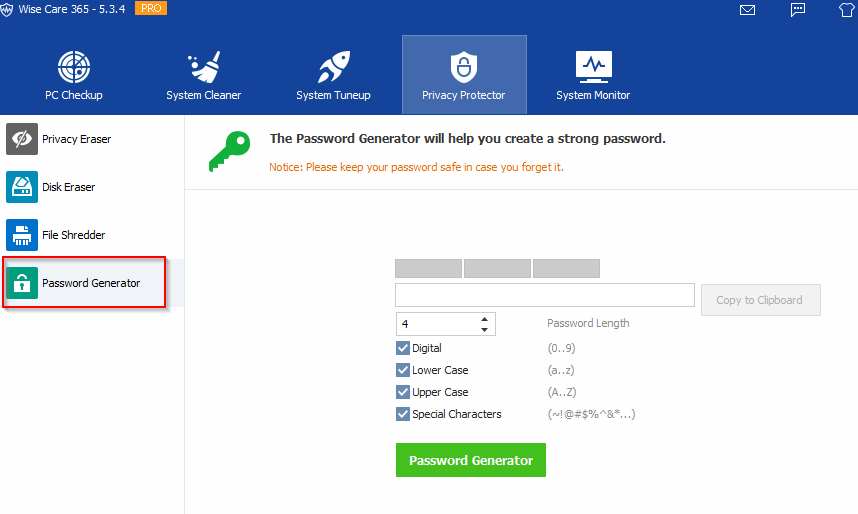
System Monitor:
Know which processes are running using this feature.
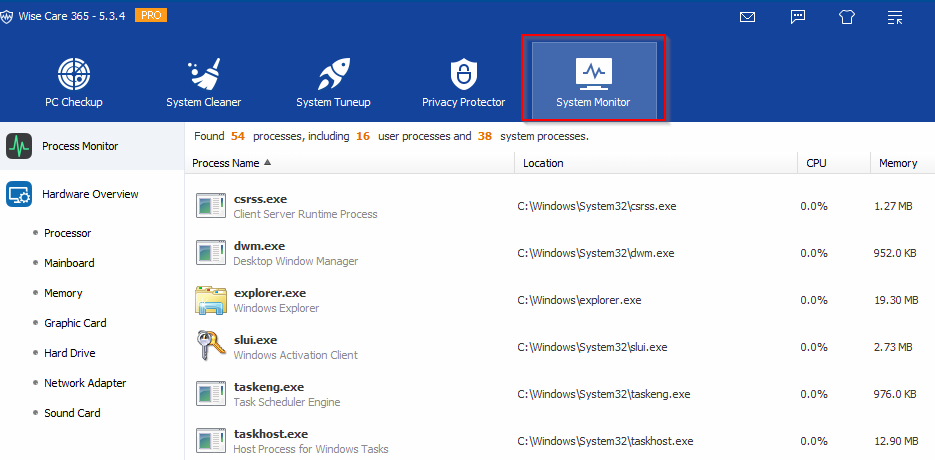
You can also quickly get details about various PC components like processor, memory, mainboard and so on from here.
You can also change the interface languages by clicking on the square icon from top.
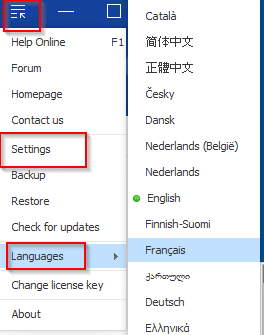
Finally, configure how Wise Care 365 Pro scans and starts up from the Settings menu. You can add a list of exclusions including programs and folders that can be skipped when scanning and optimizing.
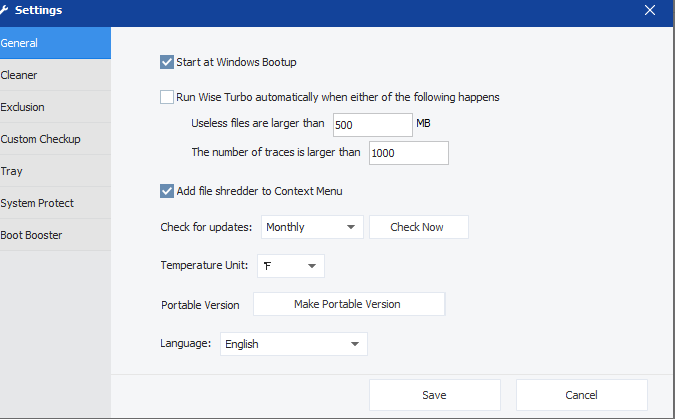
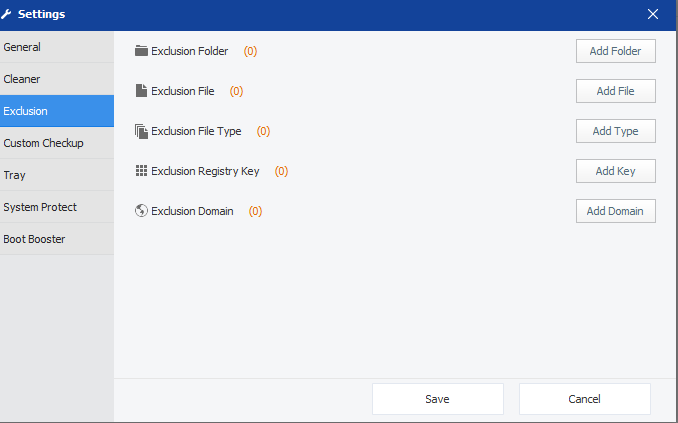
Enabling the Bootup Boster will optimize startup services. You can also opt for weather information manually.
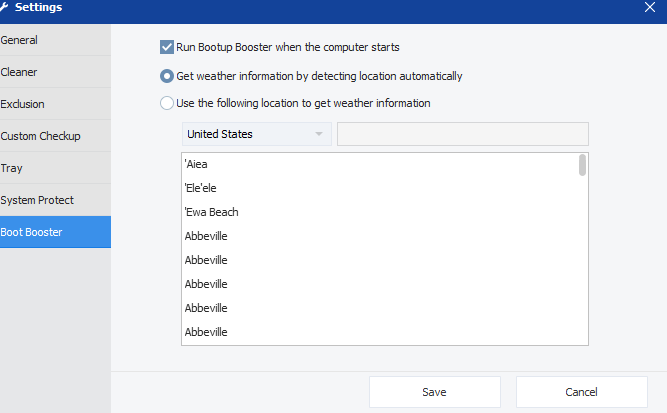
Enjoy the giveaway.

where is it and how to down load it
It’s mentioned in the article:
http://downloads.wisecleaner.com/giveaways/WiseCare365_ihaveapc.exe
Directly download and install from the setup.