Feedly the online feed aggregator has a Dropbox integration through which you can store your saved articles, tagged articles and OPML file directly to Dropbox in real time. This option is available for Pro accounts.
If using a free account, you can still access and add feeds as well as save articles but only within Feedly.
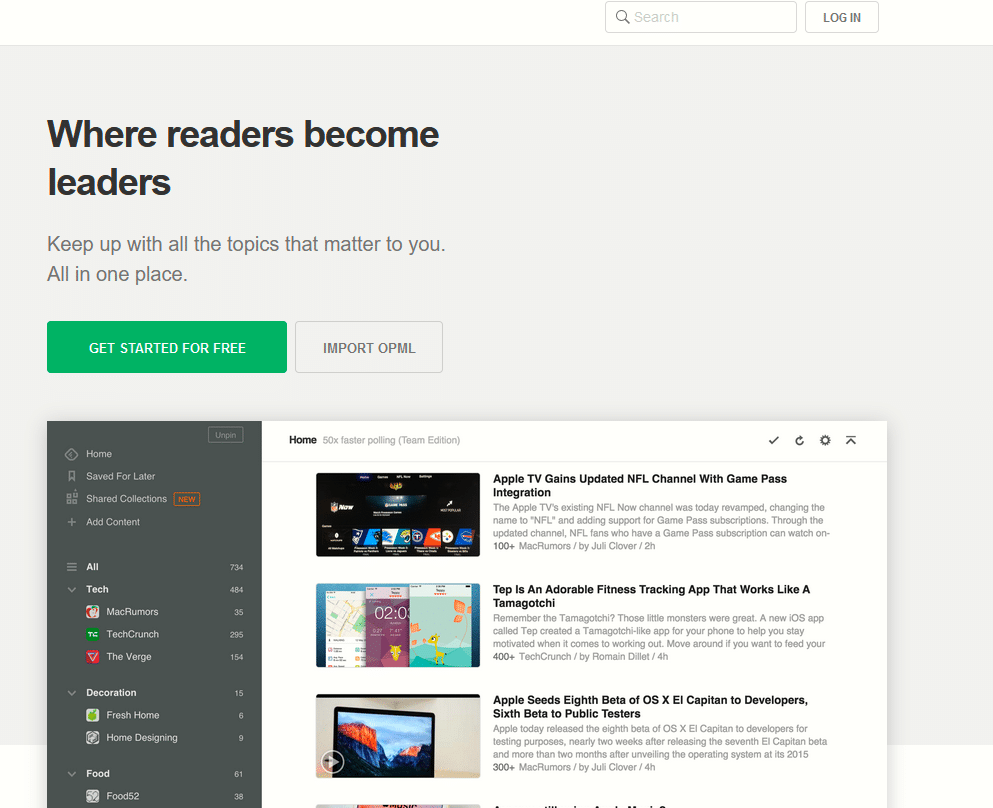
Here is how to link Dropbox to your Feedly Pro account:
Login to Feedly and click on Integrations.
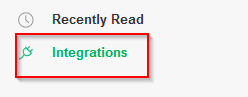
You can also access this from the account settings.
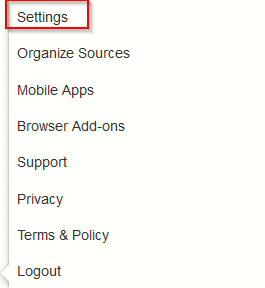
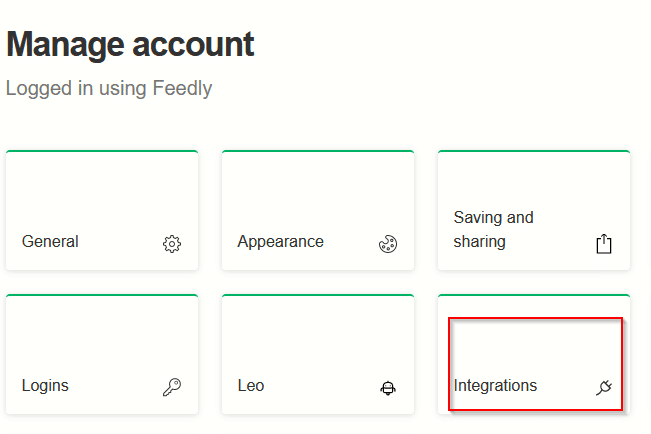
Then from the Dropbox section, click on CONNECT TO DROPBOX. Also articles can directly be saved to OneNote, Evernote and Pocket from Integrations section.
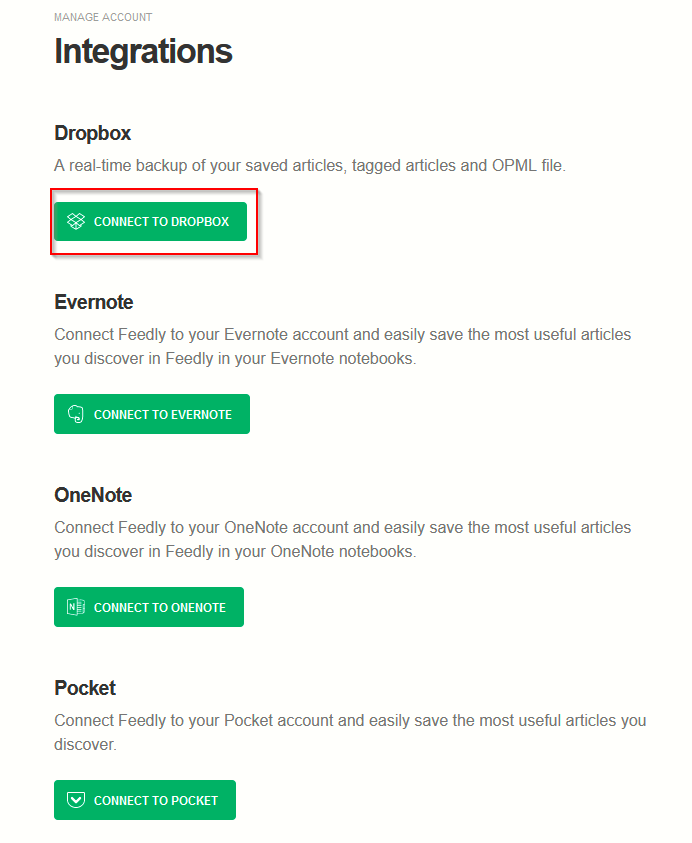
Select Allow to link your Dropbox account to Feedly.
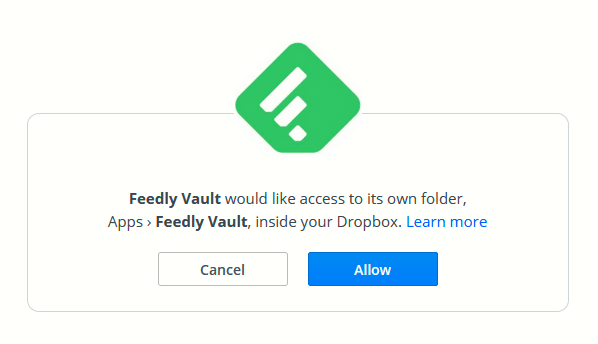
Once connected, to start backing up your Feedly account, choose a format in which it will be stored in Dropbox.
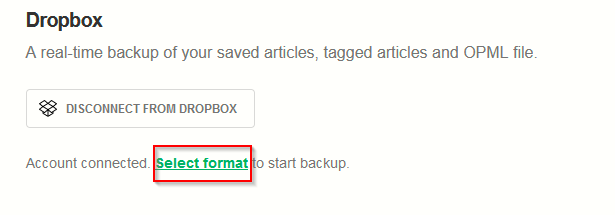
The available options include HTML and PDF. Click BEGIN BACKUP to stat backing up the Feedly account content.
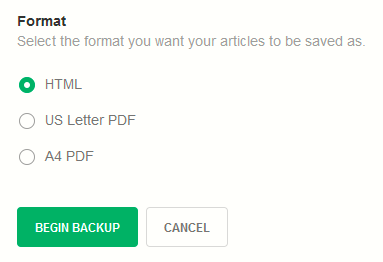
Check your Dropbox account. There will now be a new folder created titled Feedly Vault. The articles that were tagged and saved in Feedly will be available within this Dropbox folder.
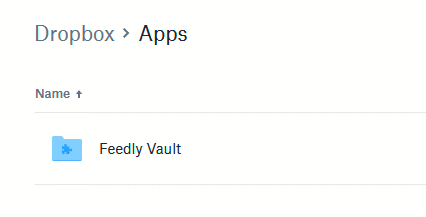
All done.