Many websites now have the Web Push feature by which they can provide you with updates or notifications.
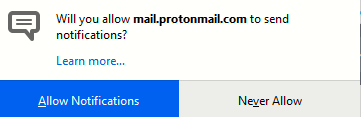
Although this can be useful, too many unwanted notifications from different websites can be distracting. Firefox has the option of disabling Web Push and allowing them for only selected websites.
Here is how to use it:
Access Options and go to Privacy & Security.
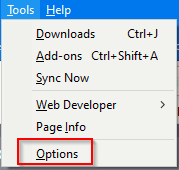
From the Permissions section, click on Settings next to Notifications.
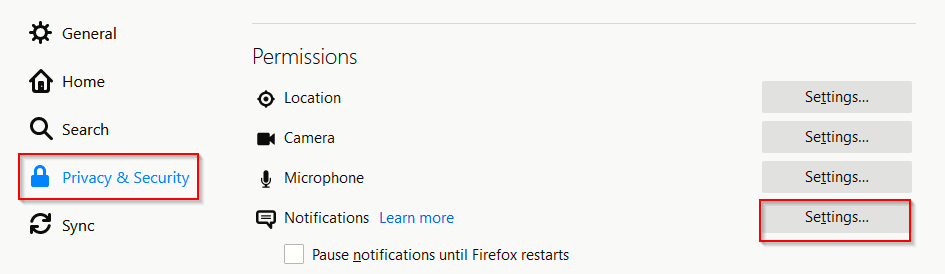
This shows a list of websites that you have allowed sending notifications to you. So even if you’d want them to stop sending them now, they can be turned off from here.
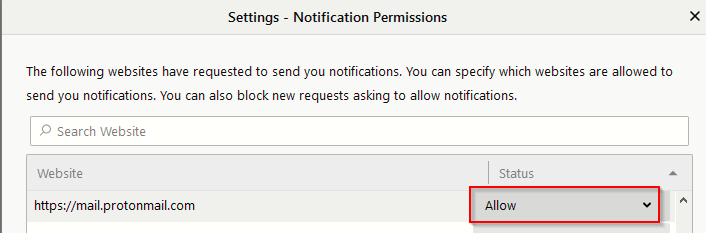
Choose the drop-down menu from next to the website and select Block.
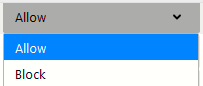
You can also remove the websites from here by choosing Remove Website or Remove All Websites. Also, if you’d like to disable Web Push completely from now from all the websites, from the bottom select Block new requests asking to allow notifications.
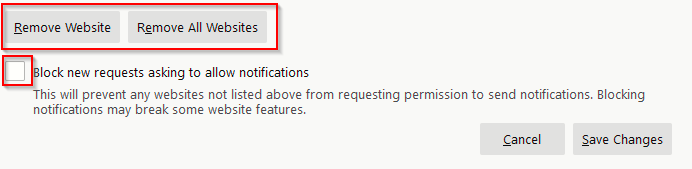
All done.
