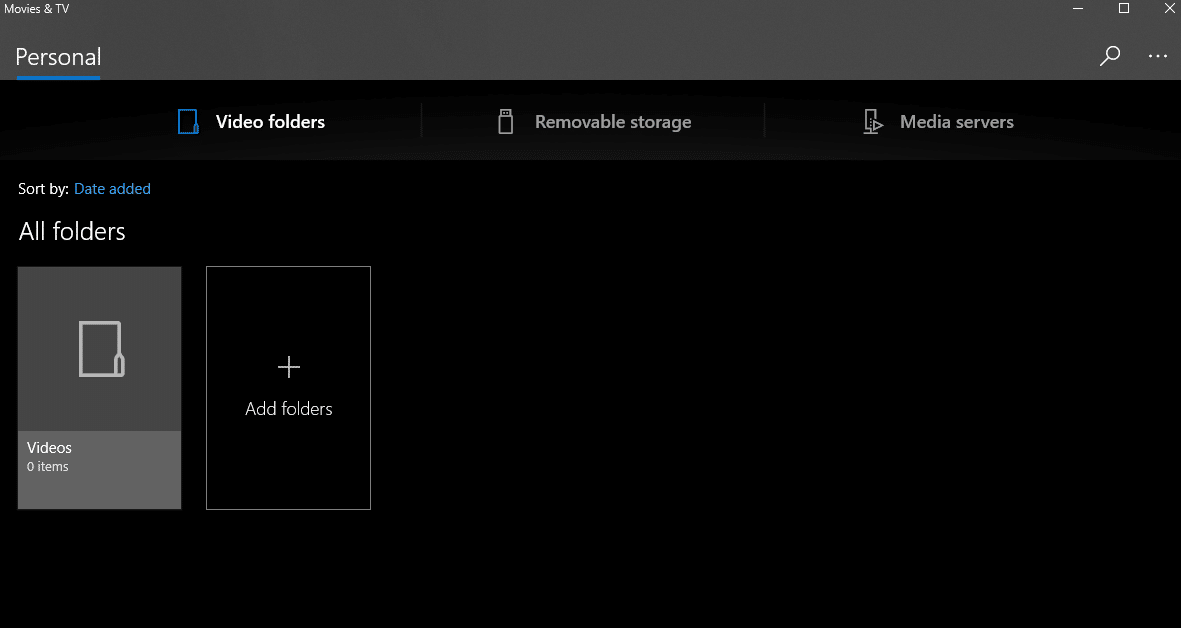The Movies & TV app which comes by default with Windows 10 has some cool features like Mini view, 360 view, and Dark Mode. Access it either from the Windows start menu or by searching for it (shortcut keys: Win key + S).
![]()
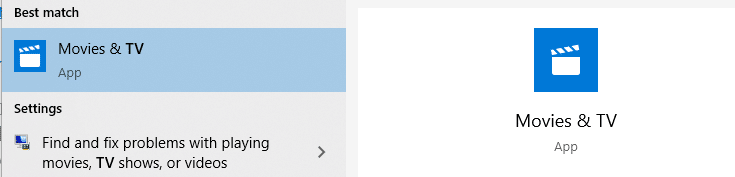
To enable Mini View, open any video file in Movies & TV app and click on the rectangle icon.
![]()
Then select Play in mini view. This will launch the video in a small window which will remain on top of the other active windows.

So you can continue to watch and multi-task by using Mini View.
Also, if the video supports 360° view, you can have a panoramic view by clicking on the 360 icon and then dragging/rotating the video view as it plays.
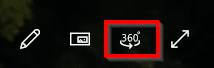
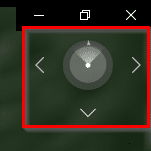
To enable dark mode, click on the ellipsis icon and choose Settings. Then, select the mode as Dark.
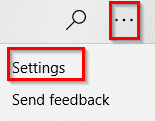
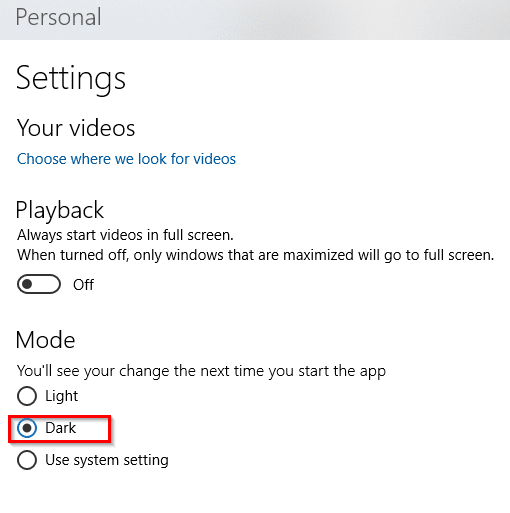
Dark mode will now be enabled for Movies & TV.

Also, if you are looking to create and edit videos using the default Windows 10 apps, then the Photos app can be useful.
All done.