Auto Tab Discard is a tab management add-on for Firefox which can discard or disable inactive tabs after a certain time. This reduces the overall memory usage especially when there are many tabs open and not in use.
Download and install it from here.
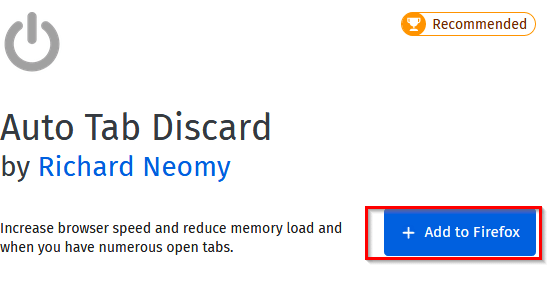
It will show up as a power icon next to the address bar after it is installed.
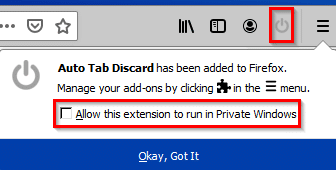
Using Auto Tab Discard is simple. Click on the add-on icon and select which tabs need to be discarded.
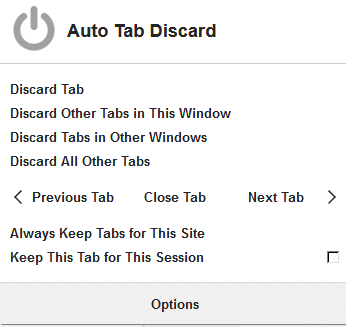
Tabs that are open in the current window or another window can be discarded. You can also discard the currently active tab meanwhile keeping other tabs intact or vice versa.
Discarded tabs will have the grayed-out icon with a dot next to them.
![]()
You can also right-click on a tab and access these options.
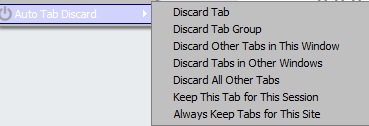
Auto Tab Discard also has a timer option by which open tabs can get automatically discarded after certain seconds. To change it, click on the add-on icon and select Options.
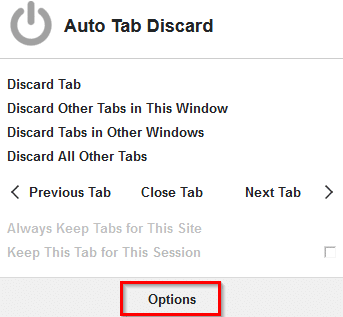
Next, change the time interval from Discarding options. The default time interval is 600 seconds or 10 minutes when the number of active tabs is more than 6.
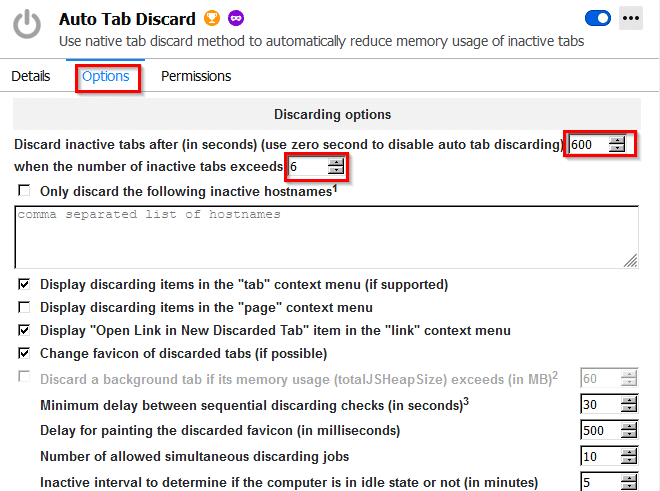
You can change these as needed (setting the time interval as 0 would mean disabling it). Other than that, you can add sites and hostnames which when opened will be automatically discarded after the set time interval. You can also use regular expressions and add them by using the prefix re.
For example: To auto discard all the tabs that have facebook.com as the address, add the entry as re:facebook.com in the inactive hostnames list. Other tabs will remain active while only these will be auto discarded.
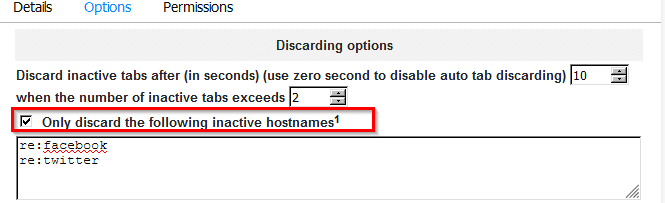
This is useful when you’d like to keep only a select number of tabs active while discarding the rest (especially the ones with the social media sites 🙂 ).
![]()
Similarly, you can whitelist tabs by adding the hostname or sitename to the list. This option is in the Exceptions section.Tabs with these site address or hostname will never be discarded irrespective of the time interval.
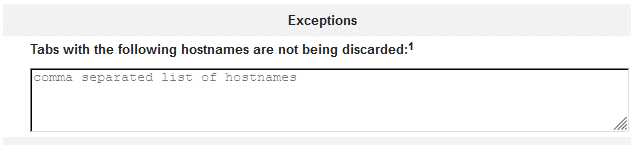
Also, if you’d like to keep tabs that show active desktop notifications, then from the Discarding conditions section, enable the option of Do not discard a tab if it can display desktop notifications. You can also exclude discarding pinned tabs if needed from here.
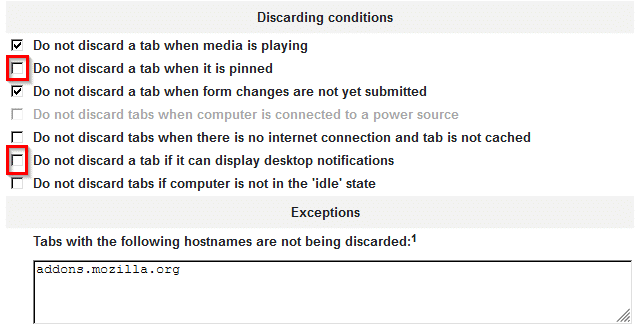
You can also change the default pop-up action on left-click to something else by changing the settings from the Toolbar left_click action menu.
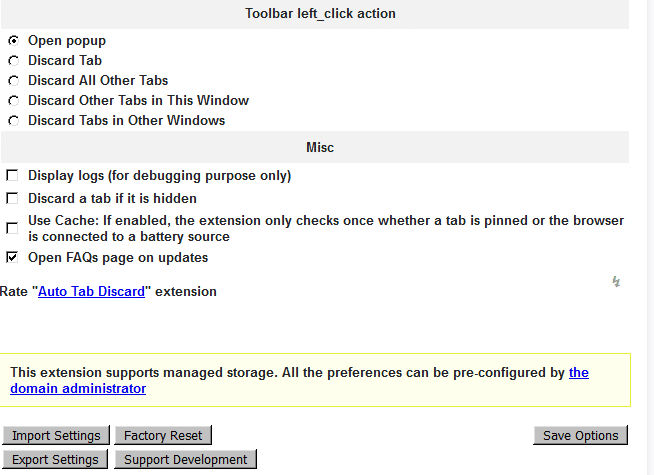
To save these configuration changes, click on Save Options.

Also, you can export these settings as a JSON file by clicking on Export Settings. Also, you can reset these changes to default by double-clicking on the Factory Reset button.
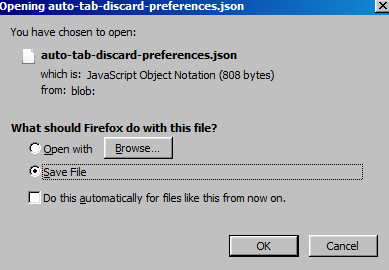
This is a useful tab management add-on that can help reducing memory usage when there are many Firefox tabs open. It can do this by selectively discarding them.
Happy browsing.