Block Site is a website blocker Firefox add-on that can restrict access to specific websites as per custom schedule and can also redirect them.
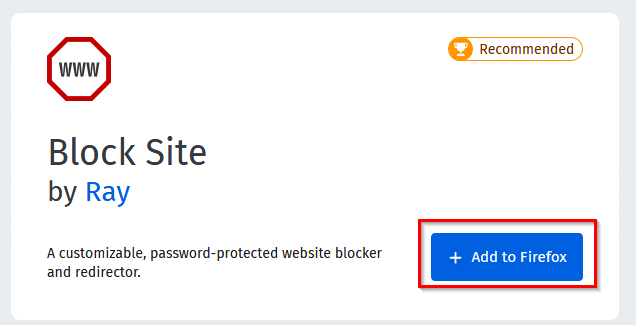
Download and install it from here.
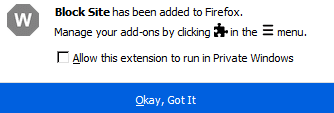
After it is installed, it will be visible as an icon next to the Firefox address bar.
![]()
You can block websites with two ways when using this add-on:
1. Directly go to the website address and then click on the Block Site icon.
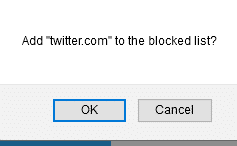
There will be a pop-up asking confirmation to block the website.
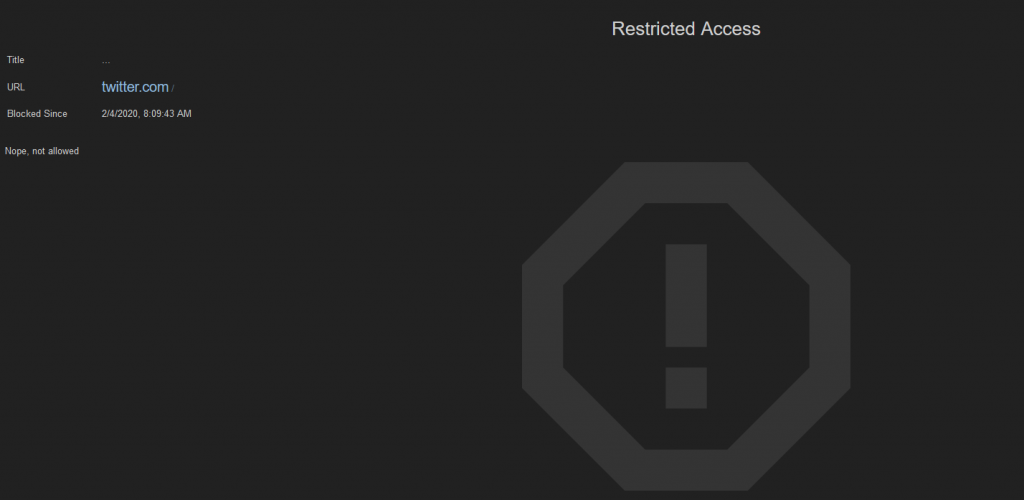
2. The other way is to add the websites to be blocked using the configuration page of this add-on. To do that, right-click on the add-on icon and choose Manage Extension.
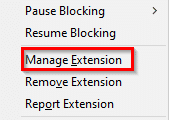
Then, click on the dots icon and select Options.

Block Sites has a detailed configuration page from which not only you can add websites to be blocked, but also set a schedule for them. First set a master password from here. This password can be used to temporarily access blocked websites if needed and it can also be used to unlock the configuration page for making any additional changes.
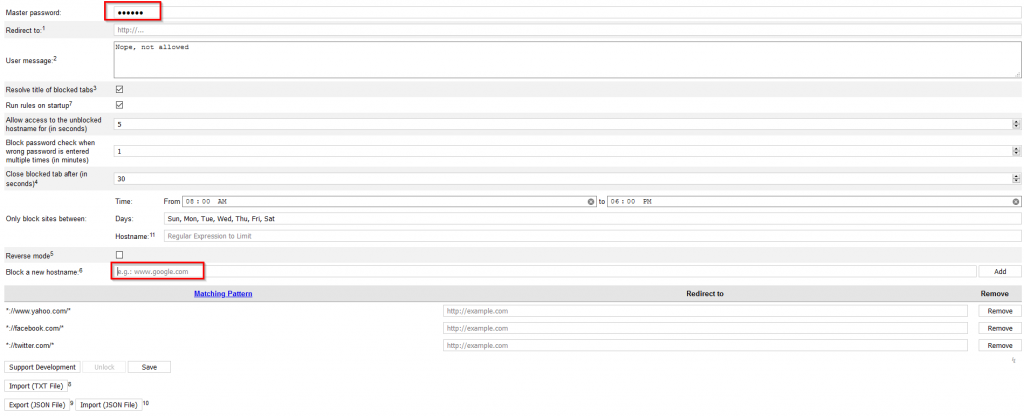
These settings have numbers next to them and the bottom of the page explains the use of each feature by referring to its corresponding number.
If you want to add a redirect from the blocked website, add it in the Redirect to text box. This is useful if you have a custom page that needs to be loaded every time a blocked website is loaded. A user message can also be added which will be displayed when the blocked website is accessed.
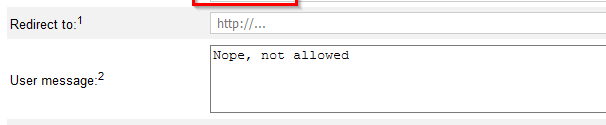
You can also allow temporary access to the blocked website in seconds by specifying it in seconds in the Allow access to the unblocked hostname field when they are unlocked with the master password. Other than that, you can also set a countdown timer after which the blocked website will be closed.
 This timer will be visible in the Firefox tab whenever an attempt is made to access the blocked website.
This timer will be visible in the Firefox tab whenever an attempt is made to access the blocked website.
![]()
To set a time and date schedule for blocked websites, set them in the Only block sites between settings.

Reverse mode is just the opposite, it will block all the websites except those that are added in the hostname field. Keep it turned off if you want to block only a few websites as this is a very restrictive measure.
To add different websites to block, add their URLs in Block a new hostname field. By default, Block Site will block both the HTTP and HTTPS instances of website names.
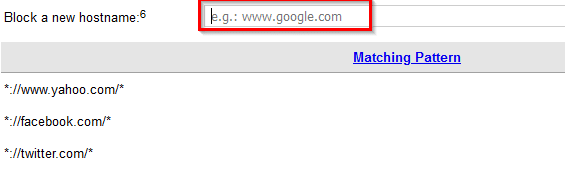
However even after adding if the sites are accessible, add their full URLs in the hostname field (e.g: https://www.example.com).
To remove them from the blocked list, click on the Remove button next to them.
For a more granular approach, Block Site also supports regular expressions. So suppose if you want to block all the websites whose URLs have occurrences of specific words or terms, you can use the prefix R: and add them. So for example, to block all HTTPS URLs that contain the term Facebook, the regular expression will be R:://https*://.*\.facebook\.com.

If there are many websites to be blocked, you can add them in a text file using the below format.

Then import this file by clicking on Import (TXT File).
![]()
Also, all the settings can be saved as a JSON file by exporting them. Do this by clicking Export (JSON File).
![]()
Once the settings are in effect, access to specific websites will be restricted as per the configured rules.
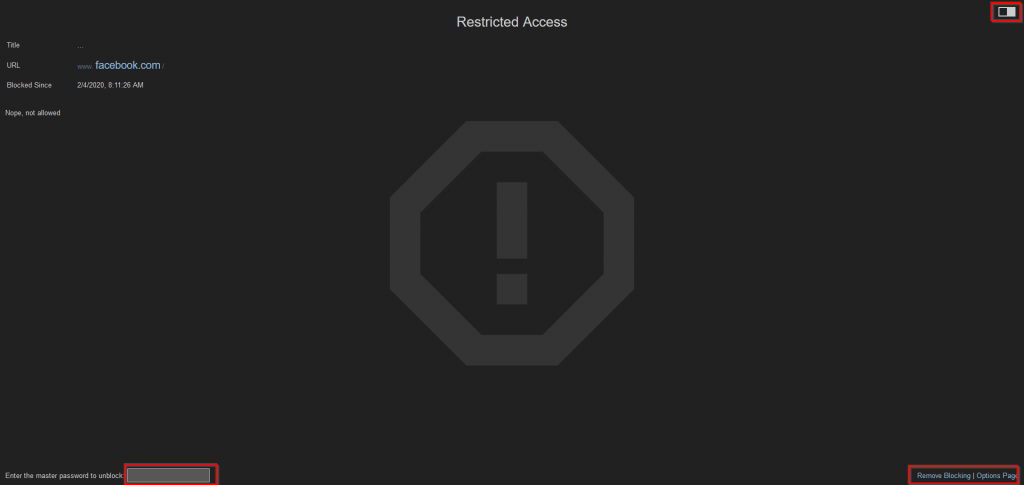
You can change the default dark theme of the lockdown page by clicking on the top right of the page.
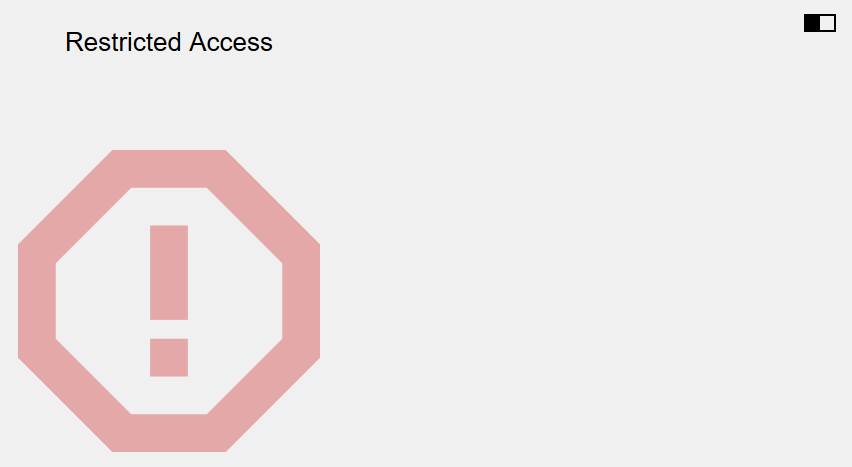
Also, the website can be temporarily accessed with the master password if needed.
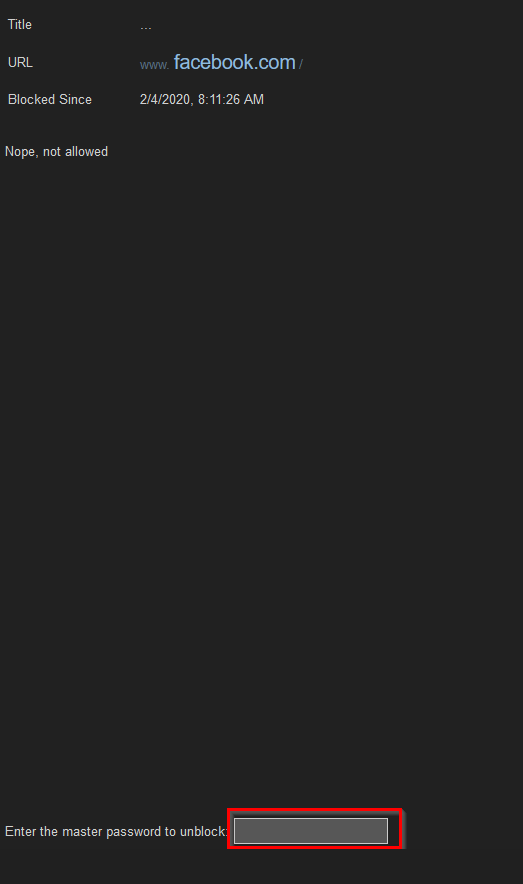
Happy surfing.
