Using email templates for frequently used message content can save time and repetitive typing.
Gorgias is a Chrome extension for Gmail that can easily let you create email templates or using its existing ones. Download and install it from here for Chrome. It also supports Outlook.com, Yahoo Mail, Fastmail and more.

After it is installed, an icon that will show up next to the address bar.
![]()
Also, there is a quick tutorial displayed right after it’s installed on how to use it.
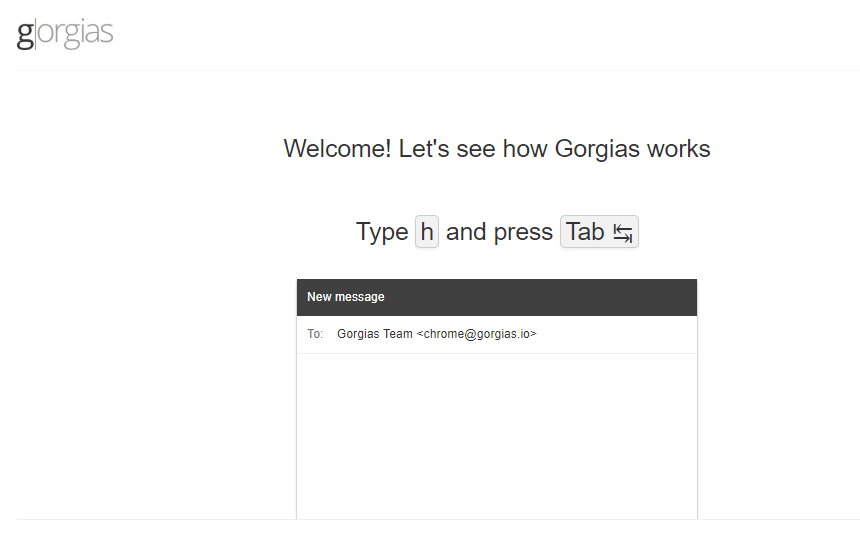
For Gmail, open the New Message window. The g icon will be visible in the message body.
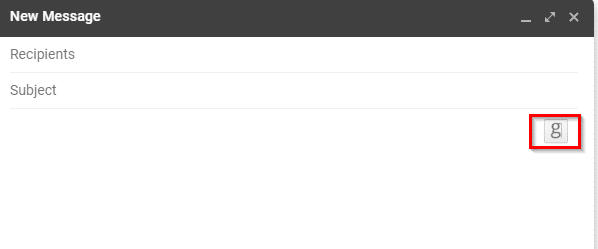
As Gorgias comes with a bunch of commonly used templates, you can directly insert them into emails. So, to use Hello in the email message, simply type h followed by the Tab key. The text will automatically be inserted in the message along with the first name of the recipient. Type kr and then press Tab at the end to insert your email signature and so on.
Click on the g icon to view the various templates that can be inserted.
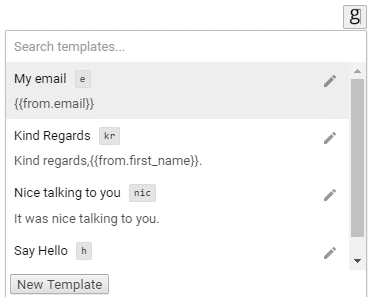
Also, clicking on the icon will display the existing templates and from there to you can make new ones. The existing templates can also be exported as CSV files by clicking on Export.
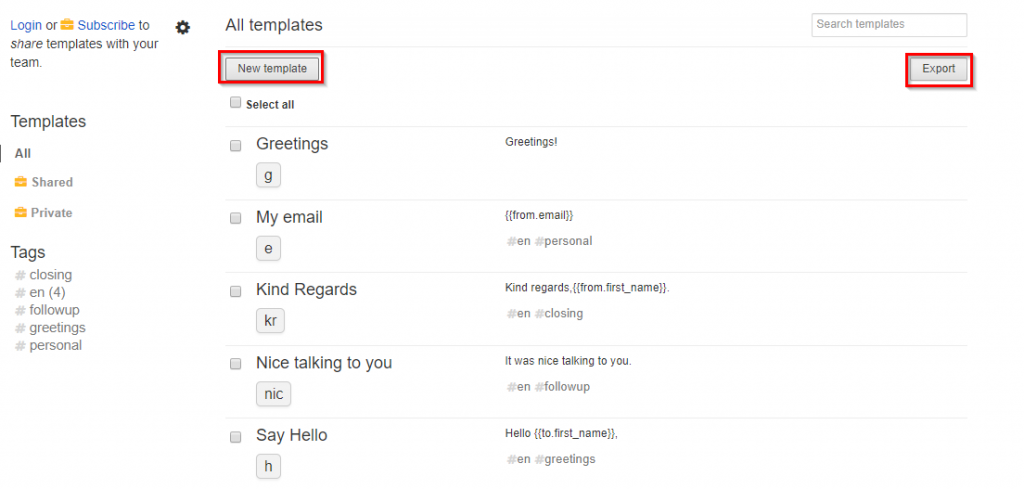
Click on New Template either from the g icon in the message body or from that next to the Chrome address bar.
![]()
Then, fill up the template details like name, a text shortcut, content that will be inserted and a relevant tag if any.
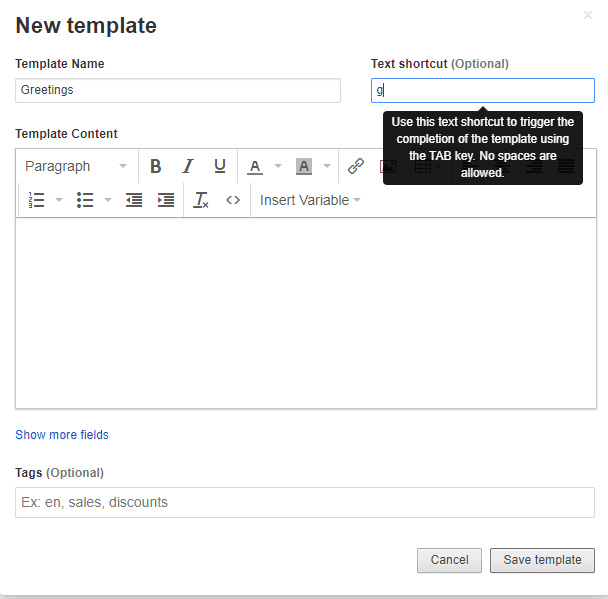
Various template variables can be used when making or editing templates. Suppose, to start email content with a greeting like Hi and the first name of the recipient, simply insert the variable To: First Name from the drop-down menu.
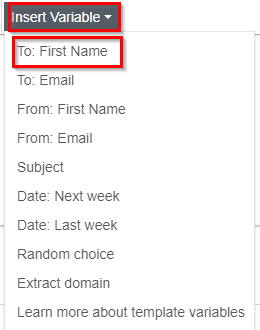
So the template will look something like this:

Similarly, there are other template variables like subject, date, name and emails of senders/recipients and so on.
The free version of Gorgias doesn’t allow you to share the templates for teams but it is enough for individual use. A detail of premium plans can be found here.
This Chrome add-on is a timesaver when replying to emails with repetitive text. Simply make a template and use it.
Happy emailing.