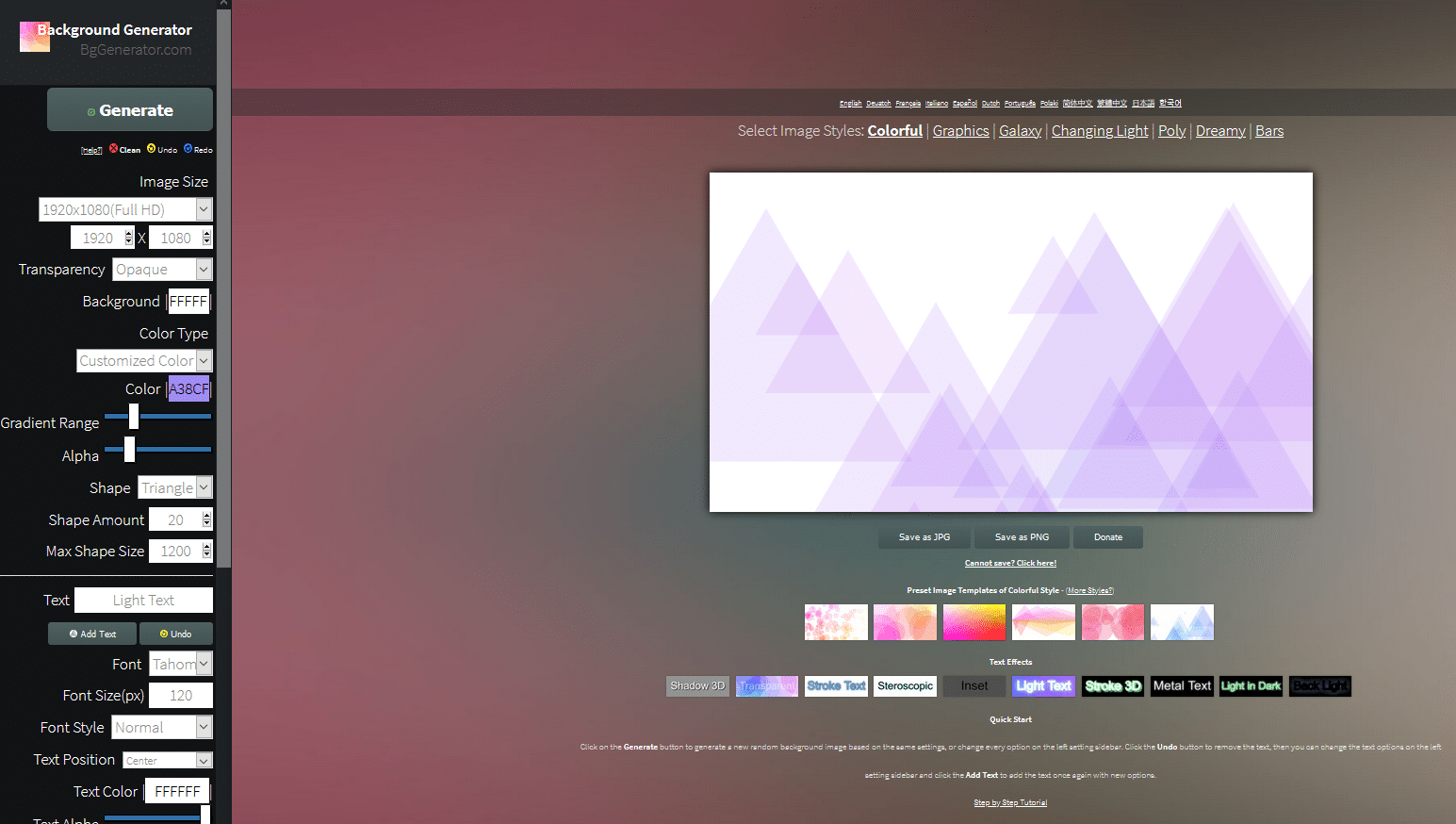Background Generator is a free online tool that can quickly generate background images with just a few clicks. There is no installation needed and it works on all platforms. It uses machine learning algorithms to randomly generate unique images.
To begin, go to the home page here.
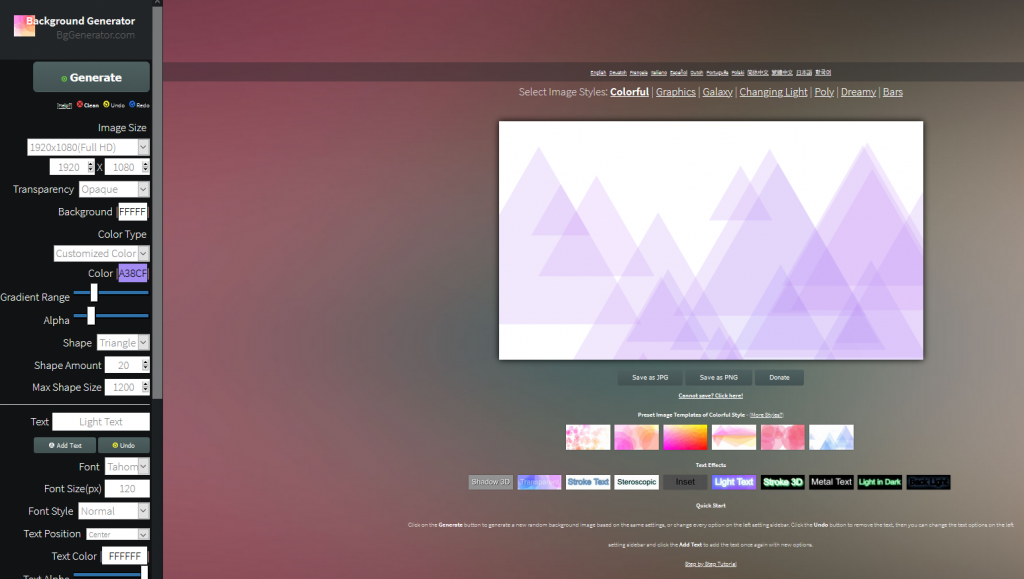
The right panel is the canvas where you can preview the generated images before saving them. The left panel is for customizing various attributes like color, text, style and so on.
Customizing:
All the customizing options are on the left pane.
The Generate button will display a random background image. This is useful if you’d like to see how selected settings will look when used with different backgrounds.
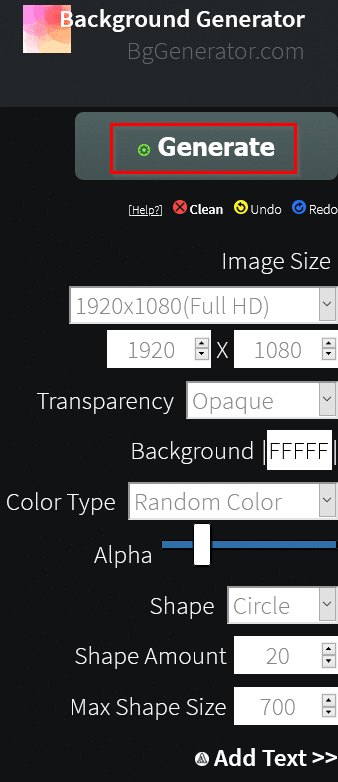
To change the size, color type, transparency and more, choose them from the left pane. You can also remove all the applied changes and start over again by clicking on Clean. To undo the last change, click Undo and to apply it again select Redo.
Select the size and resolution for the image from the Image Size drop-down menu.
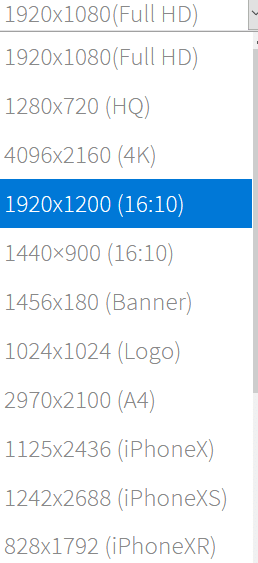
There are existing presets for this for different purposes like banner, logo, mobile devices and so on.
To change the text settings, from the Text section in left pane choose as needed. Enter the custom text which will appear on the image, the font style, orientation, font size and color from here.
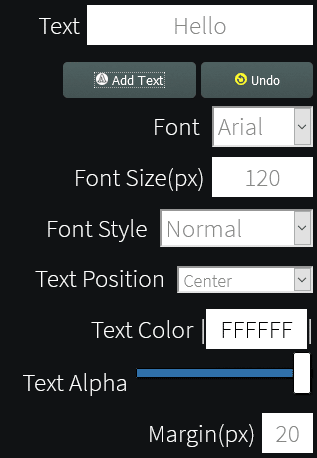 You can also add various effects like shadow, blur and more from this section.
You can also add various effects like shadow, blur and more from this section.
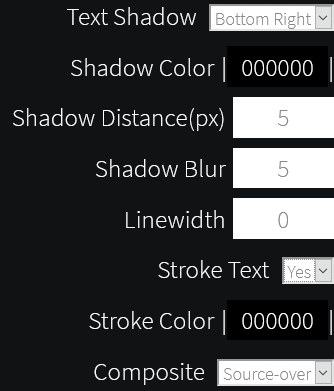
Also, various shapes can be inserted in the image to be generated. Choose them from the Shape drop-down menu.
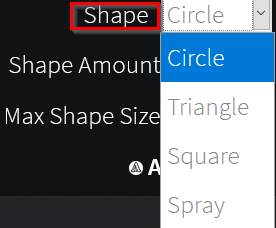
Icons too can be inserted from the Icon drop-down.
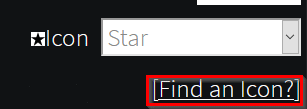
You can also quickly take a look at the various icons that are available for use by clicking on Find an Icon?
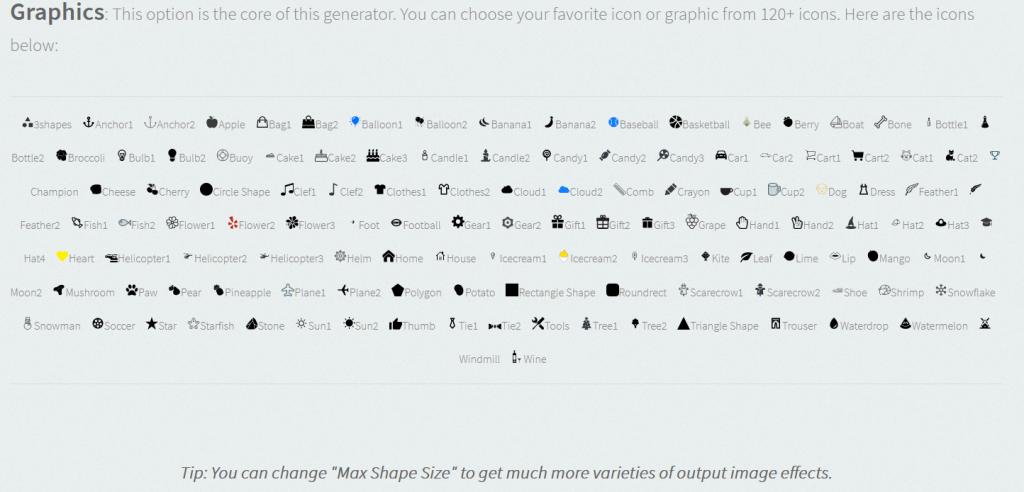
Canvas:
All the applied settings will be visible in the canvas on the right pane. There are also available image styles that can be used here.
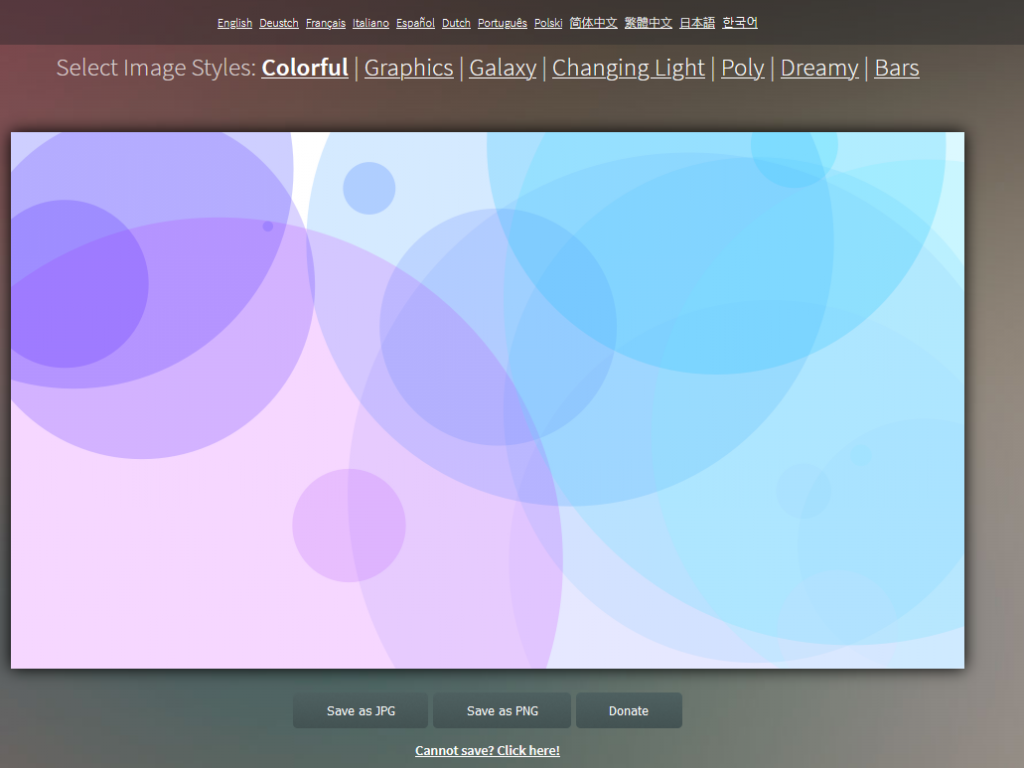
You can also change the interface language from here. Background Generator supports different languages like French, German, Portuguese, Spanish, Dutch and more.
Also, if you’d like to choose from text and image presets, scroll down the canvas and select as needed.
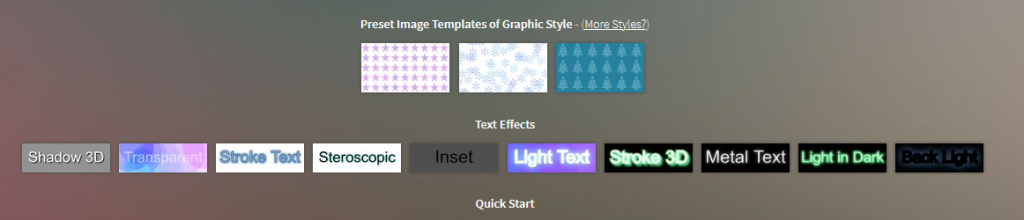
Once the changes are finalized, click on Save as JPG or Save as PNG.
The customized image will then be saved locally and can then be used.
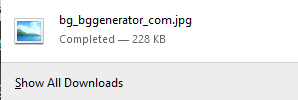
Pretty useful to make background images without a steep learning curve and for free.
All done.