When reading online, it can be useful to speed it up but also keep focus.
Reedy for Chrome is a useful add-on that does that. It uses RSVP (Rapid Serial Visual Presentation) technique to display individual words one at a time that helps in reading quickly while maintaining focus. It also works offline so there’s no need to be online when reading books or documents in Chrome and you can also copy-paste custom text for reading.
Download and install it from here.
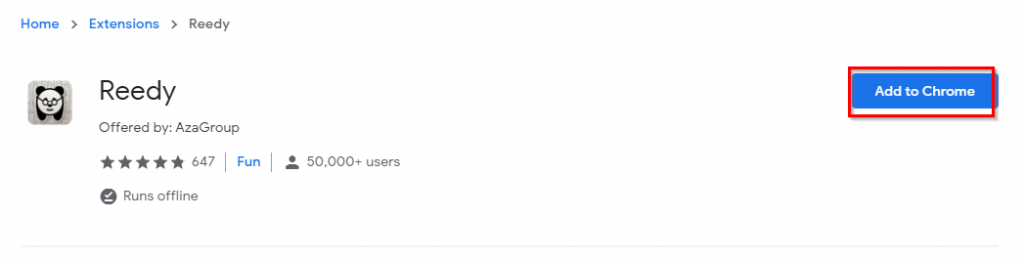
After it is installed, it will be available as an icon next to the address bar.
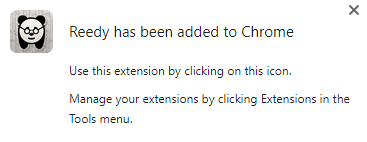
Using Reedy:
Using Reedy is easy. Select the block of text or page and then right-click. Then choose Launch Reedy.
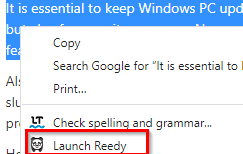
Also, you can use the shortcuts Alt+S and then click on the text to select it.
This will open up a reading area and the selected text will be displayed one word at a time.
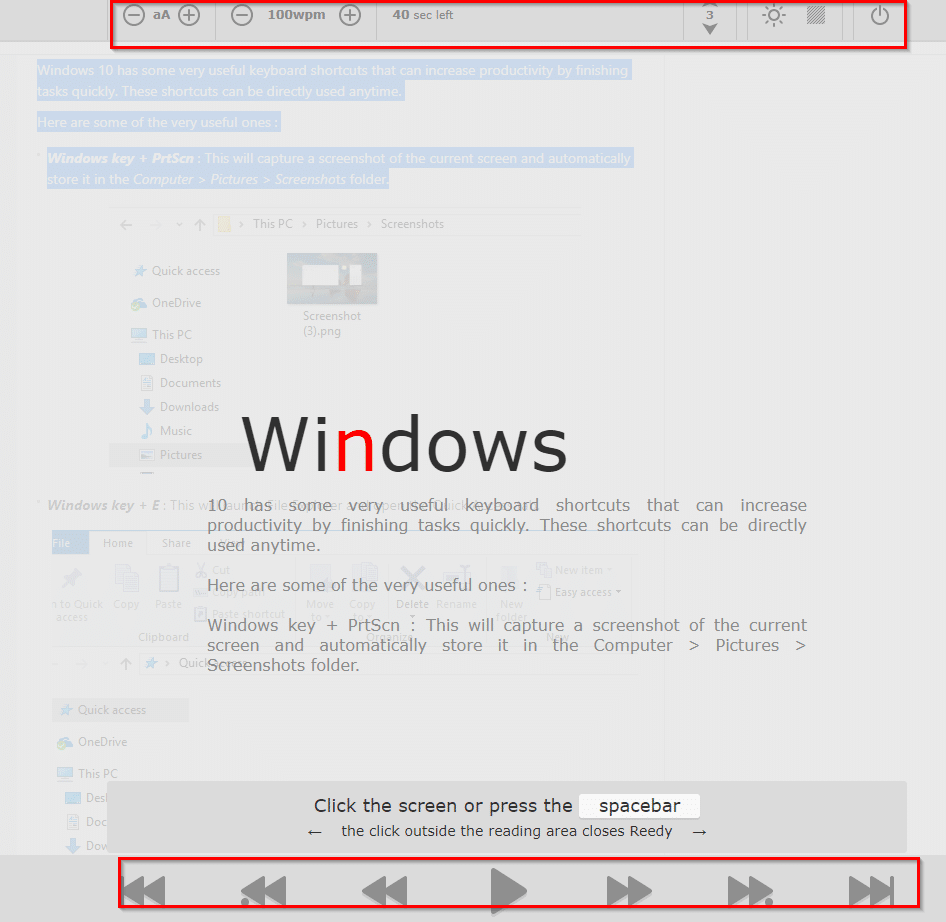
You can play, pause using space bar and move back and forward between the text from the bottom controls using right/left keys. Clicking outside the reading area or pressing the Esc key will take you back to the original webpage or the selected document.
The orientation of the highlighted words can be changed by clicking on the number icon at the top. They can be displayed in the middle, at the top, bottom and so on.

Also, there are several options to customize speed reading and they are available at the top of the reading window. Click on the font-size button to change the font size.
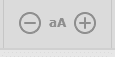
Also, you can change the speed at which the words are displayed. Change that by increasing or decreasing the wpm (words per minute) value.
![]()
Reedy also supports dark mode. Click on the brightness icon to toggle between light and dark modes.

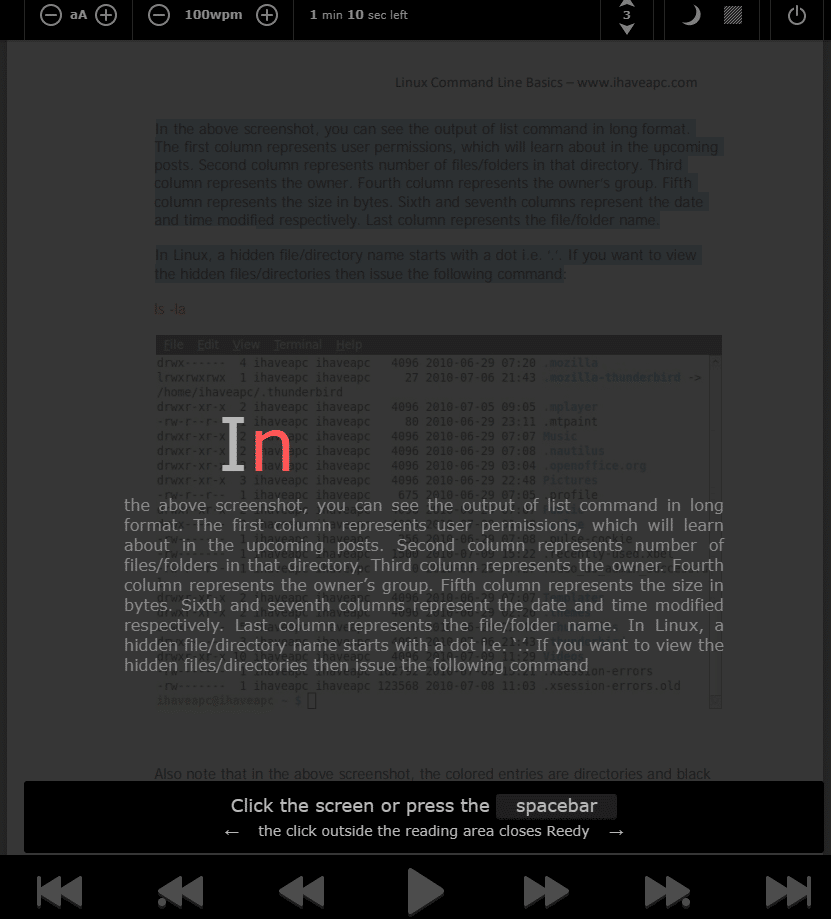
Other than that, you can also change the background to transparent for the reading area.

Offline reader:
You can also copy-paste custom text and use Reedy. It has an offline feature for that. Click on the icon and select PASTE CUSTOM TEXT.
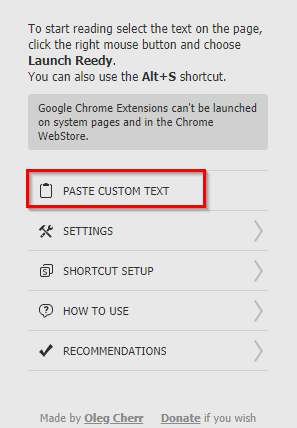
This will open a text window where the custom text can be copy-pasted.
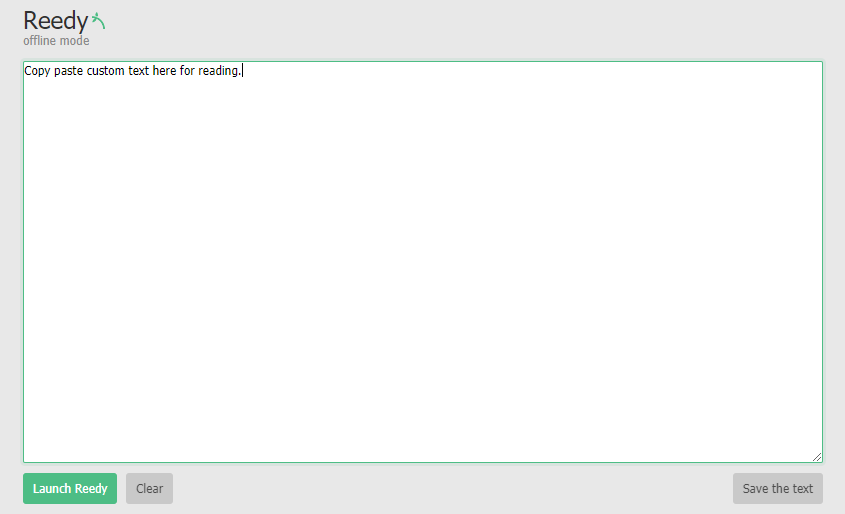
Then click on Launch Reedy to open the reading area.
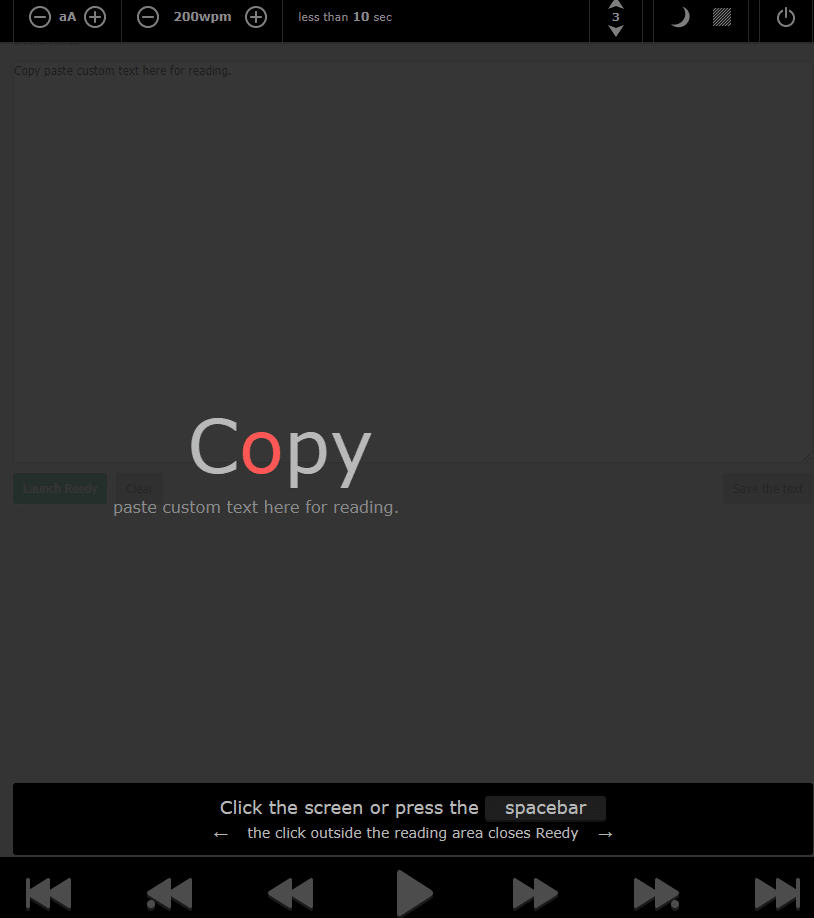
Reedy settings:
To change different options for Reedy, again click on the icon. Then select SETTINGS.
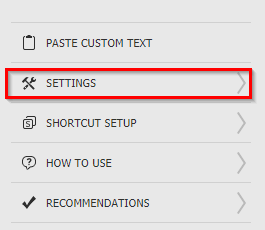
There are different sections: Reading, Text processing, Appearance, and Styling.
Reading: Settings like auto-starting reading, focus mode, and other options can be changed from here.
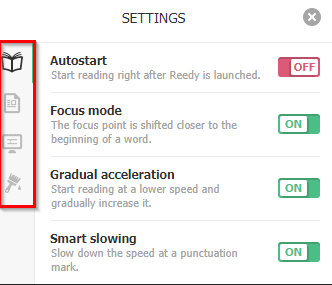
Text processing: The default settings enabled here are sufficient. Longer words are auto split into smaller parts for better comprehension along with other options.
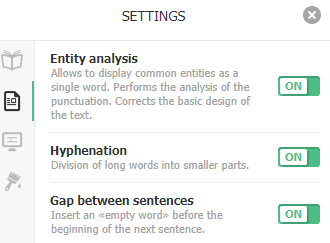
Appearance: If you’d like to display the remaining time left while reading, turn it on from here. Text continuation is off by default but can be enabled if needed.

Styling: Change the background color scheme, font style and other visual options from here.
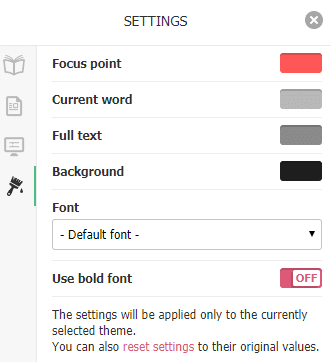
Also if you want to enable Reedy only for specific websites and not all of them, right-click on the Reedy icon and select Manage extensions.
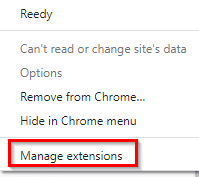
Then change these settings from the Site access section.
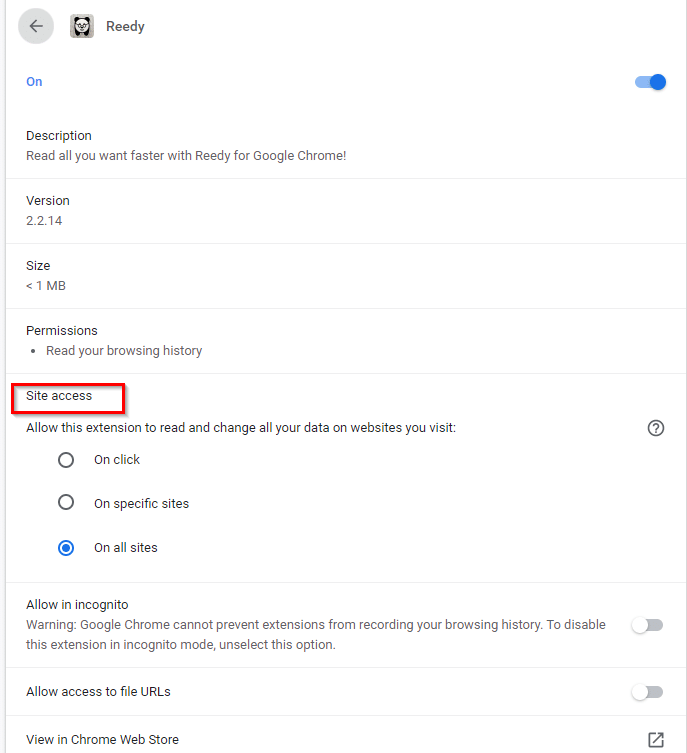
This is a useful Chrome add-on if you read a lot online. Do try it out.
Happy reading.