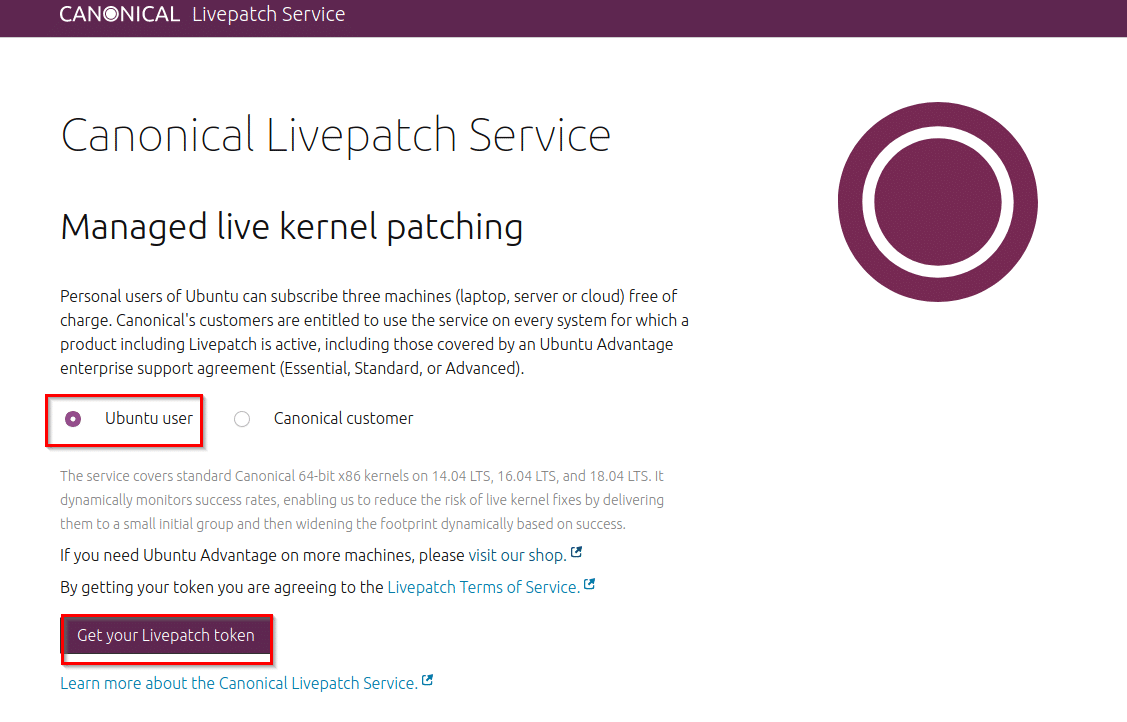Canonical Livepatch Service for Ubuntu is a useful feature for applying critical system updates without a reboot. It is free for up to 3 machines for Ubuntu One users.
To use it, first, you’d need to sign up for an Ubuntu One account.
Once registered, go to the Livepatch portal here and select the option as Ubuntu user.
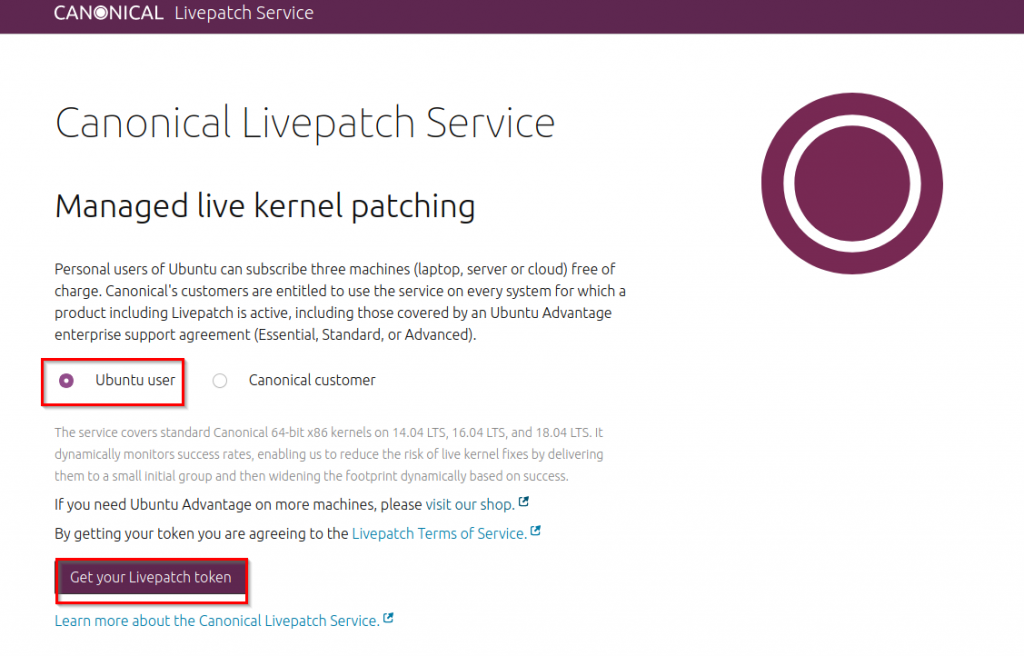
Then click on Get your Livepatch token.
You’d be automatically signed-in if you are logged in with Ubuntu One account. A registration key will be displayed.
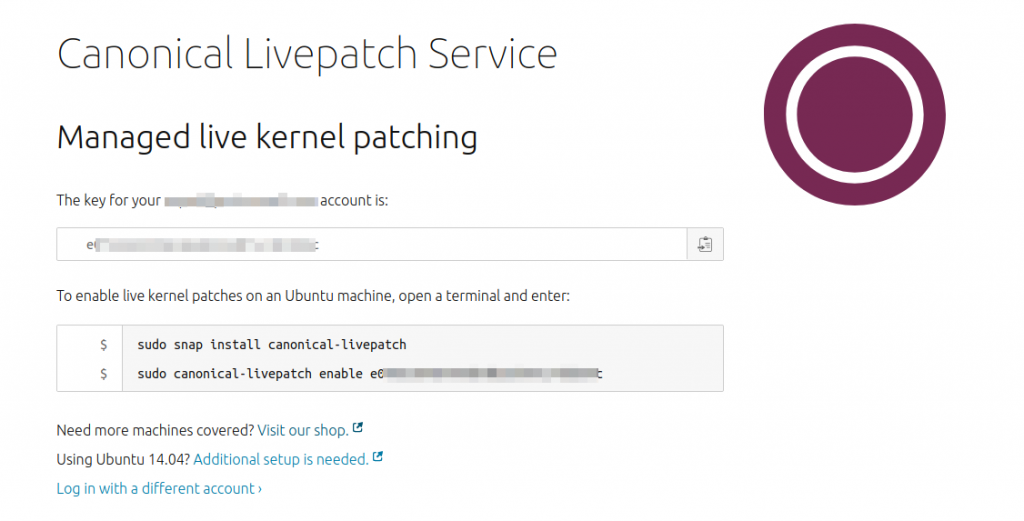
To install and enable Livepatch service on your Ubuntu machine, open the Terminal and simply copy-paste the commands available:
sudo canonical-livepatch enable registrationkey

These commands will install the Livepatch daemon and then enable it on your machine.
After the machine is registered for Livepatch service, a system icon for it will now be visible.
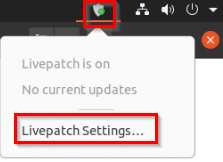
To get information on the updates applied, click on it and choose Livepatch Settings.
You can also find the Livepatch status from Terminal with the following command:

If there are patches available and you want to immediately apply them, use the refresh option:
To see other Livepatch commands, type in
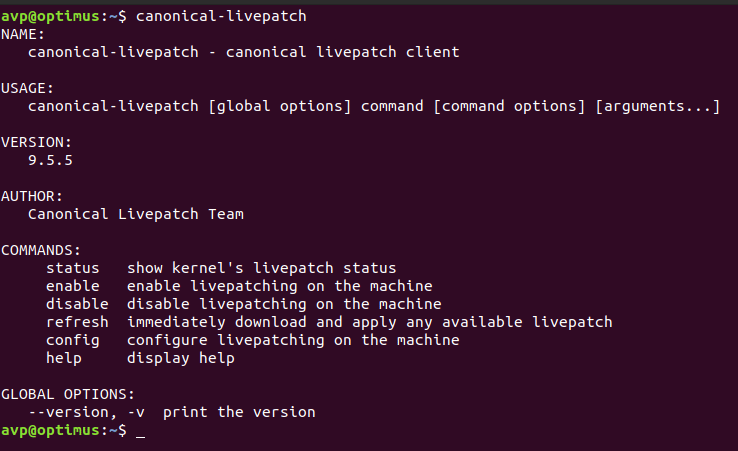
This is a useful patching service for Ubuntu for applying critical updates without restarting the system plus it’s free for up to 3 machines. For more machines, you can opt for a desktop plan from the Ubuntu store here.
Happy patching.