Opera browser has a useful feature of multiple workspaces. So you can have different tabs opened in separate workspaces like work, personal and so on which makes managing them easier.
![]()
Adding workspaces:
Adding new workspaces is simple, left-click on the ellipsis icon from the Opera sidebar. Then from the Workspaces section, choose Add more.
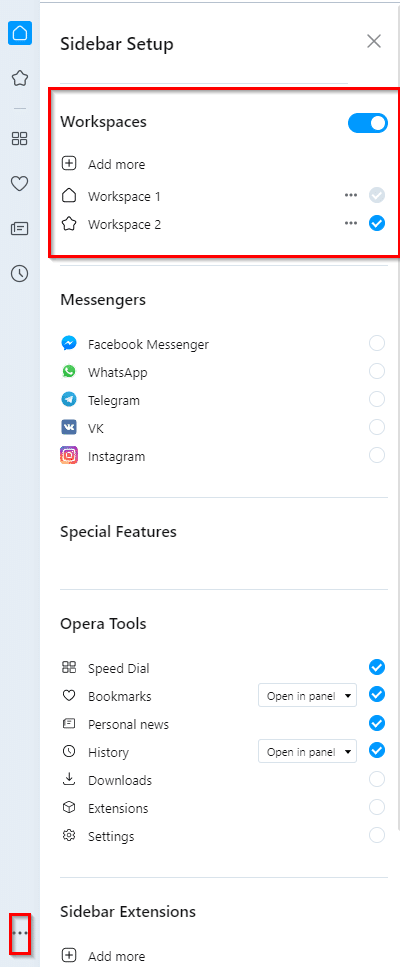
Select an icon for it and name it if needed. Then click Create.
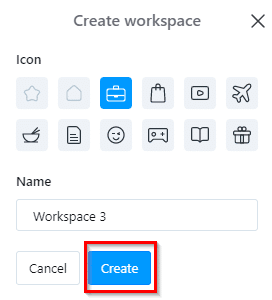
The new workspace will show up in the sidebar as an icon. Click on it to open.
![]()
The previous tabs will not be visible as they are in another workspace. You can then open different tabs in different workspaces as needed.
Moving tabs between workspaces:
Also, you can move tabs between workspaces. To do this, right-click on the tab to be moved and choose Move tab to workspace. Select the target workspace as needed.
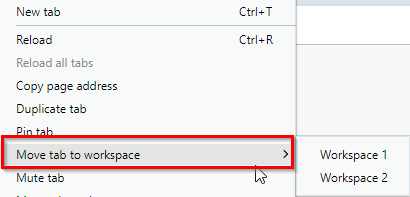
Deleting workspaces:
To delete workspaces, access the Workspaces section from the sidebar. Then, click on the dots icon next to the specific workspace name and choose Remove. (You can also change their names and icons using the Edit option).
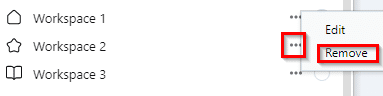
If there are tabs open in the workspace to be deleted, there will be a message indicating that. Click on Remove to delete the selected workspace.
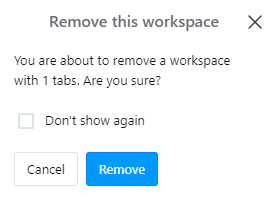
Happy browsing.
All done.