Excel Merger is a standalone and free to use offline tool that can combine different Excel workbooks into one, merge rows/columns and selectively merge worksheets with just a few clicks. MS Excel or MS Office is not required to install and use it.
Download and install it from here.
The main interface is simple and self-explanatory. Click the + button to add the Excel files to be merged.
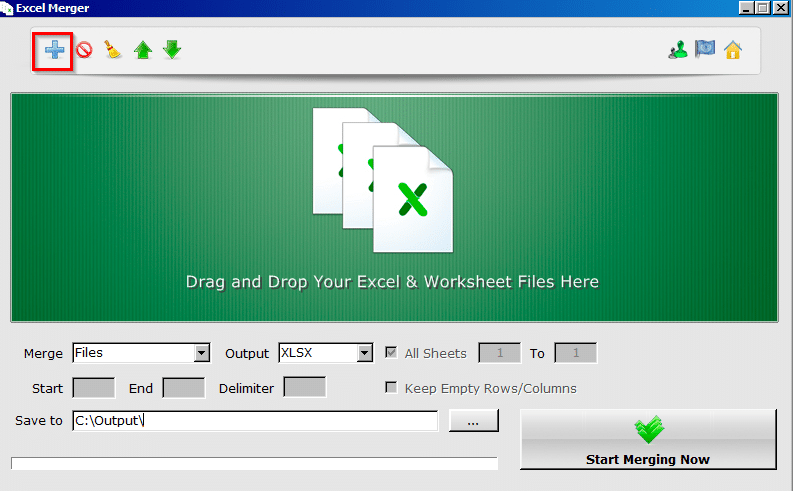
The default merge option is for files but you can change it to sheets, files and sheets, rows, and columns from the drop-down menu.
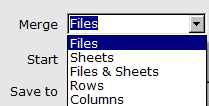
Also, the default output format is XLSX but it can be changed to other spreadsheet formats like ODS, CSV, XLS, and XML.
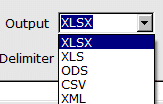
By default, the merged Excel files are generated in the Output folder but that too can be changed if needed.
Suppose, to merge worksheets from two different Excel files into a new file, add those files and keep the default choice of Files for merging. Then click on Start Merging Now to begin.
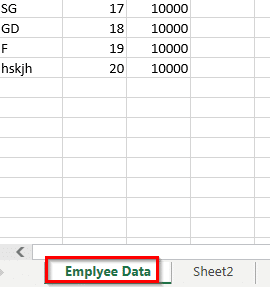
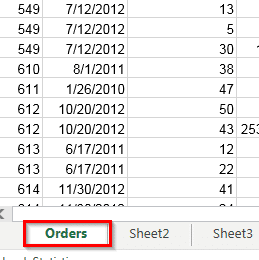
After the process is complete, the merged Excel file will be available in the Output folder.
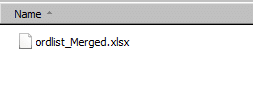
This file will have the worksheets from both the source Excel files.

Similarly, to merge rows from a single file, add that file and choose Rows from the Merge option. Then enter the start and end rows. The default limiter that will be added between the contents of the rows is a blank space but that can be changed if needed.
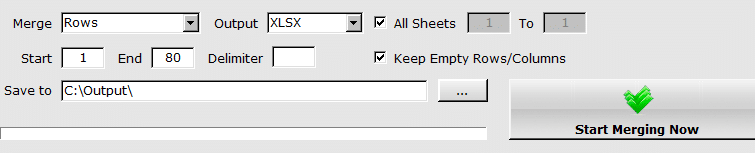
After the merging is over, the generated Excel file will have merged row contents from the source file.
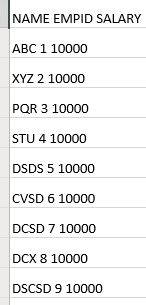
You can select columns to be merged too by changing the option to Columns and specifying the start and end columns.

Also, the interface language can be changed to different languages like French, German, Dutch, and so on. To do that, click on the flag icon from the top right of the window and choose the interface language.
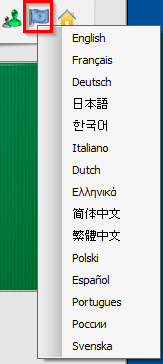
Excel Merger is free for personal and home use but you can also buy a license for commercial use by clicking on the home icon next to the interface icon.
All done.
Happy merging.