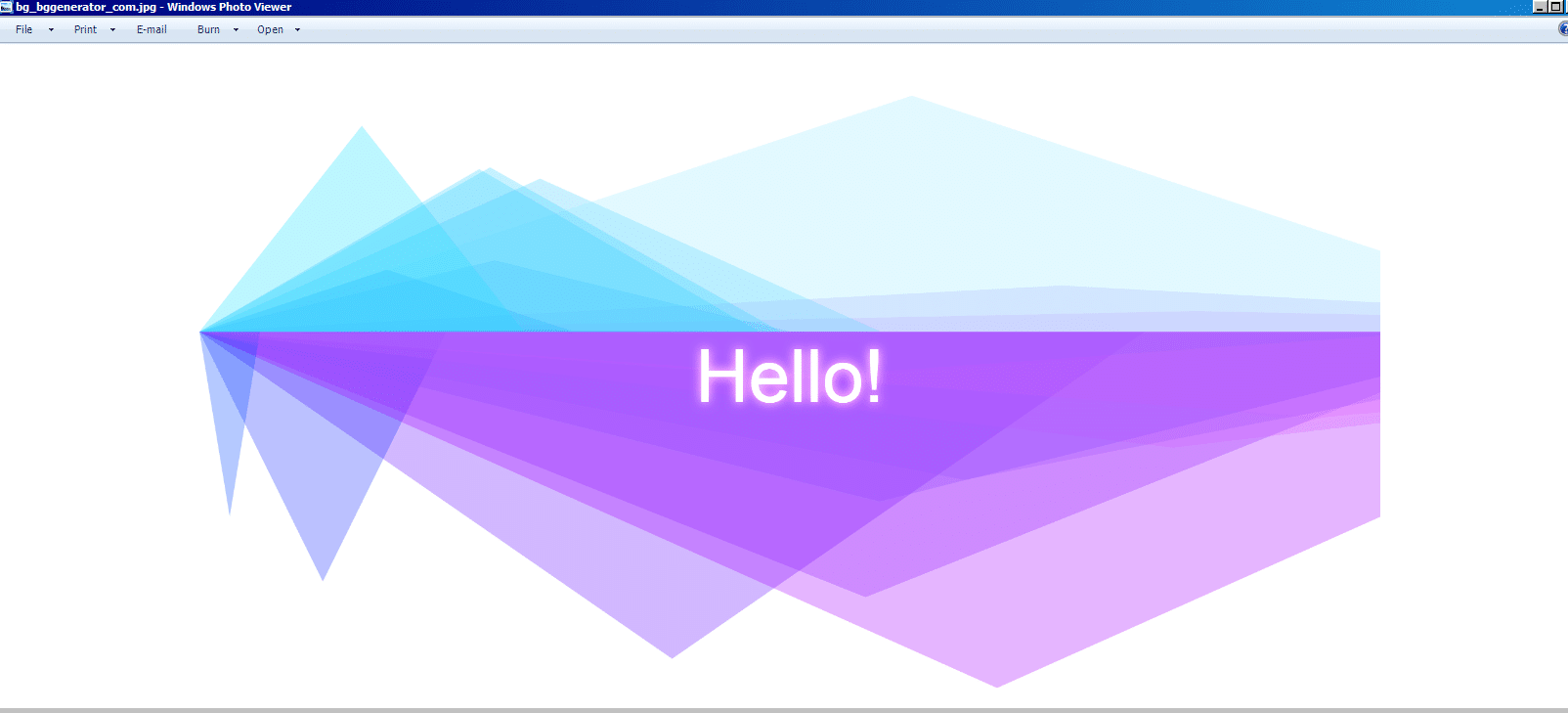Background Generator – the free online tool to generate background images is now available as a desktop program for Windows too. This version is free to use and can also be used as a portable app.
Download and install it from here. The portable version is available as a zip file. Download and extract to a portable drive to use it anywhere.
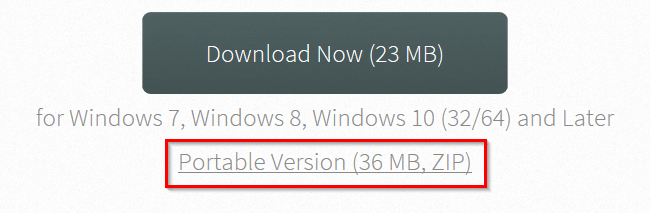
The installation is simple, follow the on-screen instructions.
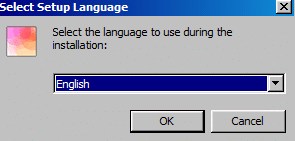
Click Finish to complete it.
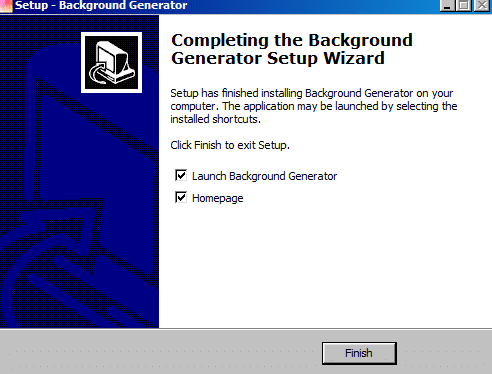
Once installed, the main interface is pretty much the same as that of the online version.
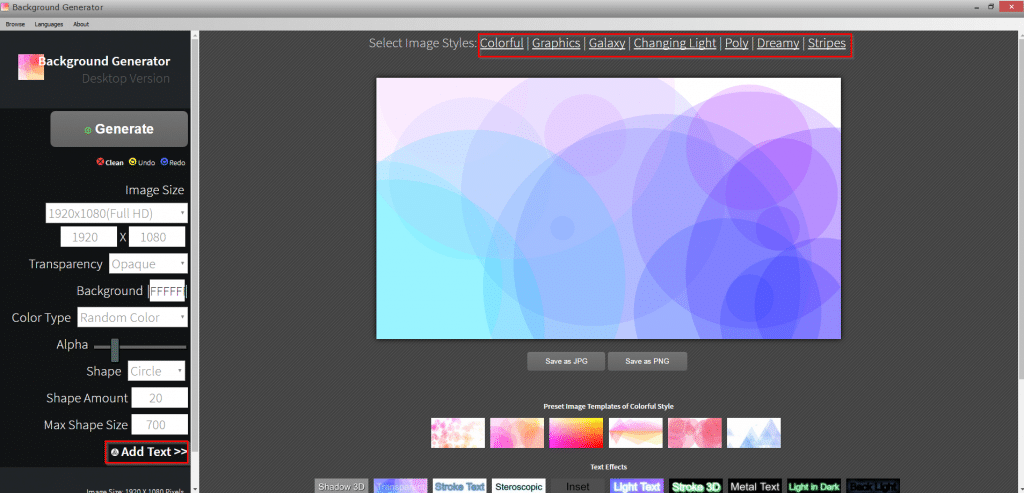
The left panel is for selecting image size, background color, transparency, and so on along with text to be added if any, and various icons. The right pane is where you can preview the changes before finalizing the image to be generated.
Background Generator comes with preset image templates, text effects, and image styles that are available from the right pane.

Depending on the use of the background image, you can select the image size from the left pane. There will be different resolutions available for various devices and uses.
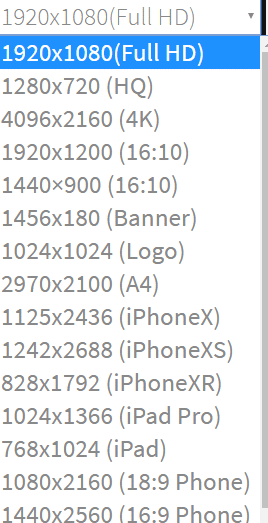
Select the transparency, background color, color type, and other image-related attributes from here. The selected options can be directly previewed from the right pane.
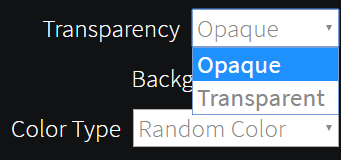
To add text, click on Add Text.
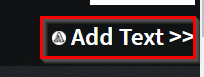
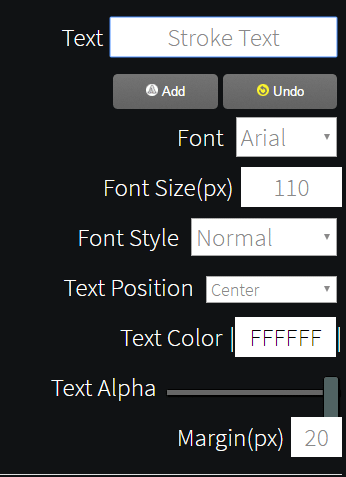
Then, enter the text to be displayed with the image by clicking on Add.
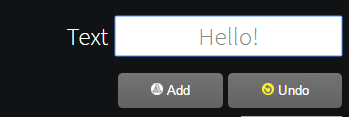
Choose the font style, type, and text display attributes.
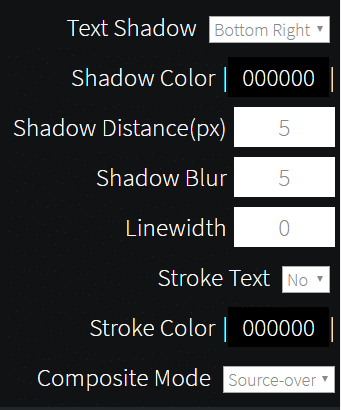
You can also add icons from here, either as a background or in the image.

There will be different icons available from the drop-down menu. Choose as needed.
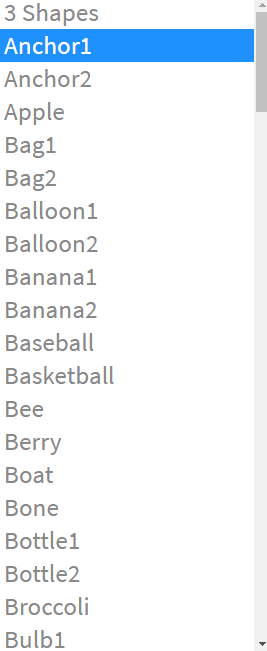
After the changes are finalized, click on Generate from the left pane to render the image. You can also undo or redo the last change by clicking on Undo or Redo or start all over again by clicking on Clean.
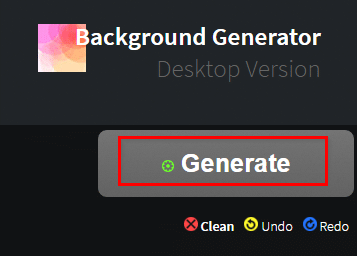
The image can then be saved locally either as a JPG or PNG format.
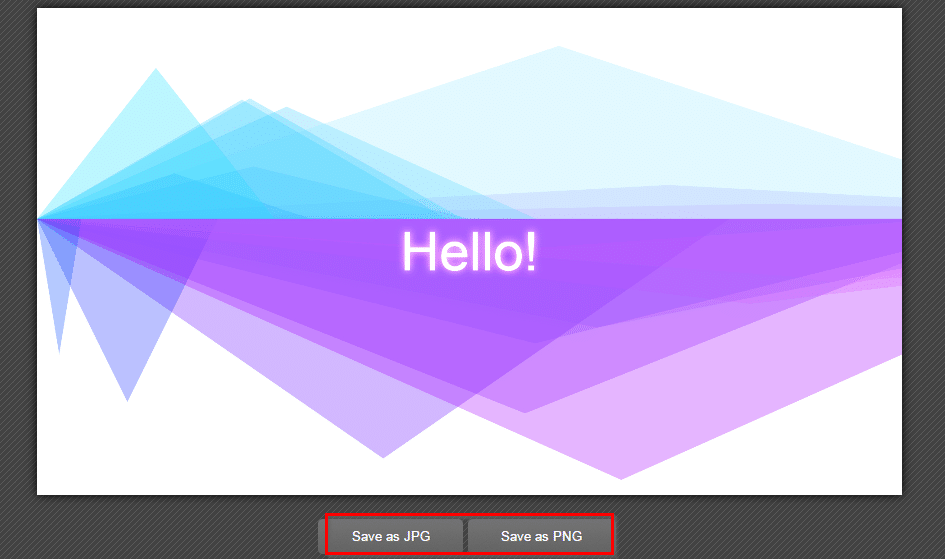
The desktop version can also change the interface language. Different languages like English, German, French, Italian, and so on can be selected for the interface. To do this, click on the Languages menu and choose the required language from the drop-down.
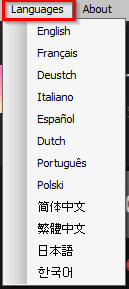
All done.