Excessive computer usage by spending long hours in front of a PC can result in Repetitive Strain Injury (RSI).
Workrave is a free lightweight tool that can monitor your computer usage and prompt you to take regular breaks. Download and install it from here. Once installed, launch it.
It is a tiny applet that has three icons with numbers next to it.
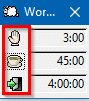
Each of these icons represents different types of breaks:
- Micro-break: This is a very short break for 30 seconds (hand icon) after every 3 minutes of continuous computer use.
- Rest break: This is a longer break (cup icon) for 10 mins after 45 minutes of computer use.
- Daily break: This is the total time limit (exit icon) for the computer usage for the day and by default is set to 4 hours.
For monitoring the active time and idle time, Workrave uses color bars for them. Green is the idle time while blue is the active time. Based on these, the breaks are counted. When you stop using keyboard and mouse, the blue bar will stop and the green bar will start indicating idle time, also the break countdown will pause. Once the user input is detected, the bar changes back to blue and the break countdown starts.
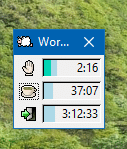
So during the active time, the blue bar will gradually get full and a break will be triggered during which the bar will turn green. It will fill up till the break time is over.
Example: A micro-break will soon be due after 2 minutes 36 seconds. Till then, the active time bar (blue bar) will continue to fill up if there is a constant keyboard/mouse activity.

Example: A micro-break of 30 seconds is completed as the idle time bar (green bar) is fully filled.
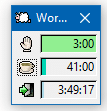
Besides these two bars, there is also an orange bar which is the overdue bar. This is displayed when you are still working during the break and have skipped the break. The number next to the negative sign shows the total time for which you’ve been ignoring breaks.
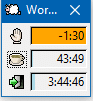
When a micro-break is triggered, Workrave will show a prompt for it which will be randomly displayed across the screen along with an audio alert.
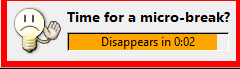
Simply stop using keyboard and mouse for 30 seconds to make use of this Micro-break.
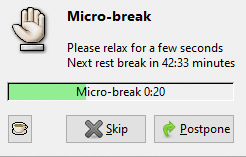
Once a Rest break is triggered, you can also do various exercises like stretching and so on.
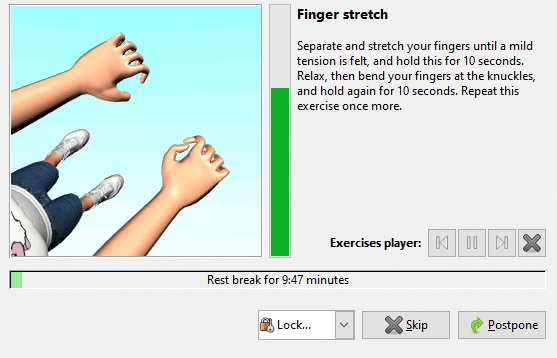
Workrave will show these exercises as illustrations during the break period. Other than that, you can also choose to postpone any of the breaks or skip them entirely.
Also, for taking the long break (Rest break) you need not wait for the default 45-minute interval. Simply right-click the applet or the Workrave icon from the system tray and choose Rest break.
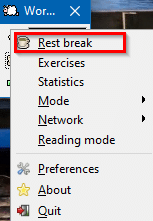
This will display the break window and the exercises for stretching and relaxation.
You can also directly view these exercises by choosing Exercises on right-clicking the applet as before.
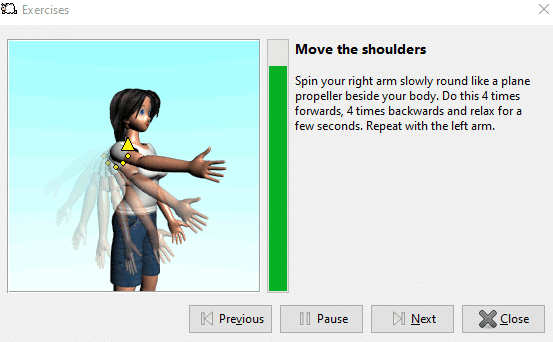
Other options:
Reading mode: If you are reading, Workrave will not prompt for any breaks unless there is a keyboard/mouse activity. To enable this mode, right-click and choose the Reading mode.
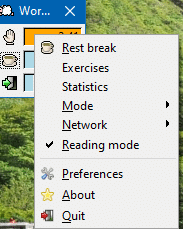
Mode: The default mode for Workrave is normal. You can suspend it or set quiet mode from the Mode options.
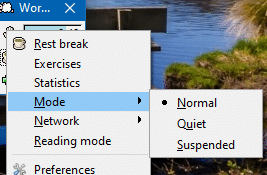
Statistics: If you want to take a look at your total breaks statistics along with keyboard and mouse usage, select Statistics.
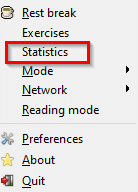
The Breaks section will show a detailed day-wise report.
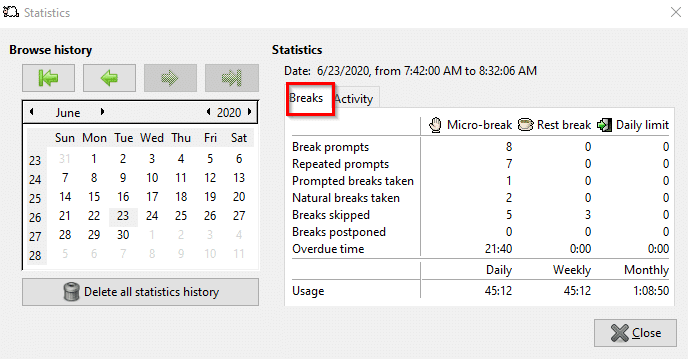
The Activity section will also display the number of mouse clicks, keyboard strokes, and other data.
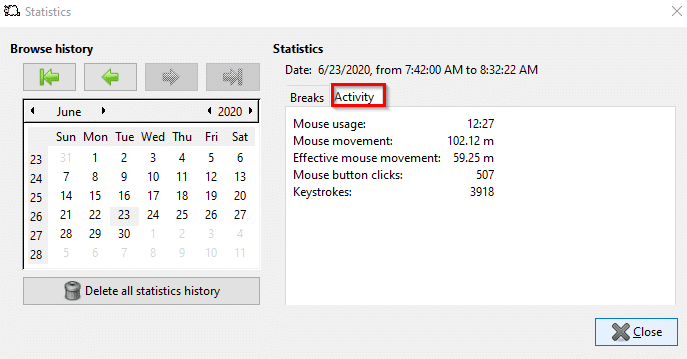
Preferences: If you want to change the default interval for the breaks or remove certain breaks then you can do it by selecting Preferences.
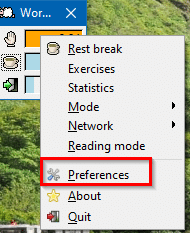
From the Timers section, each of the three break types can be customized. They can be disabled too if needed by removing the tick next to Enable timer. Suppose if you want to remove Micro-breaks from being displayed or triggered. Then uncheck the option of Enable timer next to it.
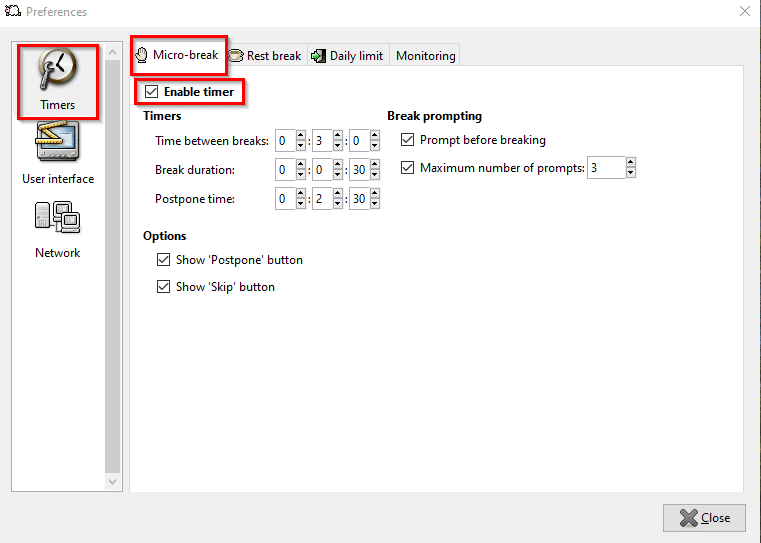
It will then no longer be displayed in the Workrave applet.

Other options like the time between breaks, break period, whether to display a prompt for breaks, displaying Skip, or Postpone buttons can all be configured too.
To change the default daily limit which is 4 hours, select the Daily limit tab.
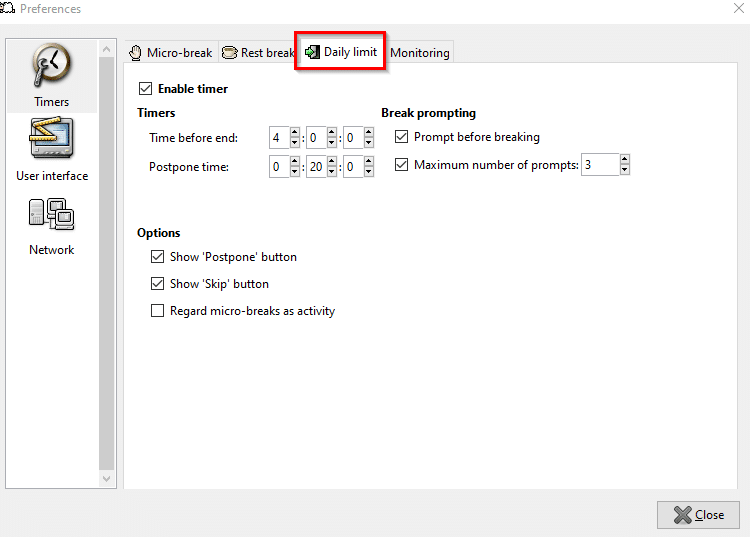
Over here you can also enable counting micro-breaks as an activity. Postpone and Skip buttons can be enabled or disabled too if needed.
Other options like enabling Workrave at startup, showing system tray icon and more can be set from the User interface section.
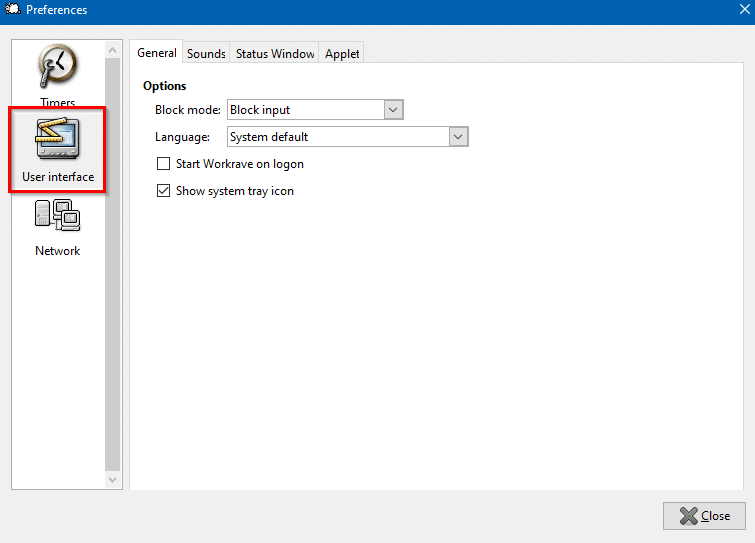
This is a useful and free tool that can remind you to take regular breaks while using the PC. Another free and similar tool is Big Stretch Reminder.
Enjoy the short breaks.