Microsoft Editor is a browser add-on for Edge browser and Google Chrome that assists in grammar checking, spelling and proof-reading.
For the Edge browser, download it from here while the Chrome version can be downloaded from the Chrome Web Store.
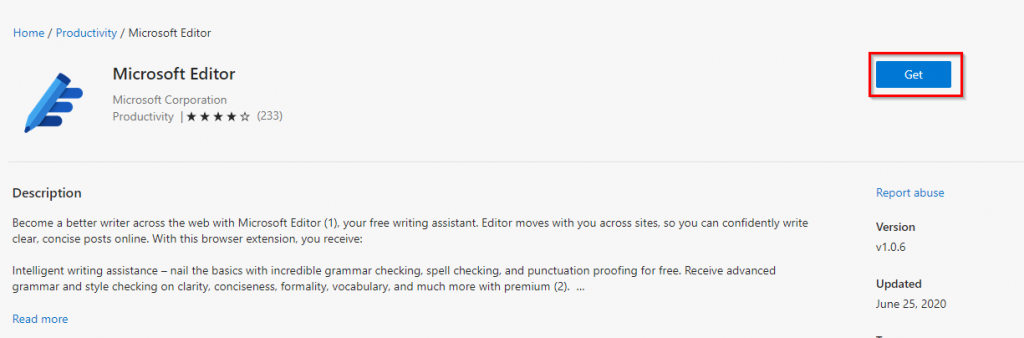
Once installed, you’d need to sign-in with the Microsoft account to start using it.
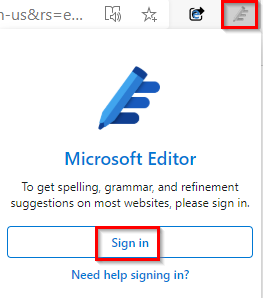
The free version checks for basic grammar and spelling while the Premium version checks for advanced parameters like conciseness, clarity, and so on. The Premium version is already included with Microsoft Office 365 subscription, so if you have it then all these features of Microsoft Editor will be available. The differences between free and premium features can be found here.
It automatically checks for typos and grammar when using websites including social media networks, email messages, and so on.
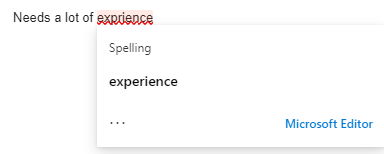
If it doesn’t seem to correct spelling, ensure that the default spell-checker for websites/email services is first turned off.
Also if you use Word for composing documents, Microsoft Editor will be available at the top of the toolbar.
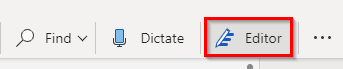
As you start typing in Word, Microsoft Editor will display a comprehensive summary including an Editor Score (the higher the score, the better). There are other parameters like Conciseness, Formality, Punctuations and more for better improvement but they are available in the Premium version.
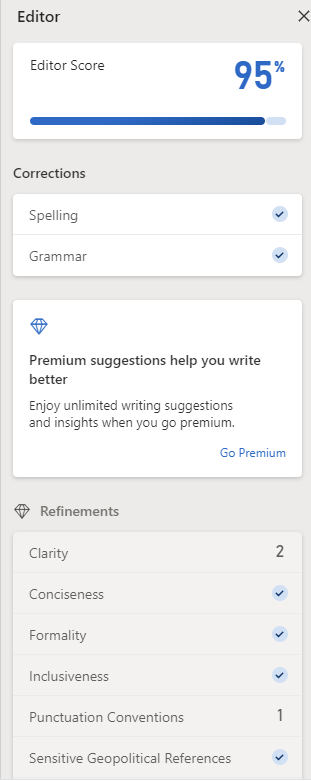
To exclude certain websites from being checked by Microsoft Editor, access its settings by clicking on the gear icon from the menu.
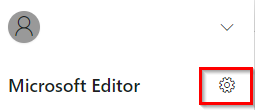
Then, under the Excluded sites section, click on the Add another site option to add it to exclusions. Sites added here won’t be checked by Microsoft Editor.
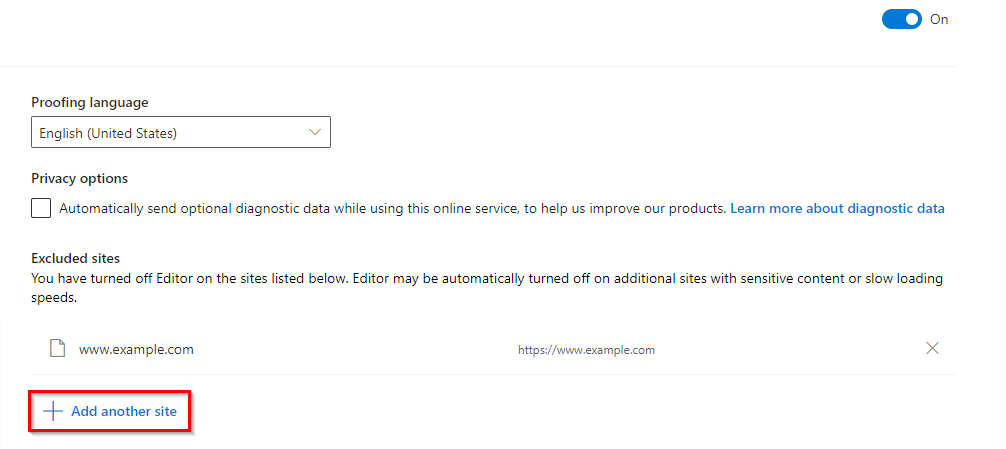
Other than that, you can also disable it by clicking on the icon and selecting the Disable Editor on option from the menu for individual websites.
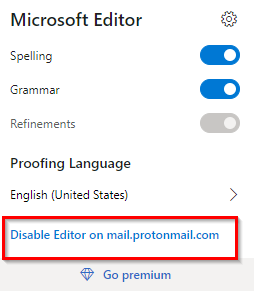
It also supports more than 20 languages. To change the proofing language, click on the Microsoft Editor icon. Then click on the language from the Proofing Language section.
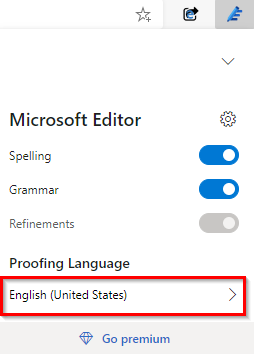
This will now show a list of languages for which proofing can be enabled. Select as needed.
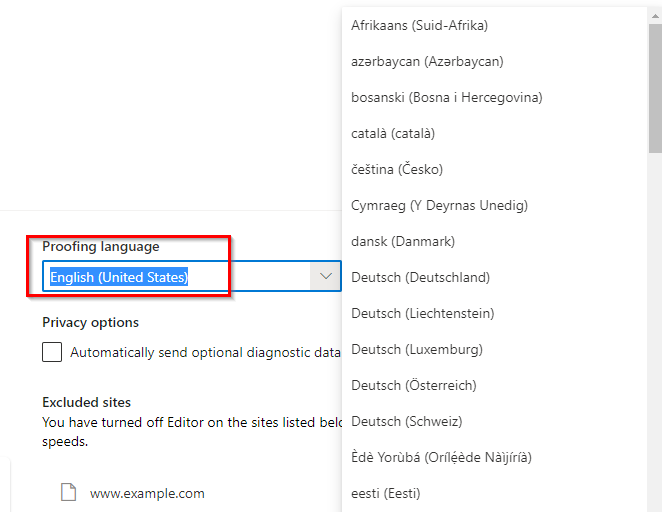
Overall, Microsoft Editor is much better suited if you have an Office 365 subscription as it integrates well with other Microsoft services. Meanwhile, other individual add-ons like Grammarly and Grammar and Spell Checker are more useful.
Happy editing.