The default text editor in Linux Mint – xed comes with some useful plugins to make typing easier. (There are other text editors too like Leafpad, Mousepad, and WordGrinder if you want to use something else other than the default one.)
So if you don’t want to type the previously entered words again when using xed, there is an auto-completion plugin for that.
Here is how to enable and use it:
Go to Accessories > Text Editor from the Linux Mint menu (Xfce in this example).
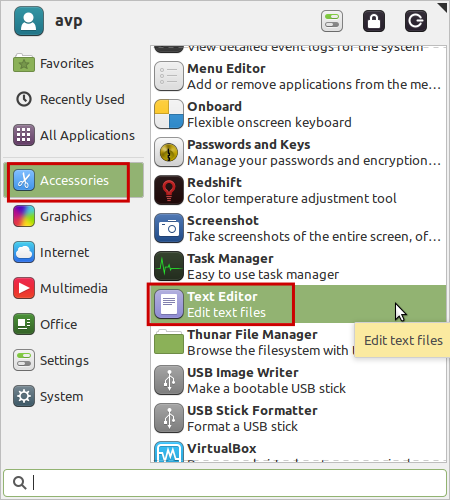
Then click on Edit > Preferences.
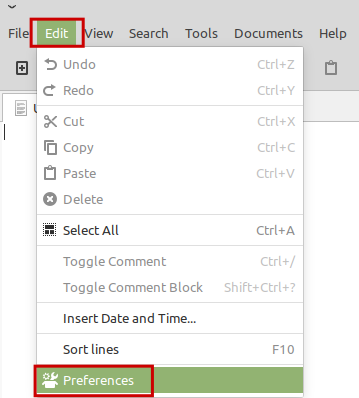
From the Plugins section, enable the Word Completion plugin which by default is disabled.
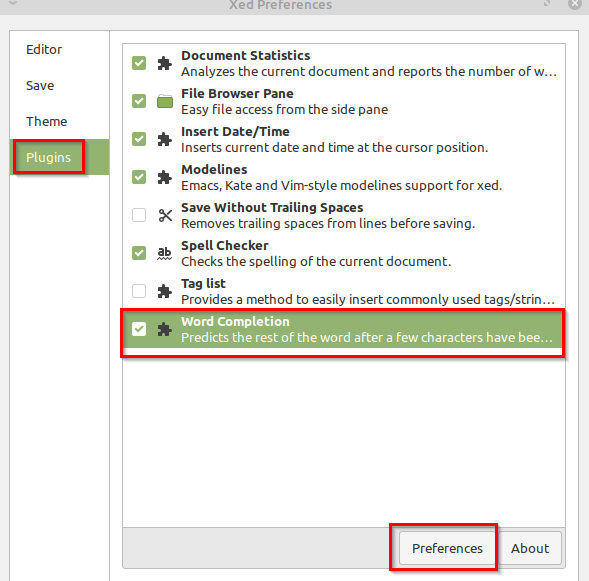
To change its settings, click on the Preferences button after selecting it. From here you can change the minimum word length that triggers auto-completion or disable it.
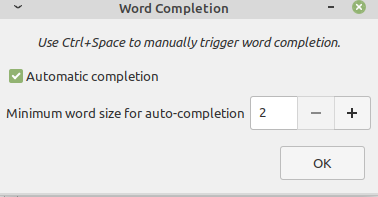
After the plugin is enabled, it will automatically show the auto-completion drop-down choices with previously entered words. The numbers are the possible matches for the typed words (in this example a single match).
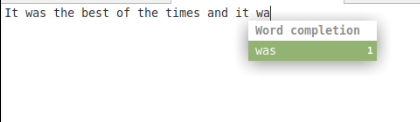
Select the choice as needed.
This is useful when typing in commonly used phrases and words that occur frequently within the text document. New words initially won’t display the auto-completion drop-down until they are repeated within the text document. If there are multiple possible matches based on the word typed, the auto-completion menu will show these matches with different numbers.
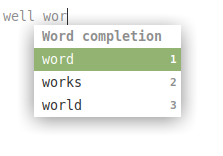
Happy typing.
All done.