Vivaldi browser comes with a useful feature of taking quick notes.
To enable it and make it visible in the sidebar, click on the menu and select View > Notes Panel (shortcut keys: Ctrl+Shift+O).
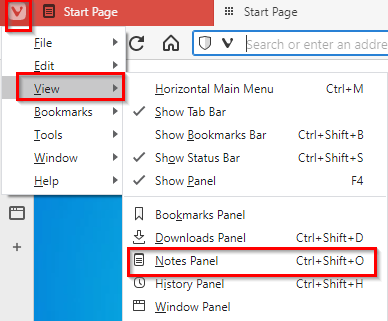
It can now be accessed from the sidebar.
![]()
By default, it is also available on the new tab page from the Notes section.

To use it, simply click on it. It will open up a panel with the list of notes in the top pane and the notes to be entered at the bottom.
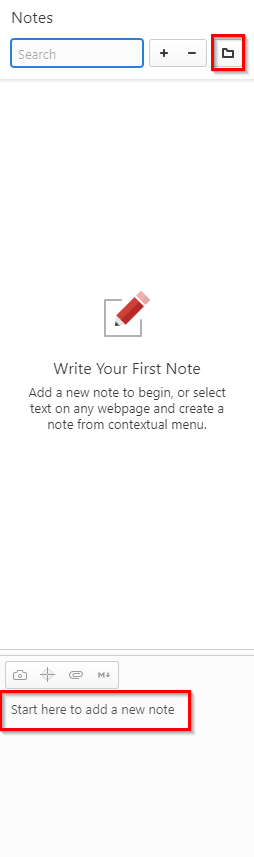
You can also make a new folder and store notes in it by clicking on the folder icon from the top pane. They can also be searched for, added and deleted from here.
The note-taking pane at the bottom is just like any text editor but it also allows adding images as well as screenshots and files.
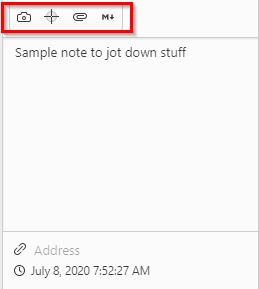
Other than that, you can also switch to the mark-up view when taking notes.
To open the notes in the note-editor for better editing, right-click the note from the top pane and select Open in Note Editor.
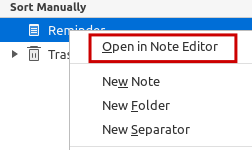
This will open a basic text editor within the browser and the notes can then be edited and typed more easily.
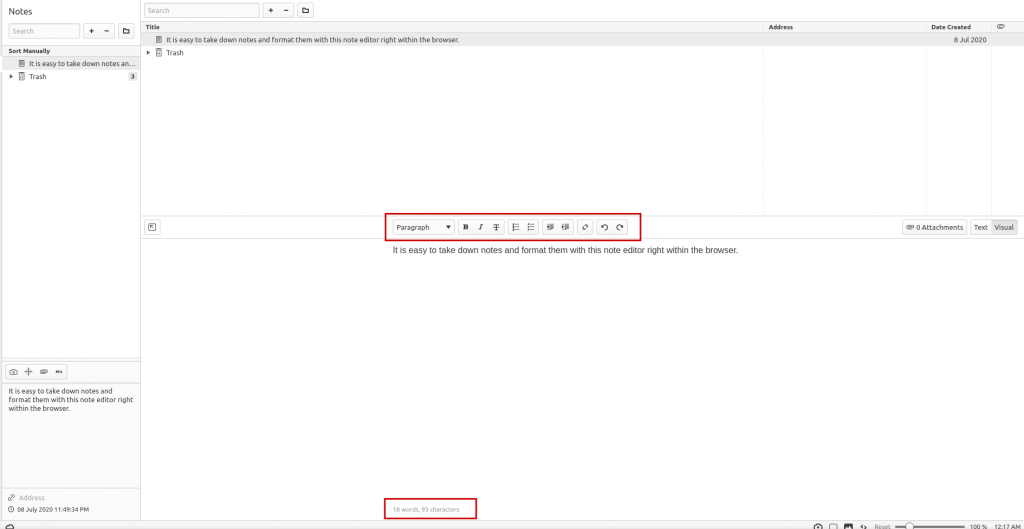
Web notes:
Another useful feature is the ability to take notes right from web pages. To copy-paste information from a web page to the notes, select it, and use right-click to choose the Copy to Note option (shortcut keys: Ctrl+Shift+C).

The text will be directly visible as a new note along with the screenshot or image with it if available and the source URL.
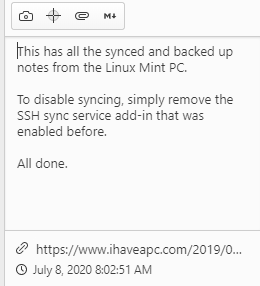
To delete these notes, select them from the top-pane and click on the – sign or right-click and choose Delete.
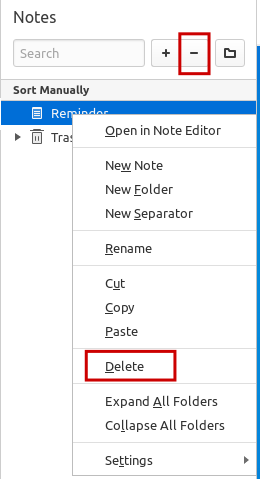
Exporting and importing notes:
The existing notes in Vivaldi can be exported and saved as a text file. To do this, go to Menu > Tools > Quick Commands (shortcut key: F2).

Then in the floating window, type in export notes and select it from the drop-down.
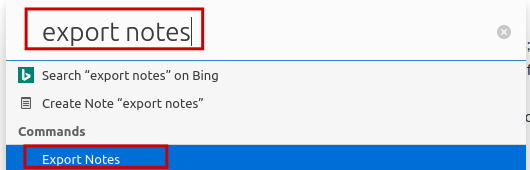
The selected note or the folder with notes in it can then be saved locally. Similarly, you can import notes using Quick Commands by typing import notes
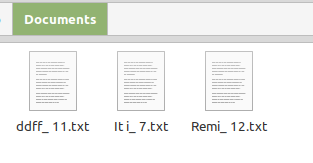
This is a useful feature in Vivaldi than you can use it for jotting down quick and short notes without the need for any add-on.
Happy note-taking.
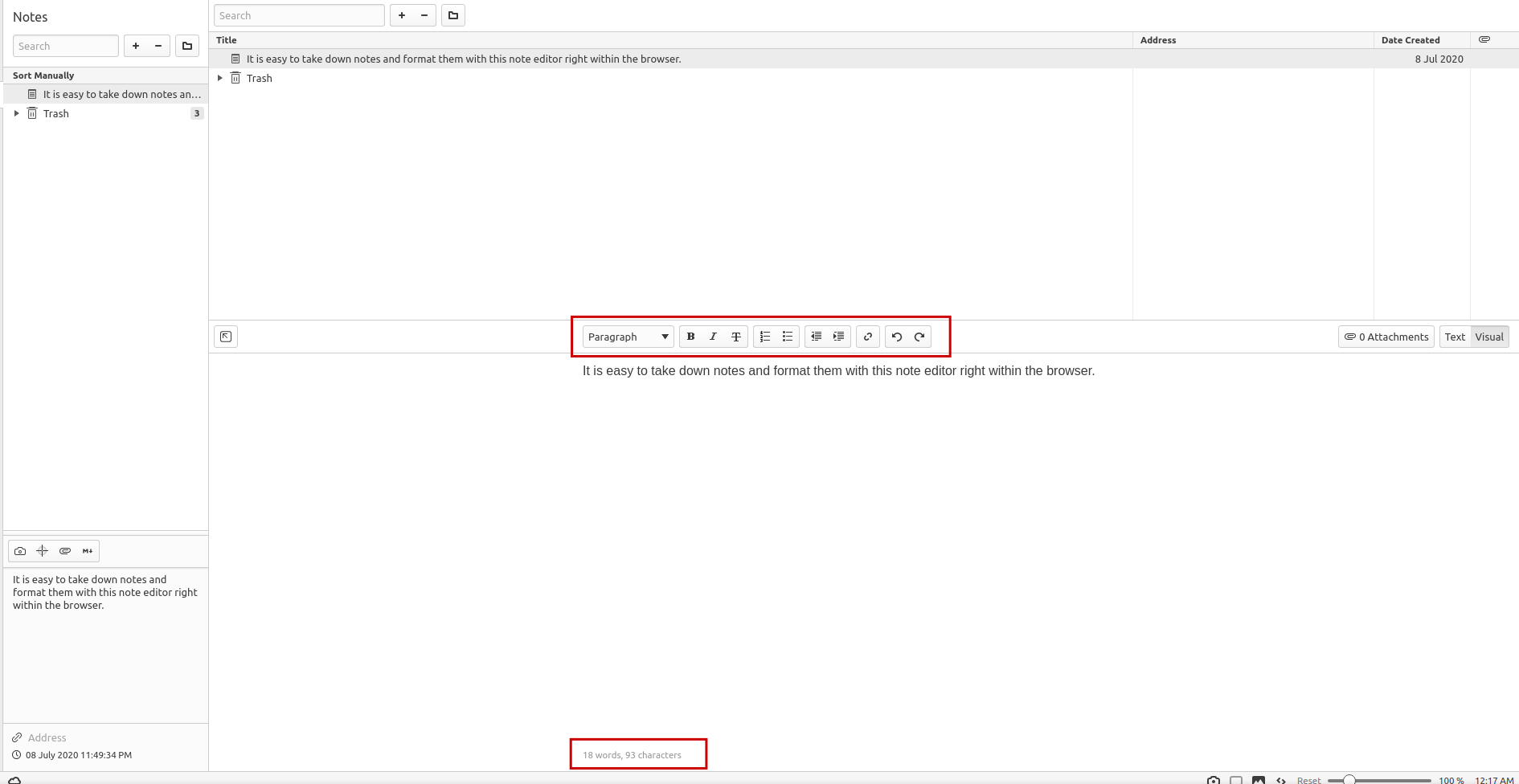
Thanks for the instructions. Handy.