Livemarks is a Firefox add-on that can manage and automatically update your RSS feeds right from your Firefox bookmarks folder.
Download and install it from here.
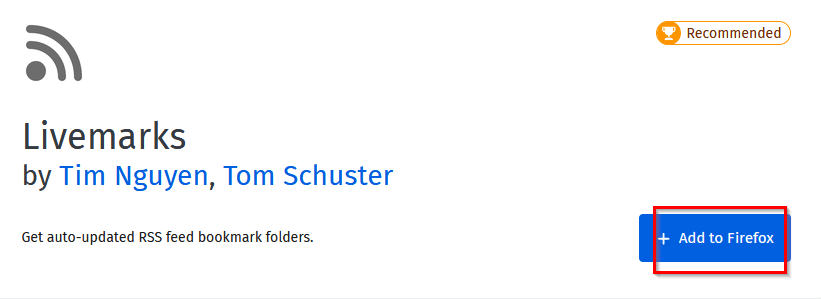
After it is installed, it can be accessed anytime from the add-ons list. To do this, press Ctrl+Shift+A or type in the Firefox address bar the following and choose Options:

Adding and configuring Livemarks:
By default, Livemarks will be empty. To add a new feed/livemark, click on the New livemark button.
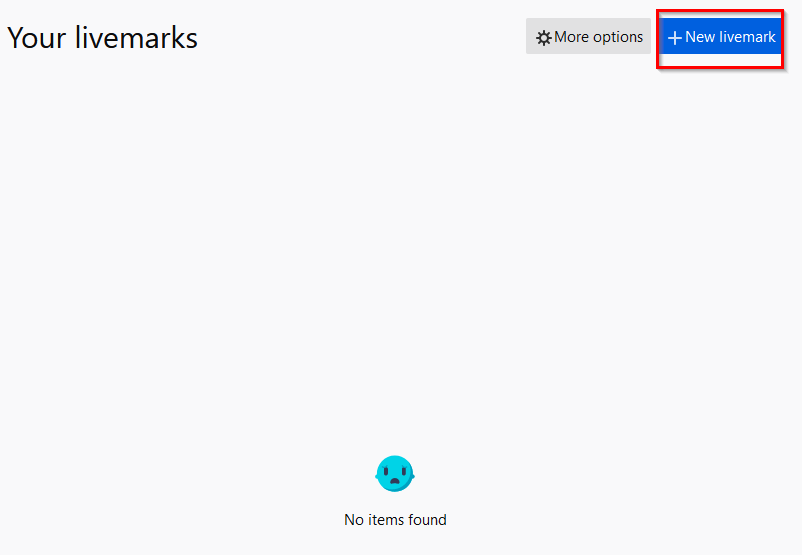
Then enter the feed URL.
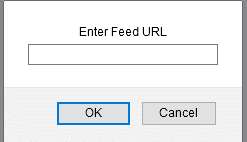
Also, existing feeds from other RSS readers like Thunderbird which are saved as OPML files can be imported. To do that, click on the More Options button.
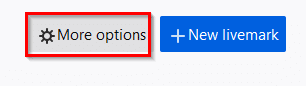
Then from the Import/Export section, click on Import feeds. You can also change how often the livemarks are checked for updates from the Refresh interval section.
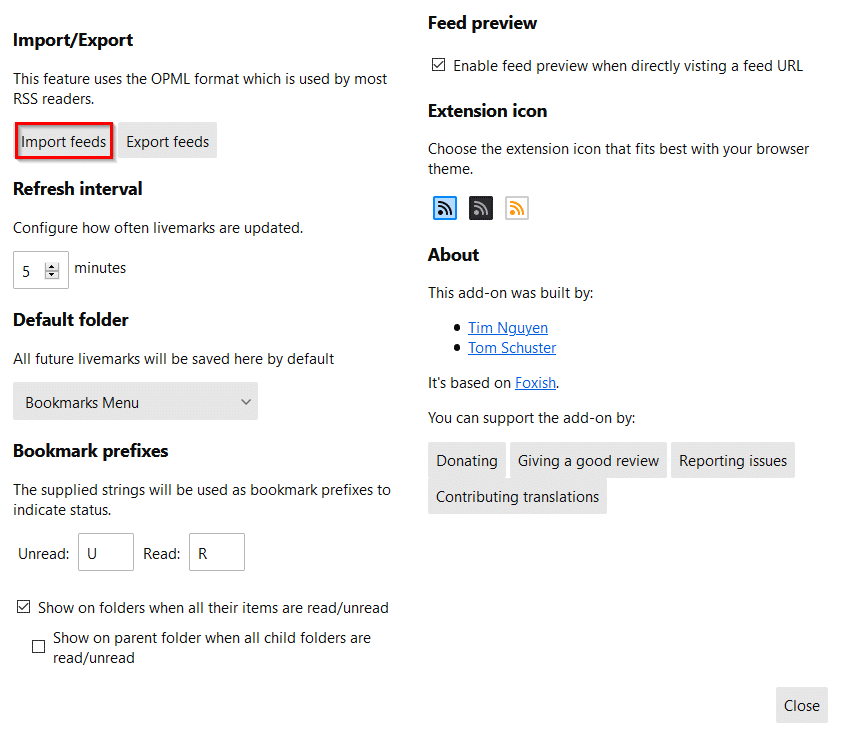
Add the OPML file to be imported.

All the feeds will now be imported and available.
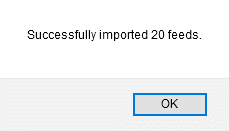
These can now be directly edited from the Livemarks section.
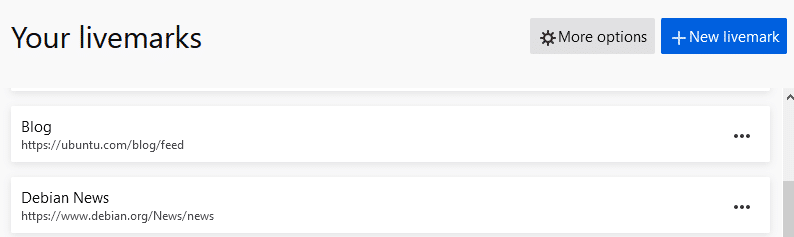
Editing Livemarks:
To edit an existing livemark, click on the dot’s icon next to it.

Then change the website URL or the feed URL as needed. You can also change the parent folder for each of these.
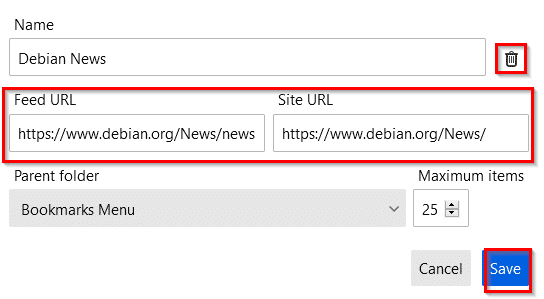
So, different livemarks can be stored in different folders rather than a single bookmark folder if required. To completely delete individual livemarks, click on the trash can icon next to it.
They can also be accessed from the Bookmarks drop-down menu if the default path is used.
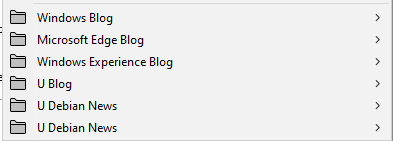
You can also export the added livemarks/feeds by clicking on the Export feeds. They will then be exported and can be stored as an XML file.
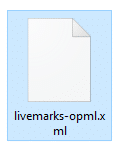
The default bookmarks location where all the feeds will be stored can also be changed . This is through the the Default folder section.
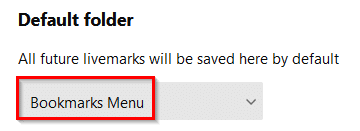
Assigning bookmark prefixes:
You can also assign a prefix for read and unread feed items. By default, Livemarks uses a tick mark for the read items while the prefix for unread items is blank. To change it to something more obvious, scroll down to the Bookmark prefixes section and add some prefixes. (This example uses the letter U for unread feeds/livemarks while R for those that are read).
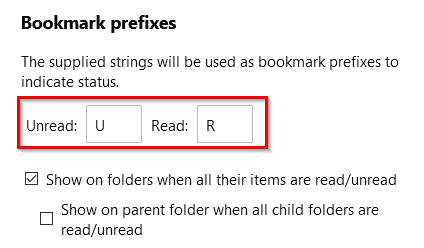
Livemarks and their parent folders will then have these prefixes depending on whether they are read or unread.
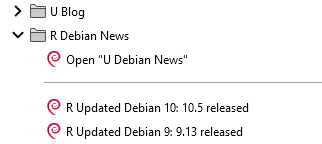
Other than that, you can also directly subscribe to the website feed by going to the website page and clicking on the feed icon if available to add it as a livemark.
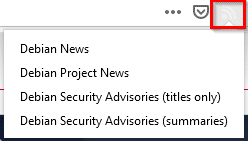
Another cool feature is that you can directly open all the feed items as tabs in Firefox. To do that, select the feed folder either from the Bookmarks drop-down menu or from the bookmarks sidebar (Ctrl+B) and choose Open All in Tabs.
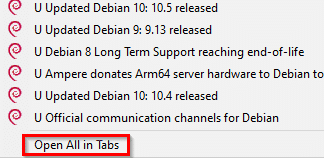
(This can open a lot of new tabs though so choose only when needed).

You can also manually check for updates for the added feeds by right-clicking them and choosing Reload Live Bookmark.
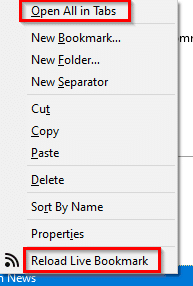
This is a useful Firefox add-on to manage and check on RSS feeds. Do try it out.
Happy subscribing.