Thunderbird can convert email messages from inbox to calendar events and tasks. This is useful when you’d want to prioritize emails and add them as tasks and events to be completed by a timeline.
Here is how to do that:
Right-click on the email message in Thunderbird and select Convert To.
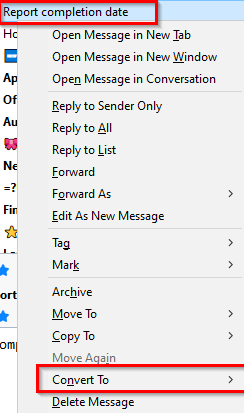
Choose either Event or Task to convert the message.

Converting emails to events:
When added as an event, the email message will open as a calendar event. The default title and description will be that of the email message title and content.
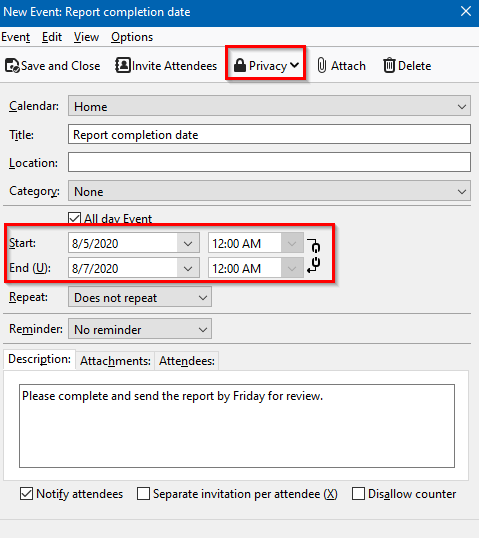
Choose the start and end dates. Also, you can invite attendees for this like any other calendar event. To change the privacy settings of this event, click on Privacy and from the drop-down menu select Private Event or Public Event.
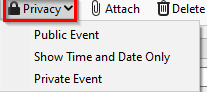
You can also add it to a specific category from the Category drop-down menu.
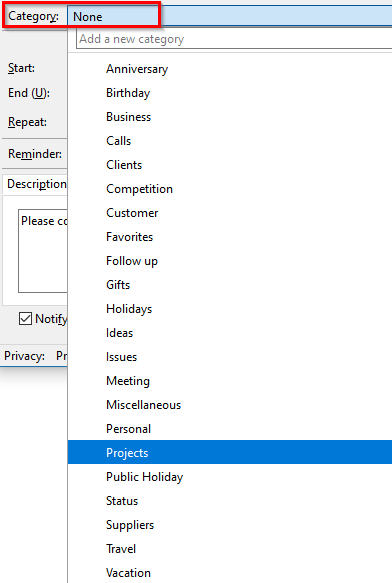
To add attendees, click on Invite Attendees and add the email of the recipients along with the event time. Click OK to complete and select Save and Close.
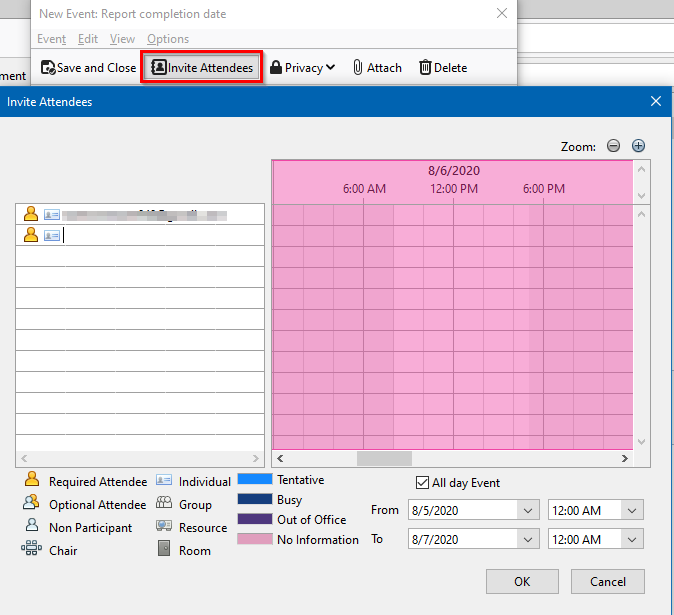
The email message will now show up as a calendar event in Thunderbird.
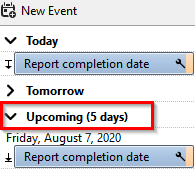
Converting emails to tasks:
For adding email messages as tasks, right-click as before and select Convert To > Task. The task window will show up. Add the start and end date for the task. Also, the default task title and description will be the same as the email title and content like the calendar event.
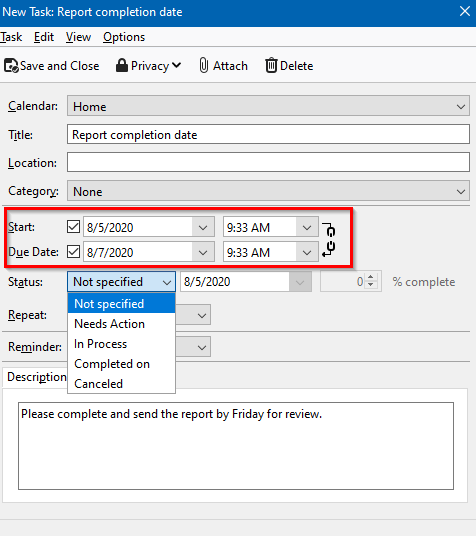
Change the status of the task from Status drop-down. Once saved by clicking on Save and Close, there will be a reminder window that can be snoozed or dismissed.
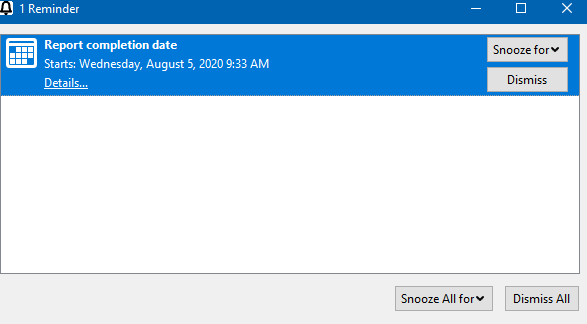
The Events and Tasks section in Thunderbird will now show the converted email message as an added task along with the due date.
![]()
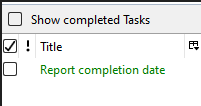
Converting between tasks and events:
You can also convert these calendar events and tasks back and forth or as email messages. So, for converting an existing task to an event or a message, right-click on it and choose Convert To.

Similarly, to convert an existing calendar event to a task or message, right-click and select Convert To as before.
This is a useful feature in Thunderbird as it makes assigning and planning events and tasks easier right from the email messages.
All done.