Just like Google Docs offline mode, Gmail too can be used in offline mode when using Chrome. In this mode, sending emails will be deferred but you can still compose emails, search and read the existing emails. Also, offline access will only be available in the regular Chrome browsing mode and not in Incognito mode.
Here is how to enable it:
Login to Gmail and click on the gear icon. Then select See all settings.
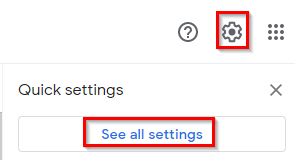
Scroll to the Offline section and select Enable offline mail.

There will be a couple of options once enabled. You can change the number of days for which emails will be stored with the attachments.
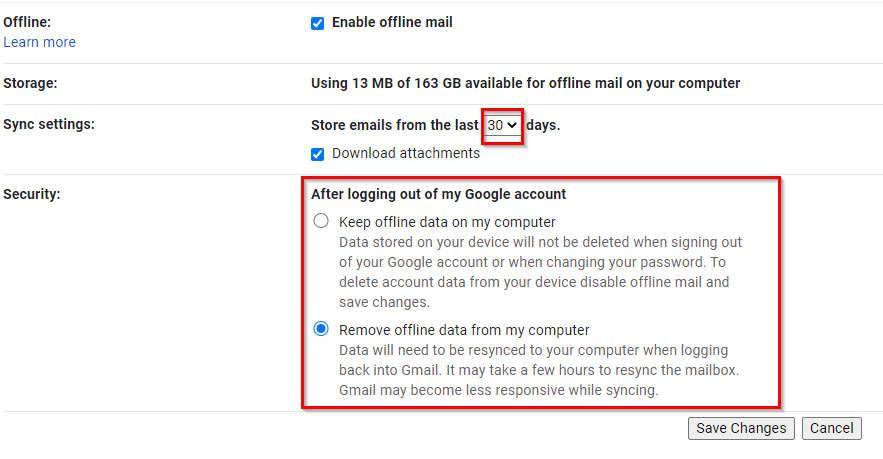
Also, for security settings when offline mode is on, you can choose to keep offline data on the computer after logging out or remove it. Keeping offline data is only recommended if it is not a shared computer or you are the only user.
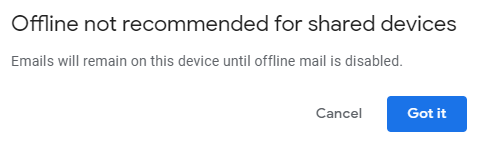
The other option would be to delete all the offline data once logged out. Logging back in will resync all the data again when this is selected.
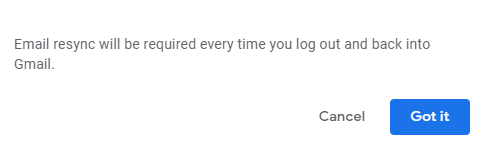
Choose as needed and click on Save Changes. Also, add Gmail to the bookmarks once done.
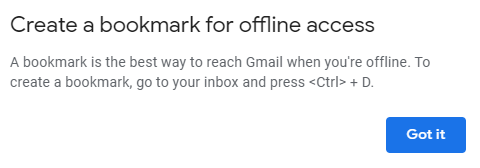
From now on, whenever offline, Gmail inbox will load with a notification indicating that it is in offline mode.
![]()
So, even though you can access the Gmail inbox, messages won’t be sent.
![]()
Instead, they would be in the Outbox folder.
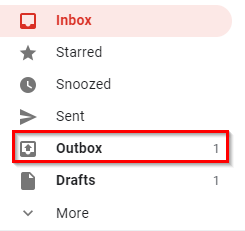
They’d be there until Gmail is again online, after which they will be automatically sent.
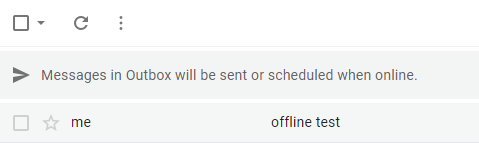
When back online, this Outbox will be empty and the messages will now be in the Sent folder.
 Happy emailing.
Happy emailing.