Skype calls and meetings can be scheduled using the Windows 10 calendar app. Also, you can directly schedule calls for contacts from within Skype even without sending an email invite. This feature is available from both the Skype desktop app as well as the web version.
Here is how:
Login to Skype and click on the contact for whom the call is to be scheduled.
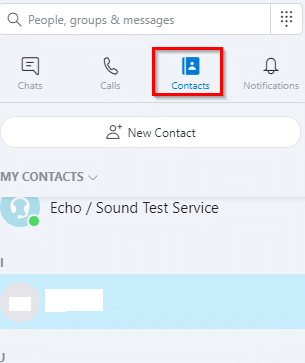
At the end of the message box, click on the dots icon.

Then select Schedule a Call.
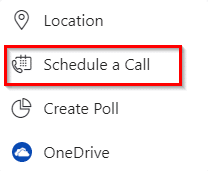
Enter the details and pick the date and time.
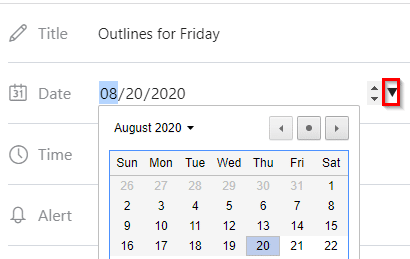
You can select them by clicking the arrow key right next to them.
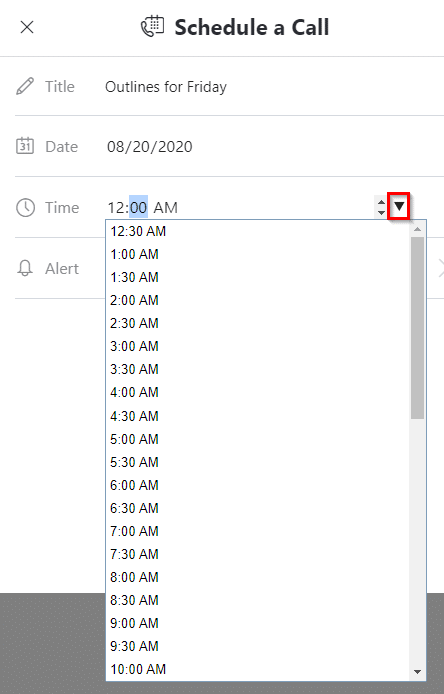
After the details are finalized, click on Send.
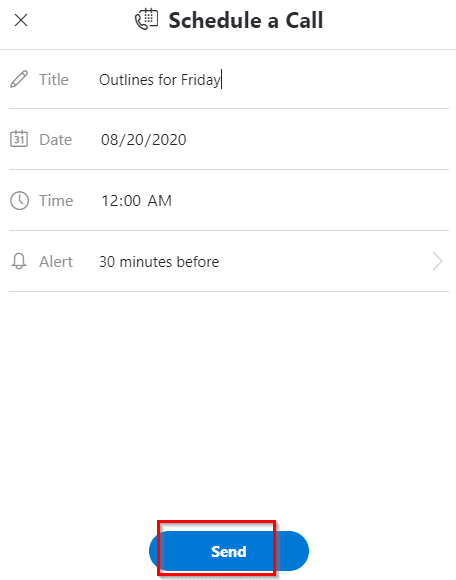
The recipient will get an invite and the scheduled call won’t be confirmed unless accepted by them.
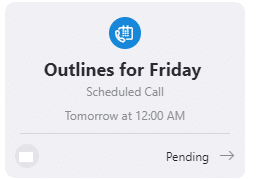
At the recipient end, the call can be accepted or declined as needed.
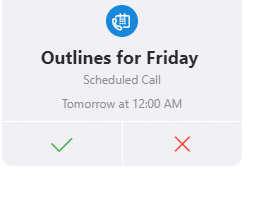 Once accepted, the call will be scheduled and a status icon next to the contacts will display that.
Once accepted, the call will be scheduled and a status icon next to the contacts will display that.
![]()
Also, you will see this update in the Notifications tab.
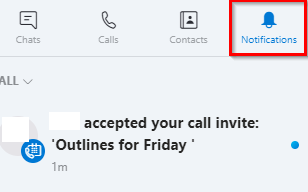
These calls will be listed in the Calls tab under the Upcoming Calls section.
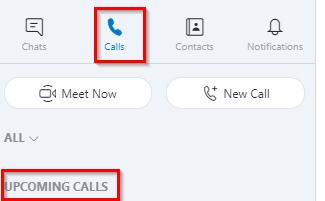
This is useful when there are multiple scheduled calls.
Skype will also display the countdown for the call at the top as a banner.
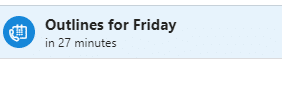
Editing and deleting scheduled calls:
Only the organizer can edit the scheduled calls. As an organizer, click on the sent invite and click on Edit.
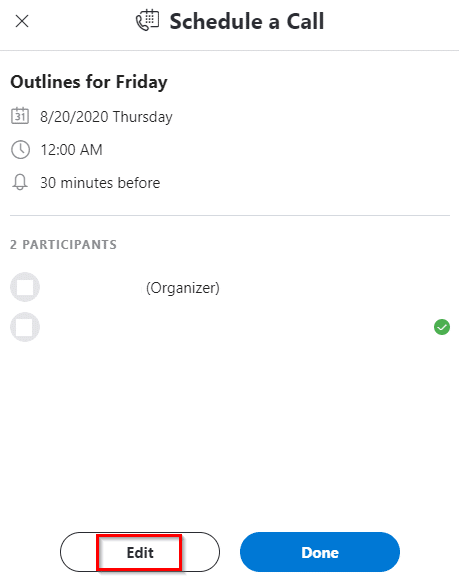
Change the details as needed. To delete the call, choose Delete Call.
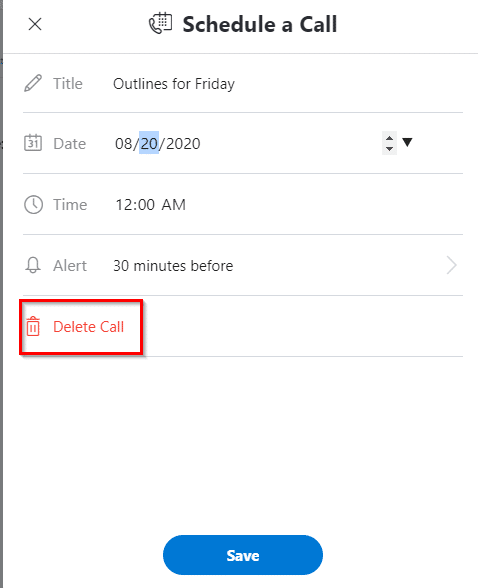
Confirm the deletion by clicking Delete.
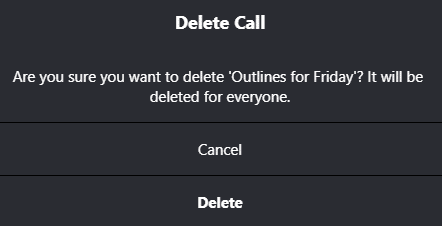
The recipients will then get the call deleted notification.
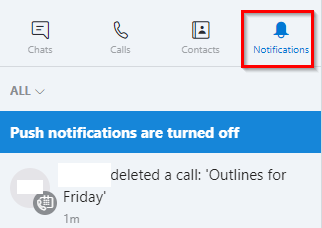
This is a useful feature by which you can plan Skype calls well in advance and manage them.
Happy scheduling.