From version 83 onwards, Google Chrome supports tab groups. This is useful in classifying various open tabs as separate groups and find them.
Here is how to use this feature:
First, check if the current Chrome version is 83 or above by typing in the address bar:
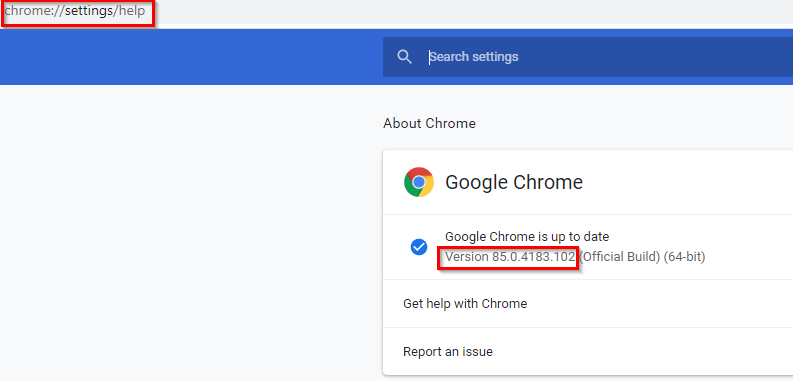
If not, then update it.
Add tabs to a tab group:
Once done, right-click on any open tab and select the Add tab to new group option.
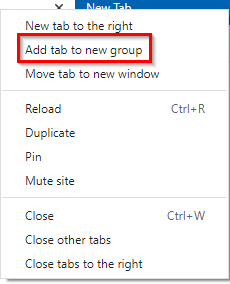
This will now show a dot icon next to that tab. It is the default tab group indicator.
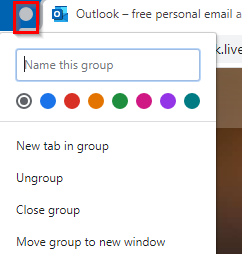
Click on it and enter a tab group name and change the color as needed. Color coding different tab groups are useful when there are many open tabs and of different categories.
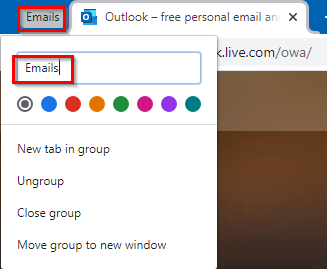
The tab group name will now be visible next to the selected tab.

This tab grouping is a useful feature when you want to classify tabs based on their relevance like emails, online shopping, and so on.
![]()
Simply, create a new tab group and add all the relevant tabs to them. This makes managing them a lot easier.
You can also open and add new tabs to the existing tab groups. So right-click on the tab and select Add tab to group as before.
Besides labeling tabs with text, you can also add emojis and symbols. Rename the tab group as usual and use these emojis instead of the regular text.
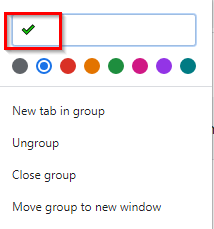
Ungroup and Close Group tabs:
Once a tab group is created, you can then either use the Ungroup or Close group option.
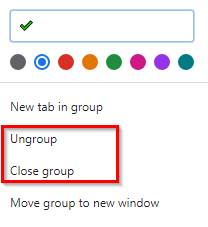
To remove the tabs from an existing tab group, right-click on them and select Ungroup. To close all the tabs after removing the tab group, choose Close group.
Also, a tab can only be a part of one tab group at a time. So if it is added to a new tab group while belonging to an existing one, the tab will be first ungrouped from the current tab group and then added to the new one.
Happy browsing.