If you’d like to display just a simple clock as a new tab page in Google Chrome, then the Minimal New Tab Clock add-on does just that. It also runs offline.
Download and install it from here.
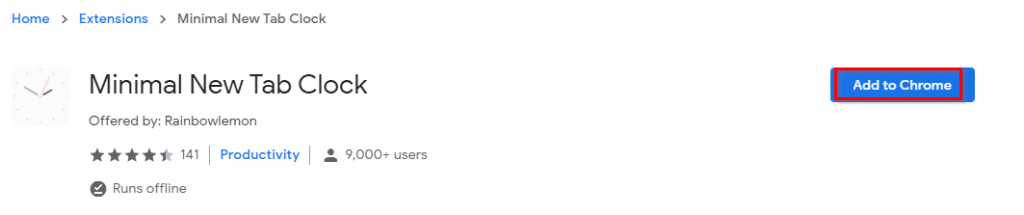
Click on Add extension to proceed.
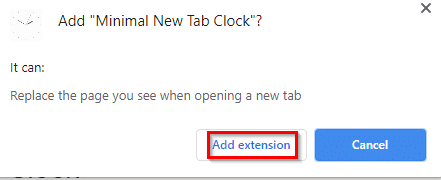
Initially, after installing it when a new tab page is opened, there will be a prompt to either reverse the new tab page changes to default or to allow Minimal New Tab Clock. Choose to Keep it for the add-on to work.
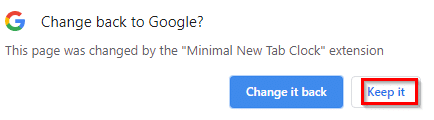
After it is installed, you can pin the add-on next to the Chrome address bar by clicking on the Extensions icon and enabling pinning for it.
![]()

The add-on icon will then be visible next to the Chrome address bar.
![]()
Then, whenever a new tab page is opened, a clock will be displayed.
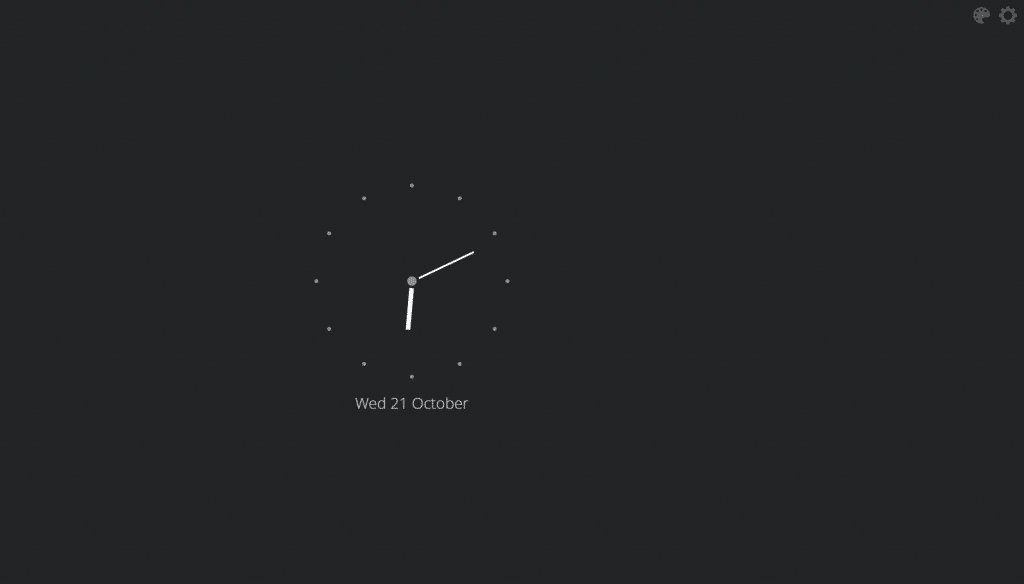
You can change the clock type as well as the background color scheme.
Changing the color scheme:
To use a different background color, click on the palette icon from the top-right within the new tab page.
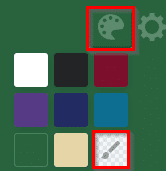
Then select any of the other background colors as needed.
You can also use a custom color by clicking on the paintbrush icon and selecting it.
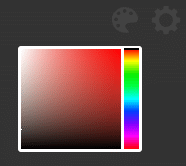
Changing the clock type:
Minimal New Tab Clock supports three different types of clocks: Analogue, 12 hour, and 24 hour. By default, the analog clock is displayed. To change the clock type, click on the gear icon.
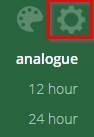
Then choose from any one of the three types as needed.
Analog clock view:
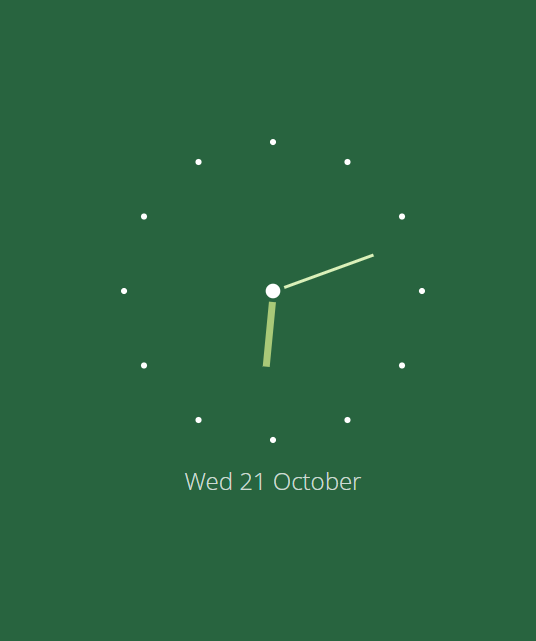
24 hour clock view:
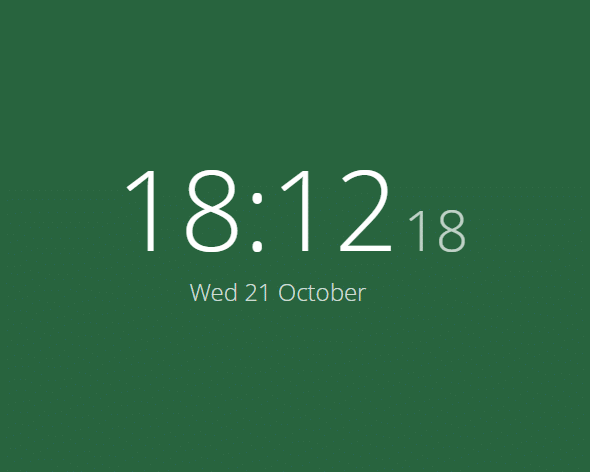
12 hour clock view:
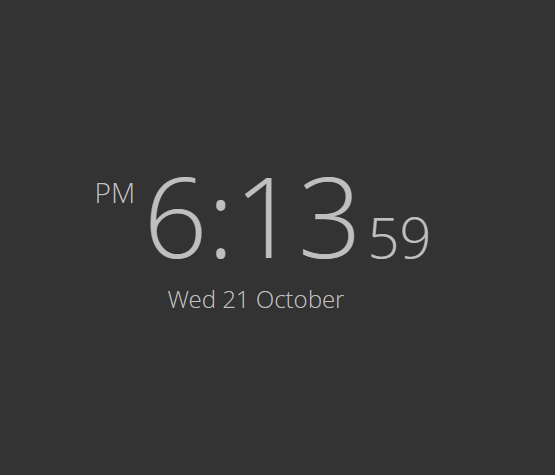
Enabling in Incognito mode:
Minimal New Tab Clock by default isn’t enabled in the incognito mode. To enable it, right-click on the add-on icon and choose Manage Extensions.
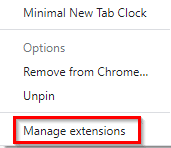
Then, enable the option to Allow in incognito for the clock to be displayed in incognito new tabs.
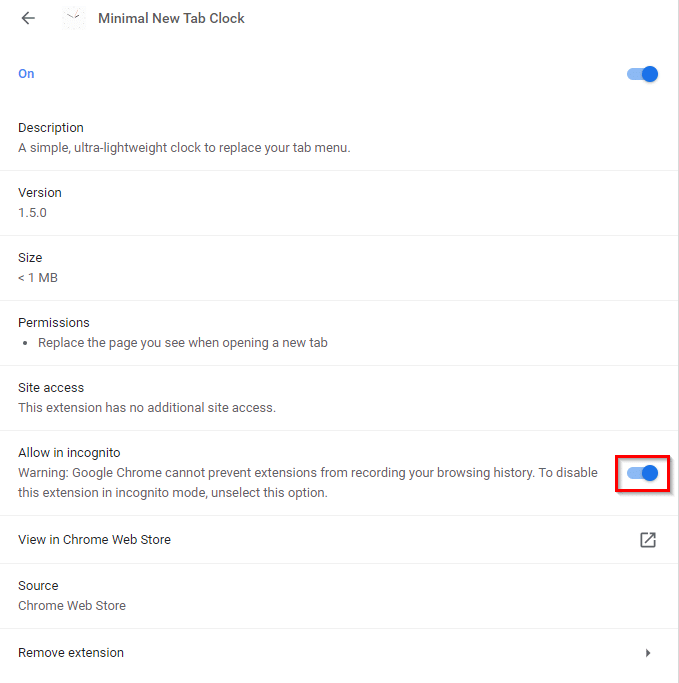
This is a simple Chrome add-on if you’d like to display just the time in the new tabs.
All done.
I organize my web pages and most importantly I can save them in a folder. So now I don’t need to dive into the overloaded tabs that I used to do. It saves my time and makes me more productive towards my task.
ChromeTab Manager