One more giveaway is here as the year comes to an end. 🙂
IObit is giving away 1000 free giveaway copies of the IObit Uninstaller PRO program originally worth $19.99.
About IObit Uninstaller PRO:
- Uninstall programs by selecting them in one-go
- Remove bundled programs that are often difficult to remove directly
- Uninstall Universal Windows Platform Apps
- Erase leftover traces of programs and uninstall them cleanly
Giveaway Details:
This is a time-sensitive giveaway that is valid from 16 Dec to 31 Dec 2020. There is no participation needed for this giveaway.
A fully functional PRO version of IObit Uninstaller can be downloaded for free and used for 6 months from the date of registering.
How to get the giveaway version:
Download the IObit Uninstaller PRO setup from here.
Then install it by following the instructions from the setup screen.

Once the installation is complete, first register the giveaway version. To do that, click on the Enter Code option at the bottom of the IObit Uninstaller PRO interface.

Then, enter the following giveaway code and click on Register Now:
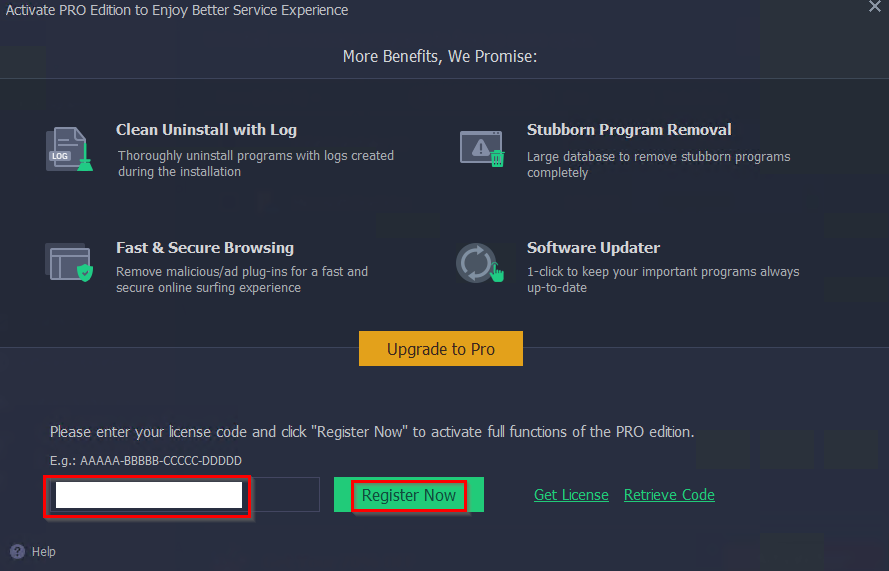
Once validated, the PRO version will be available to use with all the premium features unlocked.
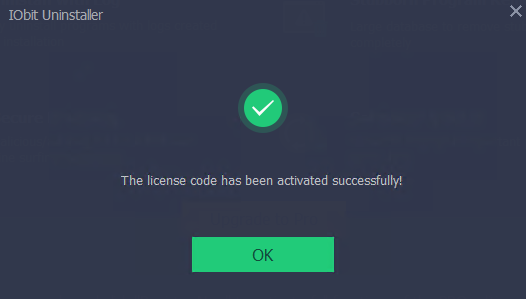
Using IObit Uninstaller Pro:
The main interface will show a list of all the installed programs.
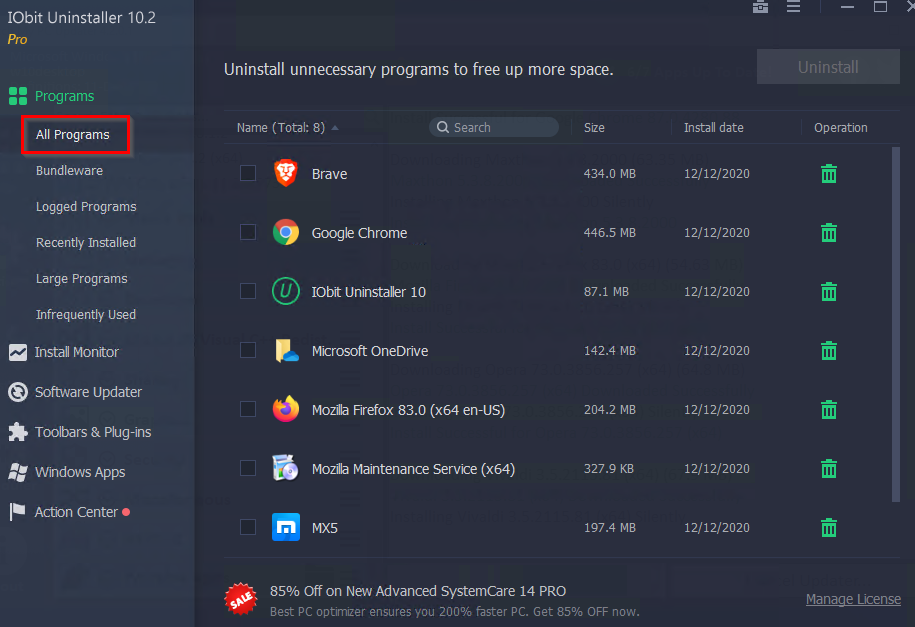
The left pane has various sections like All Programs, Install Monitor, Software Updater, Toolbars & Plug-ins, Windows Apps, and Action Center.
All Programs: Select the programs to be removed from here. Click on them and select Uninstall. So, you can batch uninstall them.
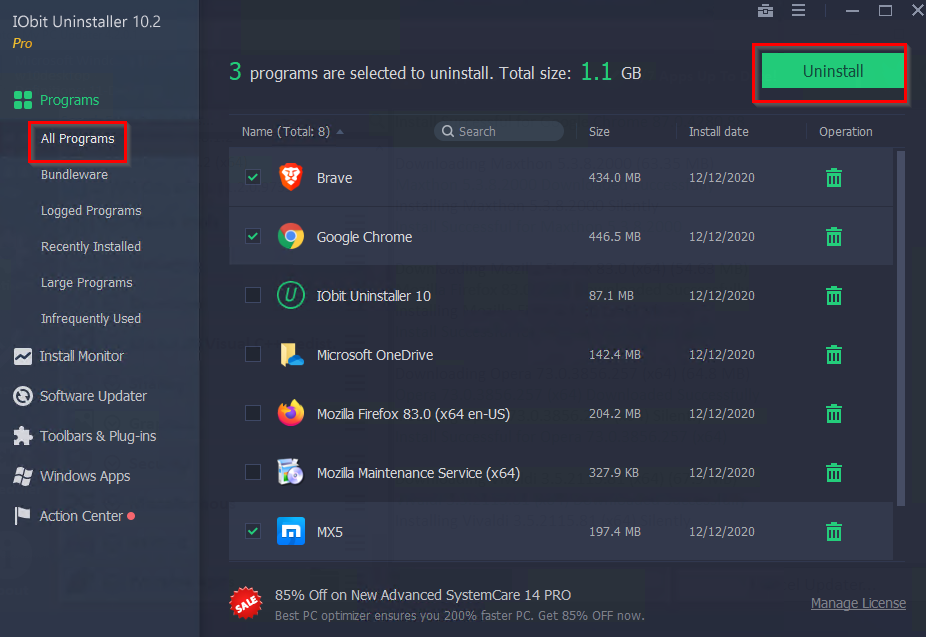
It is better to create a restore point first before proceeding with the removal.
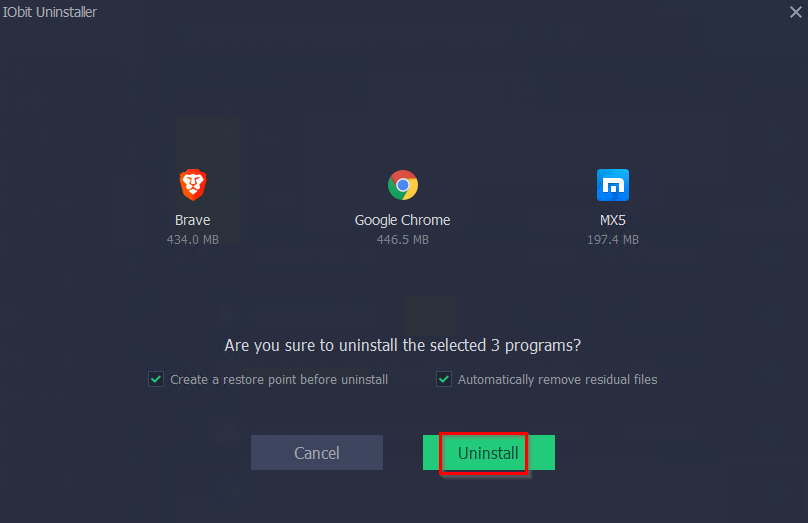
Once created, let the uninstallation begin.
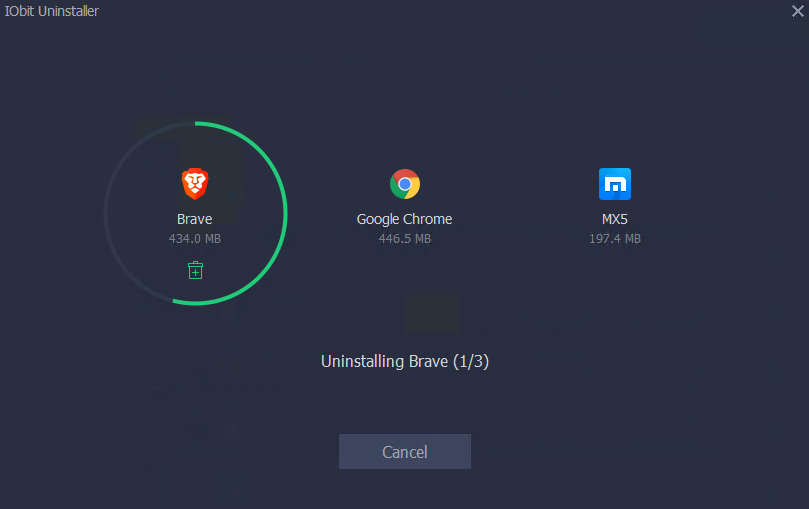
Within the All Programs section, there are sub-sections like Bundleware, Logged Programs, Recently Installed, Large Programs and Infrequently Used.
To remove any bundled programs, click on Bundleware to display them if any.
Logged Programs will show the programs which have a log file available to view.
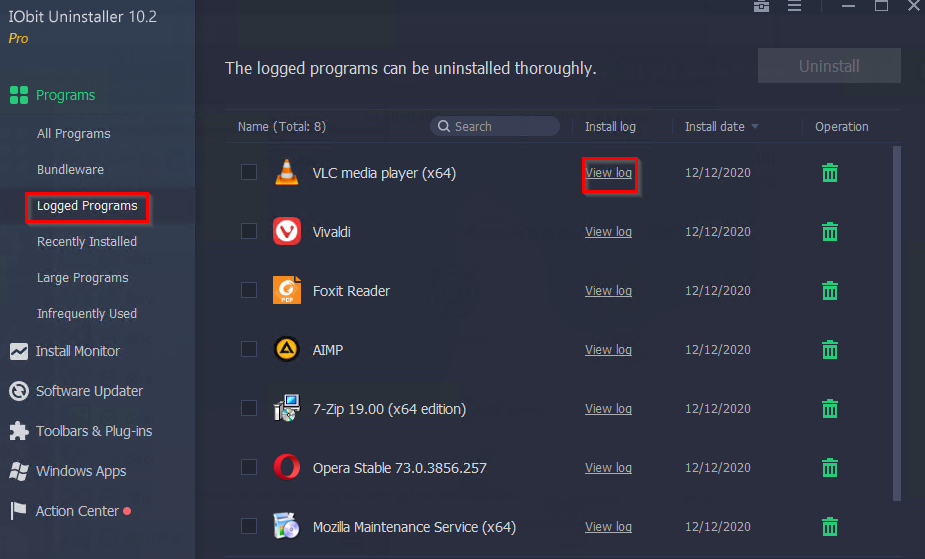
The Recently Installed section will show the latest programs installed while Large Programs will show those which are over 500 MB in size.
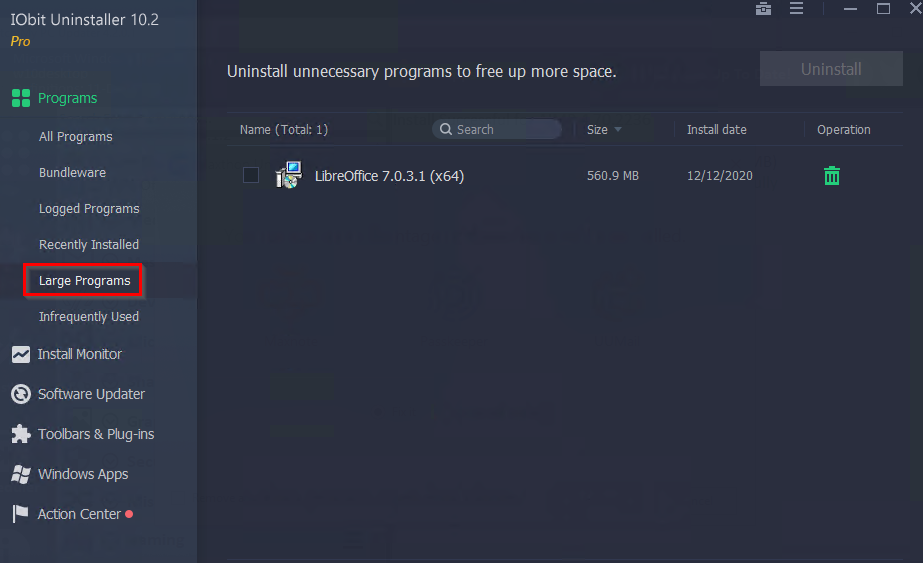
Infrequently Used will have the list of those programs that are installed but not used regularly.
Install Monitor: IOBit Uninstaller PRO can keep a track of programs getting installed with the Install Monitor feature.
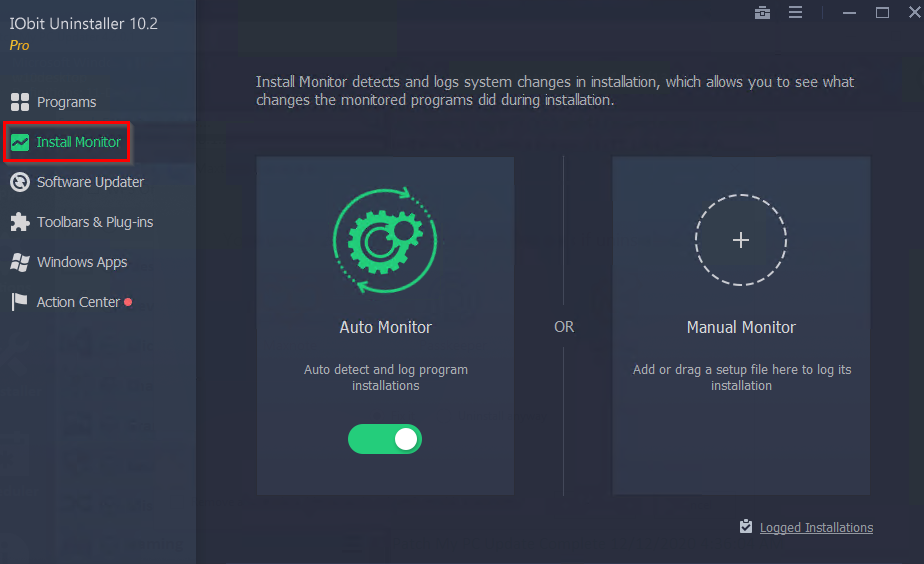
On the first run too, you can enable it whenever a program is being installed.
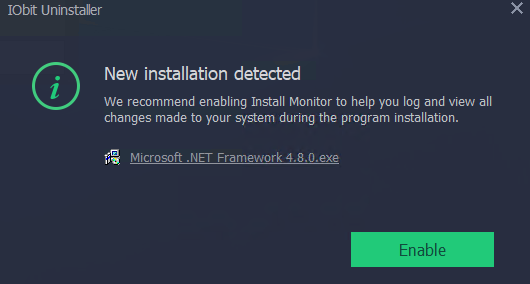
Once enabled, a display notification about the installed program and its various details will be shown.
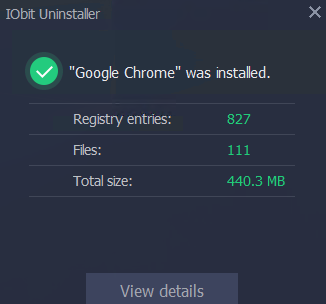
Software Updater: Update all the installed programs to their latest version from this section. Click on Update All if any of the updates are available.
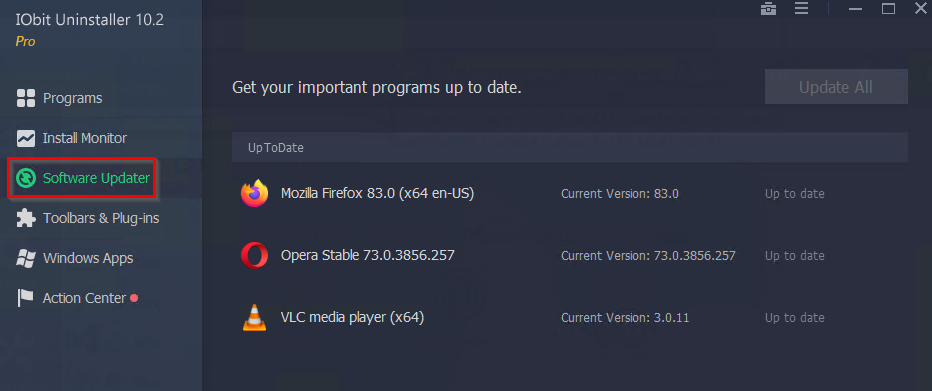
Toolbars & Plug-ins: You can also manage various installed toolbars and browser plug-ins from here if installed.
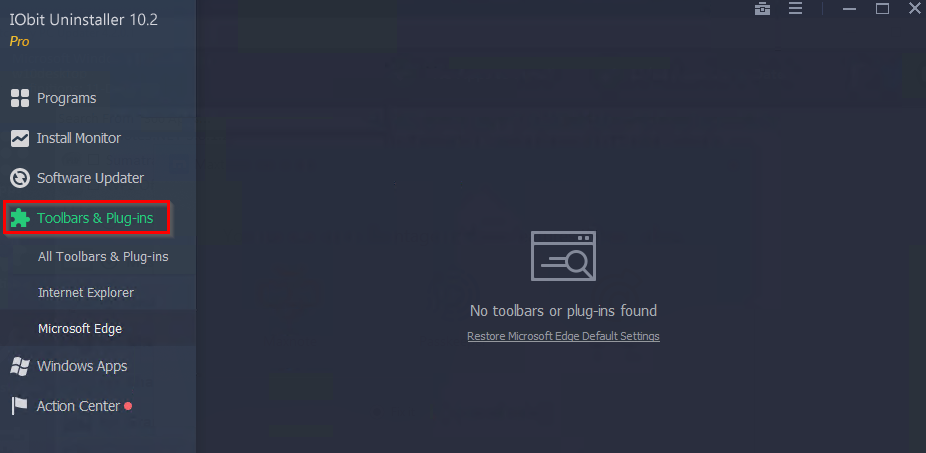
Windows Apps: Remove default Windows apps from this section.
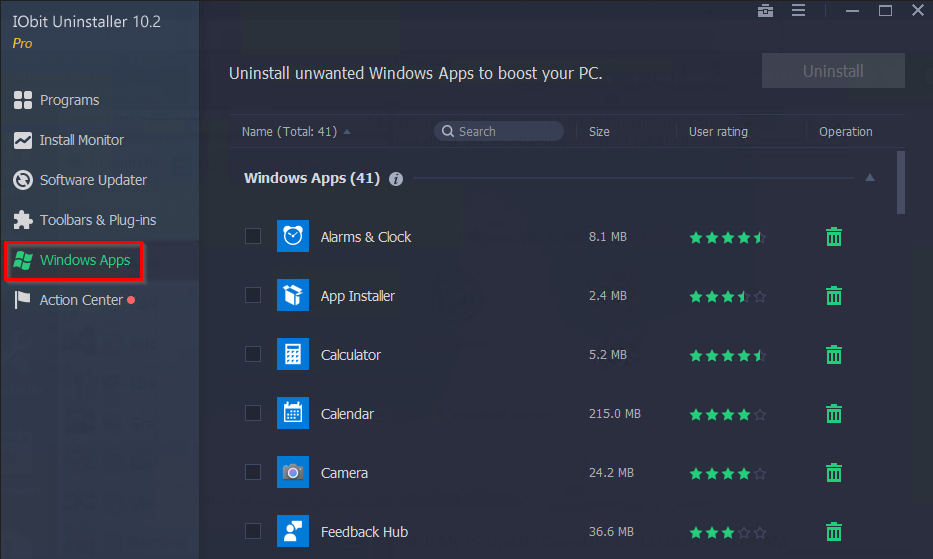
Select them just like the usual programs to be removed and click Uninstall.
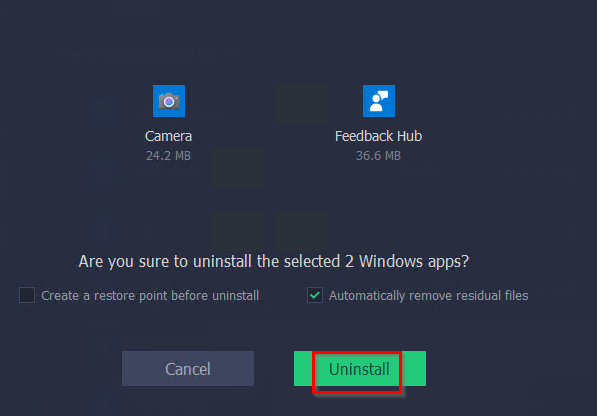
The selected Windows apps will be removed.
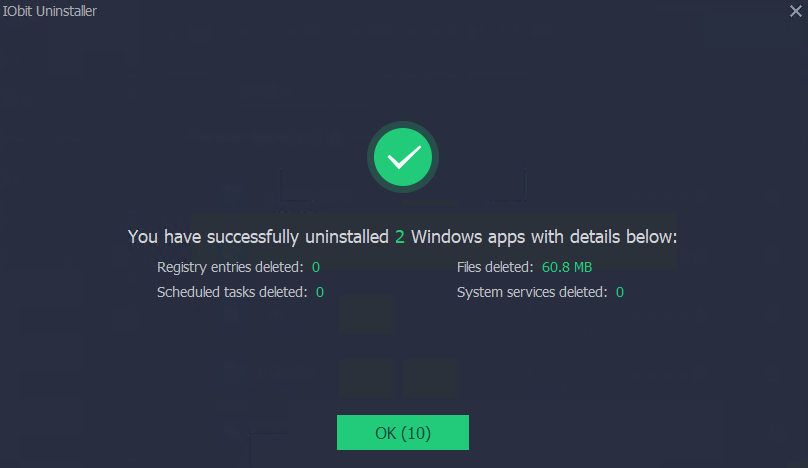
Action center: Setups for other IObit products can be downloaded from here.
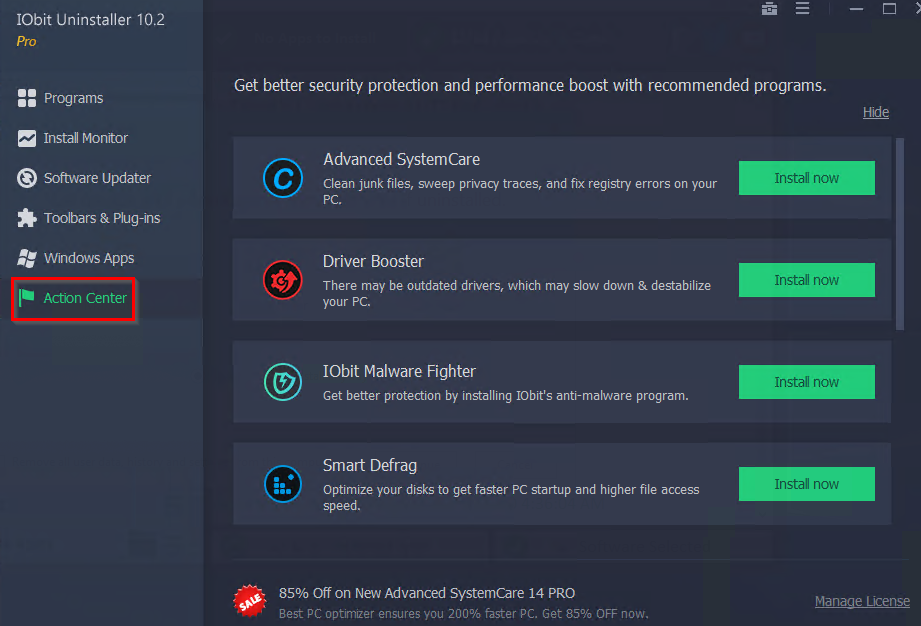
IObit Uninstaller PRO Settings:
To configure settings, click on the lines icon from the top-right, and choose Settings.
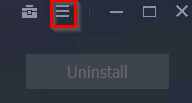
You can also export the list of programs from here besides seeing the uninstall history for all the programs removed.
After accessing the Settings interface, you can change the language and skin for the IObit Uninstaller PRO interface from there along with customizing the hotkey for uninstallation.
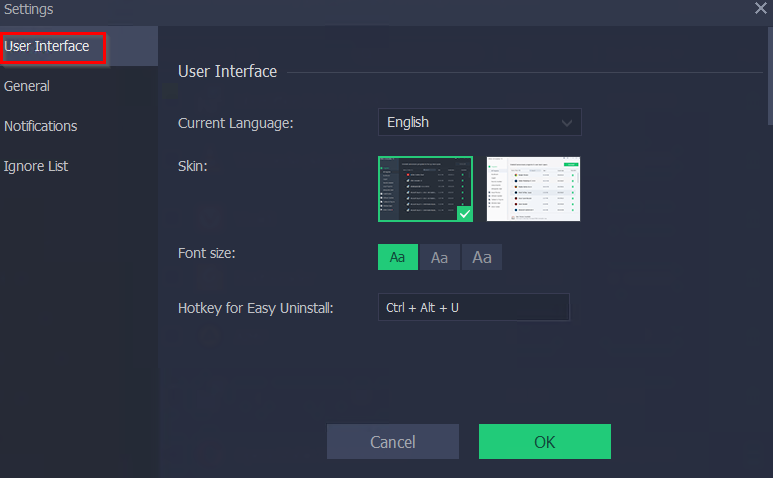
The General section can be configured to auto-delete residual traces of programs that were removed by other uninstallers. Also, the option to auto-delete residual files of programs uninstalled using IObit Uninstaller PRO can be enabled or disabled from here.
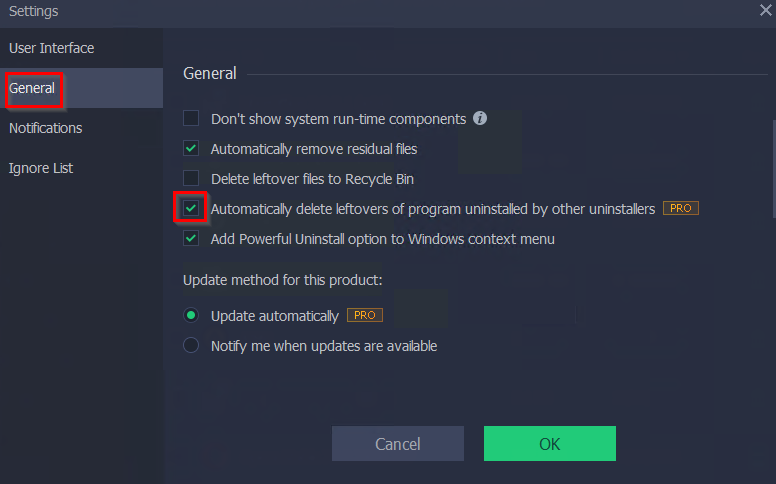
Various notifications like updates to installed programs, presence of bundleware alongside the installed programs, disk space alerts, and so on can be set from the Notifications section. Ignore List will have the list of exceptions of programs that aren’t monitored by IObit Uninstaller PRO.

Overall, this is a detailed uninstaller for managing programs and keeping them updated.
Do try it out.
Thats great.
I run a computer service company, and use this IoBit all the time.
Their driver installer is also really great. Also because the free version allows for a lot of drivers to be installed.
This uninstaller allows for multiple programs to be removed, at the same time, which is great for slow computer filled with bad software