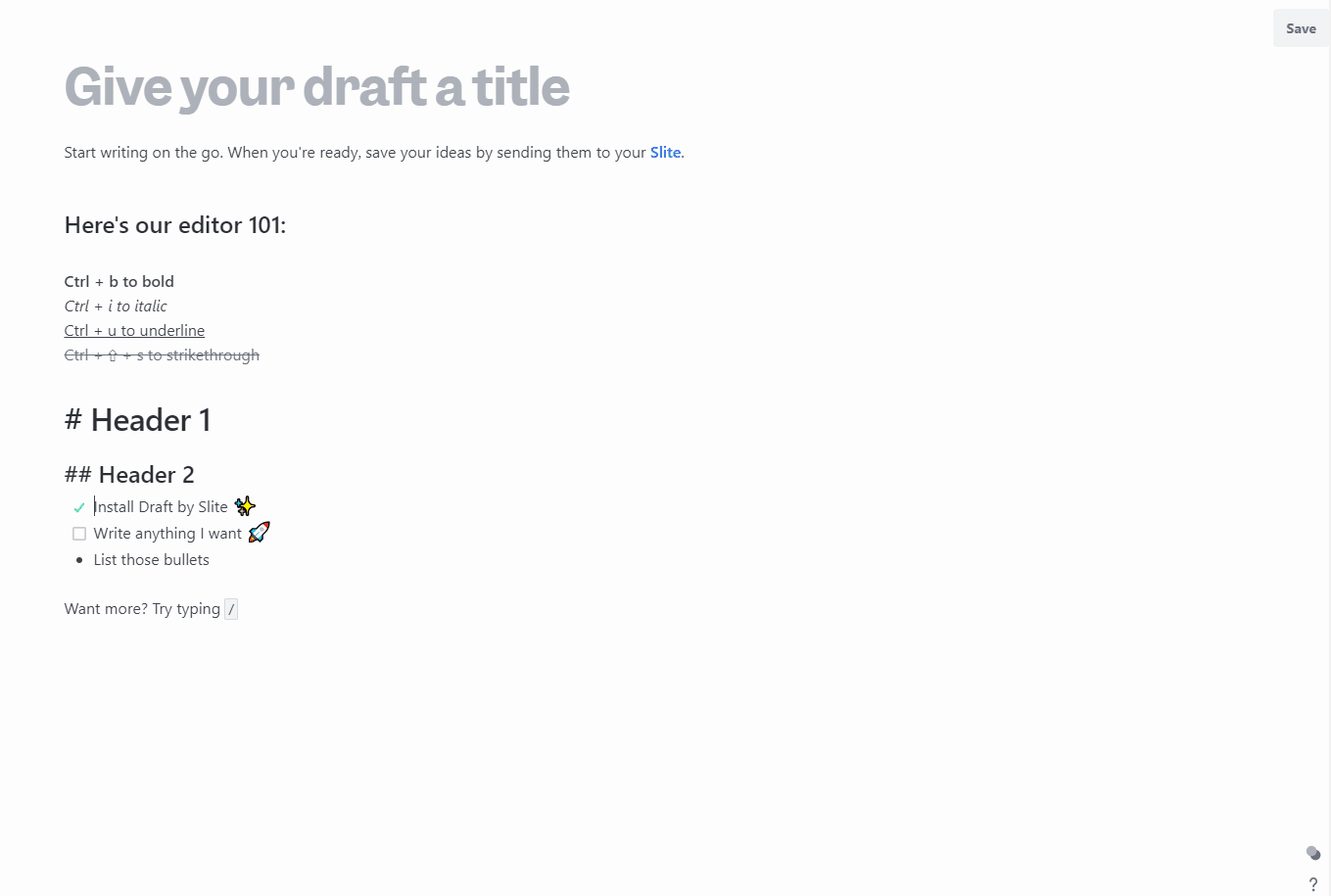Draft by Slite is a useful note-taking Chrome add-on that can help you capture ideas and create drafts as well as to-do lists. It can be used as a standalone Chrome add-on or be integrated with a Slite account to save the notes and ideas over there.
Download and install it from the Chrome Web Store here.

After adding it, click on the Extensions icon to pin it next to the Chrome address bar.
![]()
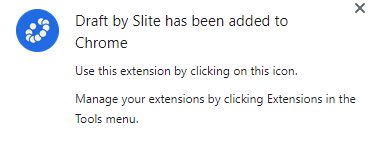
Creating and editing drafts:
Using Draft by Slite is easy. Click on Keep it when prompted to continue.
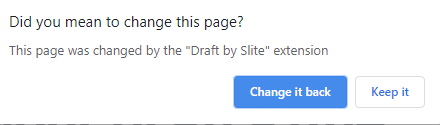
It will launch the workspace wherein you can take notes, create to-do lists, and write points.
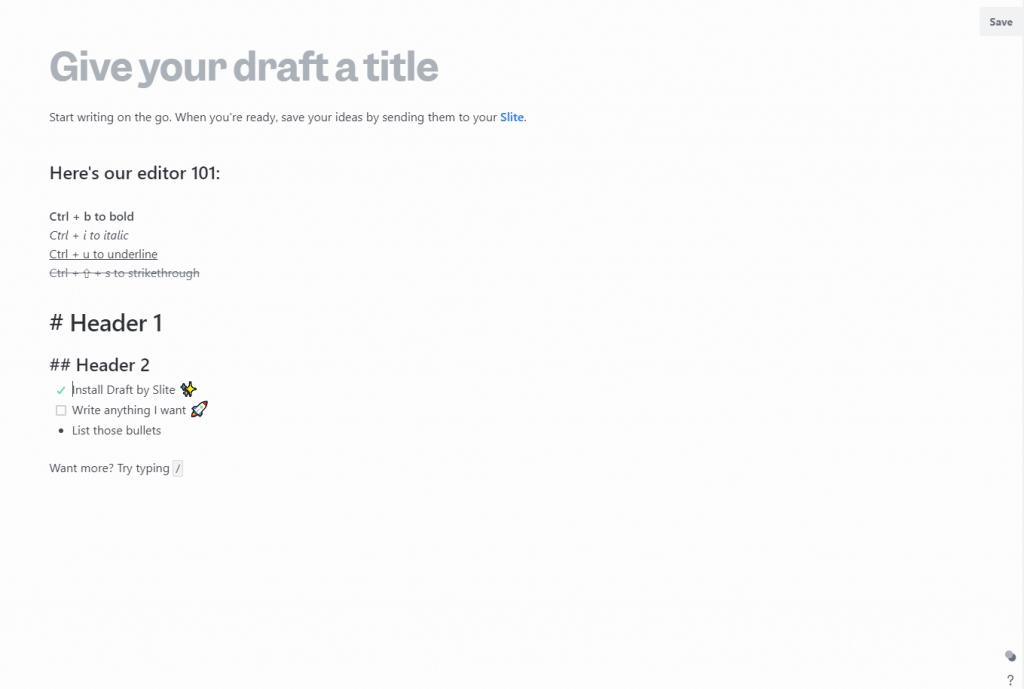
The interface is minimalistic and provides a distraction-free writing area. To see which text and draft elements can be used when writing, use the / character.
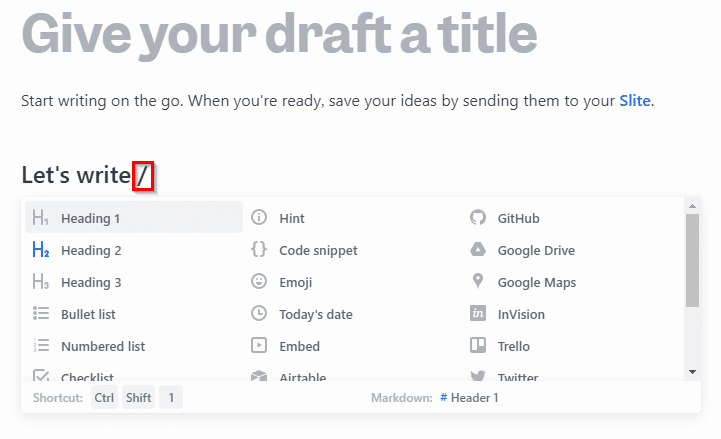
It will show various items like headings, bullet lists, code snippets, and so on. Another cool feature is the ability to directly embed links from social media services like Twitter and YouTube also.
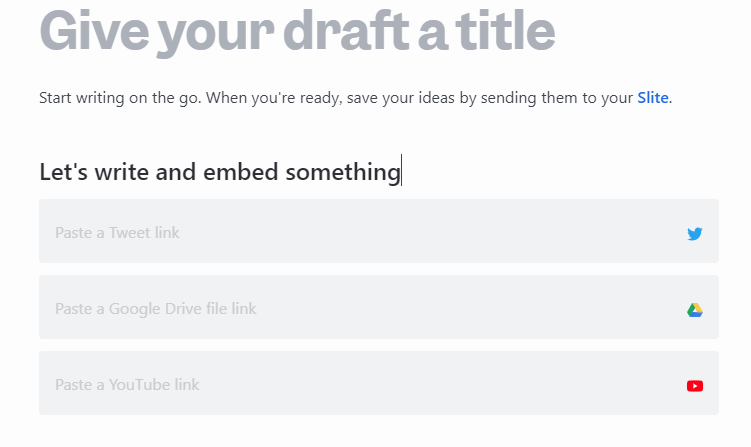
You can also share links from various file storage services like Google Drive in the draft area when writing. To see the options available, use the / character anytime when typing. They will be displayed with their shortcuts.
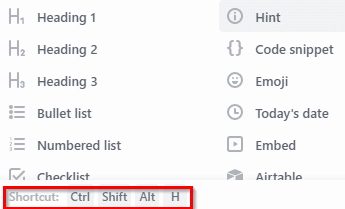
Switching themes:
By default Draft by Slite add-on has the light theme enabled. To change it to the dark theme, click on the colors icon at the bottom right of the window.
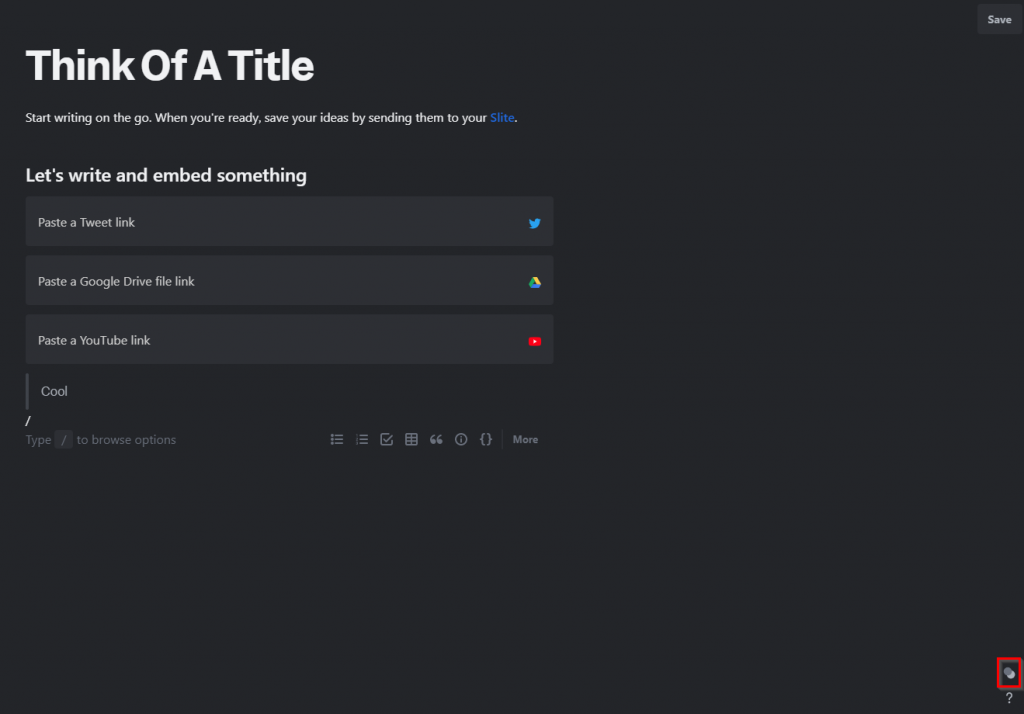
Saving drafts to Slite workspace:
Other than that, if you want to save the drafts and notes to a Slite account then you can do so. It however is optional and your drafts/notes will be available anytime without it too in Chrome. Click on the Save button from the top-right corner of the workspace window and register for a Slite account if using it for the first time.
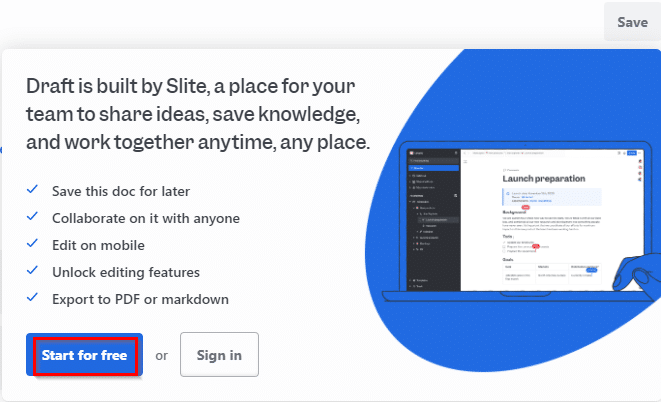
Click on Allow if using Google account or any other existing services.
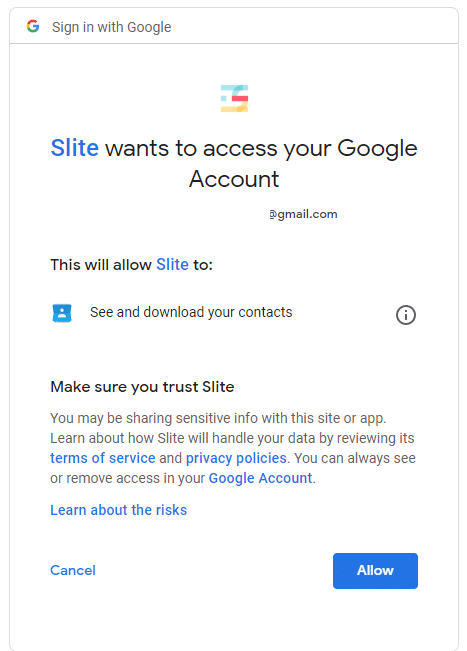
Then enter the user details.
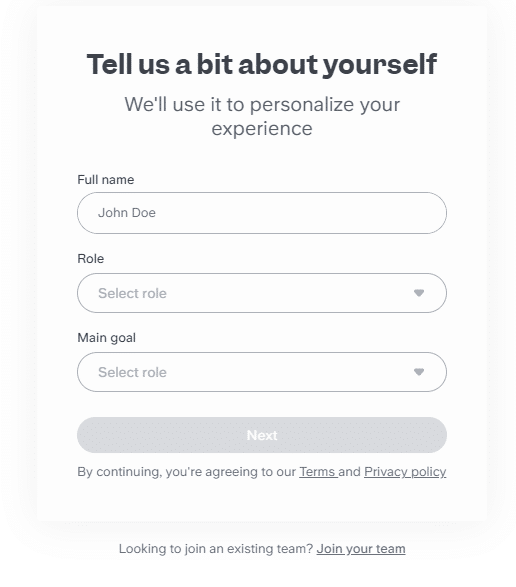
As it is an online collaboration tool, you can set up a team too during the sign-up.
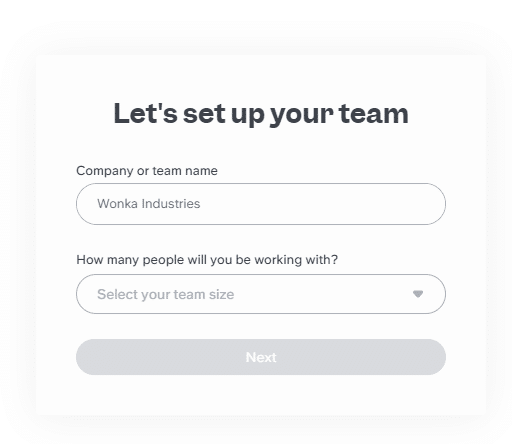 To finish the sign-up, enter a Slite team address. It will be the workspace in which your drafts and notes will be saved and can also be shared for collaboration.
To finish the sign-up, enter a Slite team address. It will be the workspace in which your drafts and notes will be saved and can also be shared for collaboration.
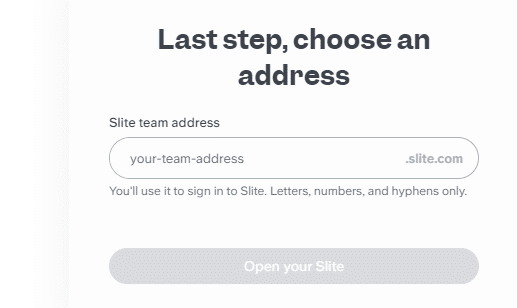
The draft from the Chrome tab will then be saved in this Slite workspace and can be accessed from the Slite portal under the My private docs section.
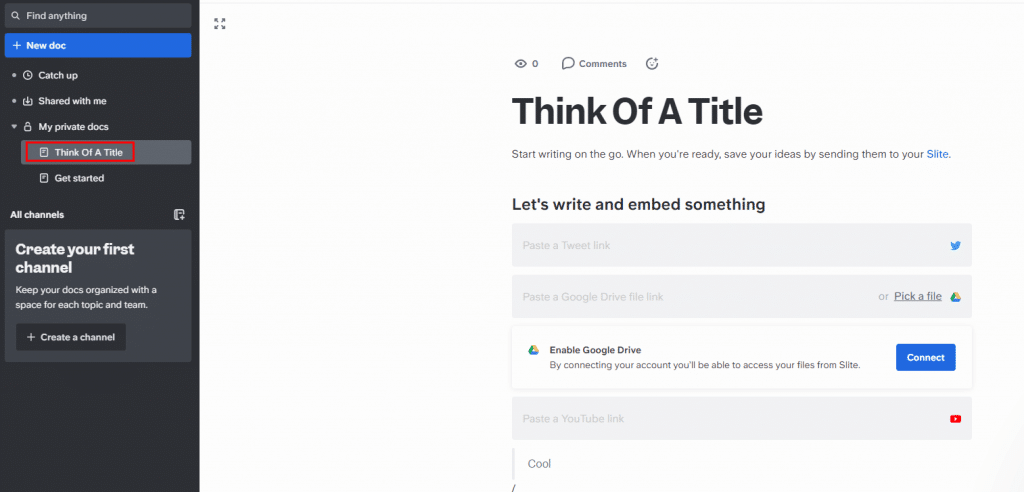
This is a minimalistic note-taking Chrome add-on that makes it easy to jot down ideas, notes, and drafts and share them. Open a new tab whenever needed to use it in Google Chrome.
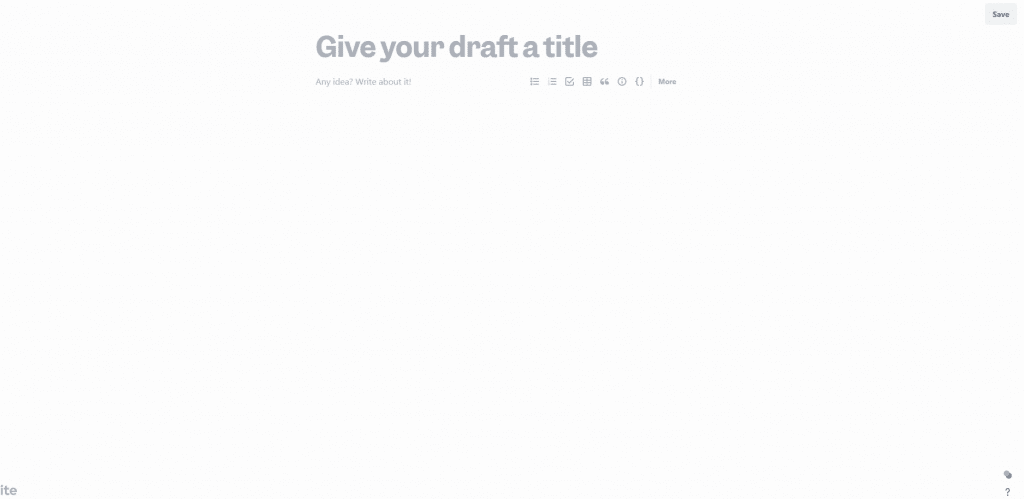
All done.