When selecting text to copy-paste from web pages, it can be useful to copy them as plain text without any sort of formatting. Copy PlainText is a Firefox add-on that makes it easy to do so.
Download and install it from here.
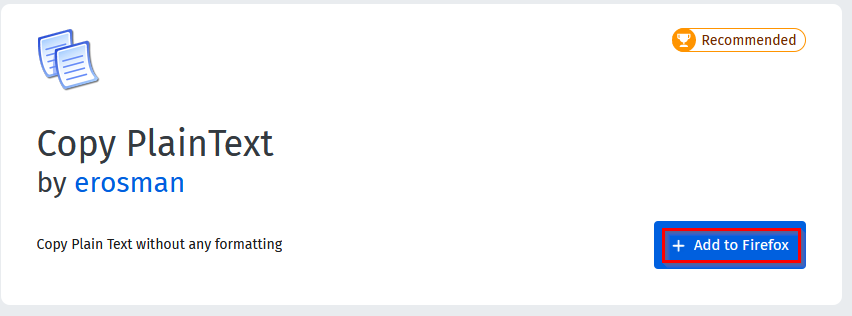
After it is installed, you can also set it to run in Private Windows if needed.
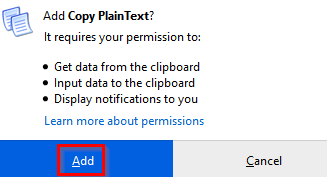
Using it is simple. To copy text from web pages, select it and right-click.

Then click on Copy PlainText from the pop-up menu to copy the text.
![]()
Paste this text anywhere else either by Ctrl+V or by right-clicking and choosing Paste.

Only the plain text will be copied and all the other web formatting would be removed when Copy PlainText is used. You can also directly assign and use keyboard shortcuts.
To do that, access the add-on options from Tools > Add-ons.
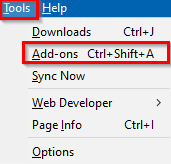
Then, click on the dots next to Copy PlainText and select Options.
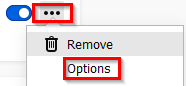
There will be two options here – one to remove line indent which when enabled will remove leading blank spaces from each of the text lines when copying.
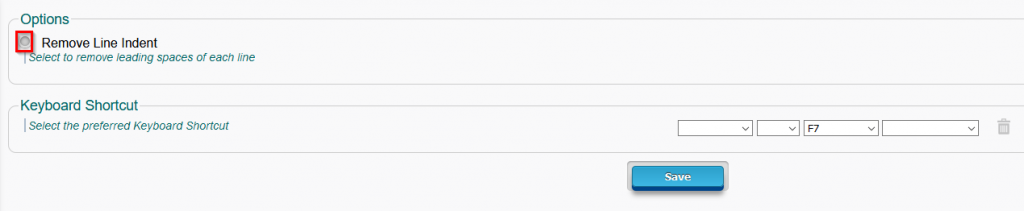
The other is the Keyboard Shortcut option. By default, it is set to F7 but you can change it to something else. Once set, click on Save to save these changes.

From then on, you can directly highlight the text to be copied and use the set keyboard shortcut to paste it anywhere else.
This is a useful Firefox add-on for copy-pasting plain text, Clippings being another one that can be used to reuse frequently typed in text.
All done.