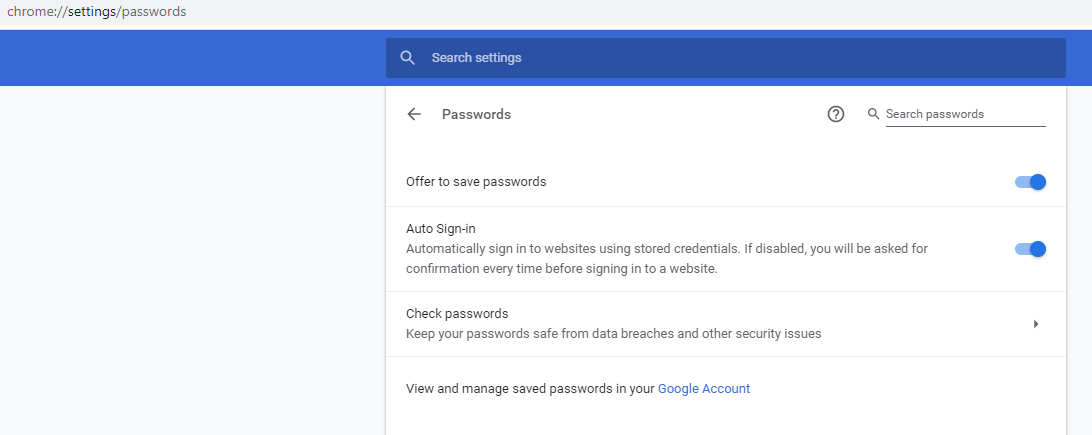Google Chrome from version 87 onwards comes with Chrome Actions. This feature makes it easy to do browser-related tasks like clearing history, deleting cookies, translating pages, and so on without having to navigate to various settings.
To use Chrome Actions, first check if the version is 87 and above by typing in:
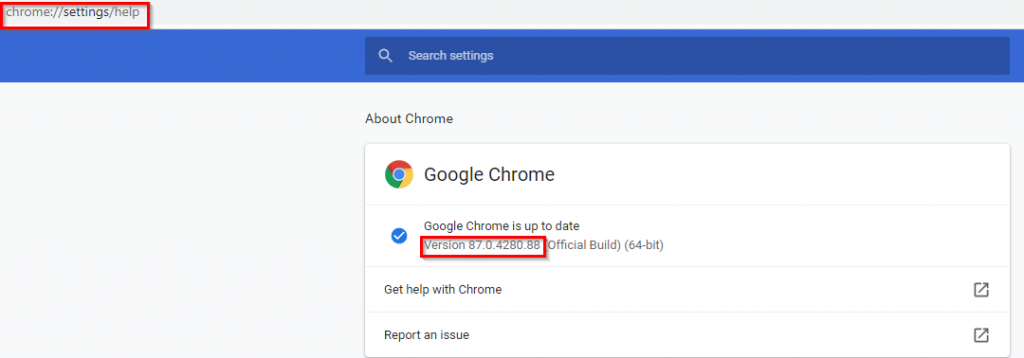
Once updated, you can then use Chrome Actions.
Deleting browsing history and cookies:
For clearing browser history, type in the address bar a relevant phrase like “delete history“, “clear history” or something relevant to that.
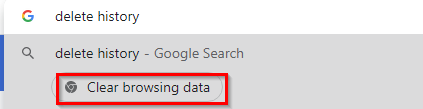
Chrome Actions will recognize this and show the related action. In this example, it would be the Clear browsing data button.
For clearing cookies, type in “delete cookies” or “erase cookies” and so on.
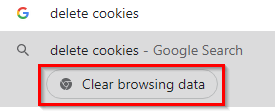
You can then delete history and cookies from the settings menu as before.
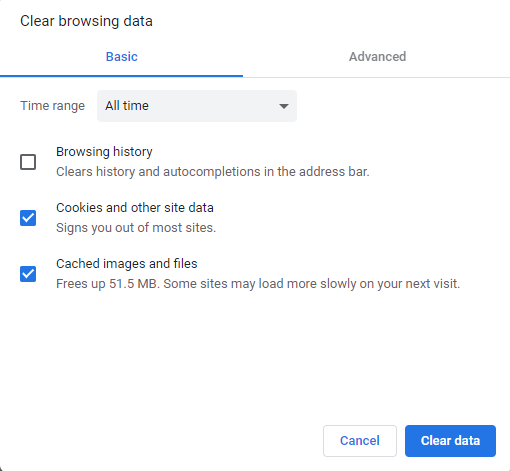
Updating Chrome:
Similarly, to update Chrome, type in the address bar “update chrome“.
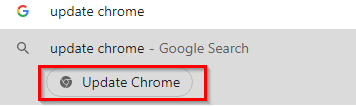
Editing payment methods:
You can also manage saved payment methods by typing in “update payment” or “manage payment“.
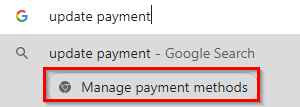
Then you can add or edit payment methods in Chrome.

Managing saved passwords:
For managing saved passwords and editing them, again type a relevant phrase like “edit passwords” or “save password“.
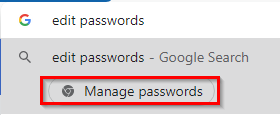
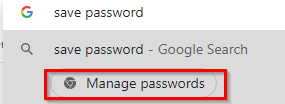
Using Incognito mode:
To use Chrome in Incognito mode, type in “private mode” and the associated Chrome Actions will be displayed.
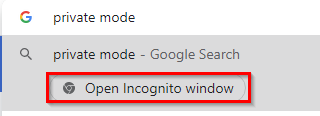
Translating webpages:
Another cool use is directly translating webpages through the Chrome address bar. Go to the webpage to be translated and type in “translate page“.
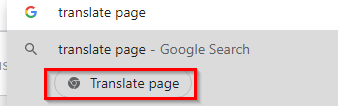
The Translate page button will appear. Choose the language in which the translation is needed.
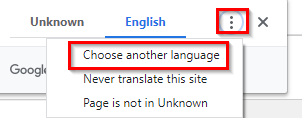
Using Chrome Actions can make configuring browser settings a lot easier as you just have to type in the action to be performed in the address bar without remembering the settings.
Happy browsing.