Microsoft Edge browser by default has the auto-suggestion option enabled. So suggestions for typed-in characters from the address bar are displayed without going to the search results page. This happens by sending these characters to the default search provider in real-time.
It can be turned off though if needed.
Here is how:
Access Settings from the Edge menu.
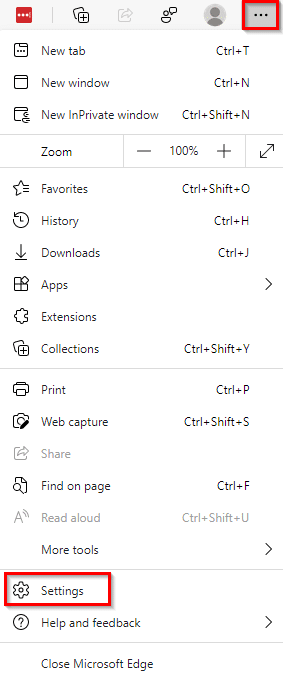
Then click on Privacy, search, and services.
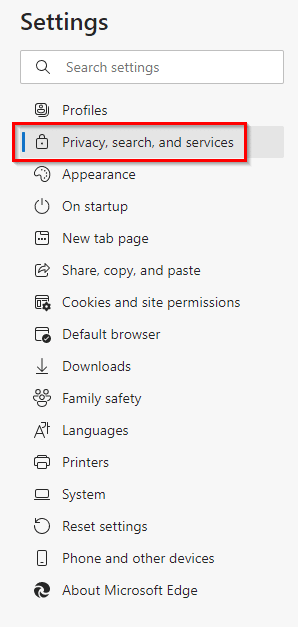
From the right pane, scroll down and select Address bar and search.
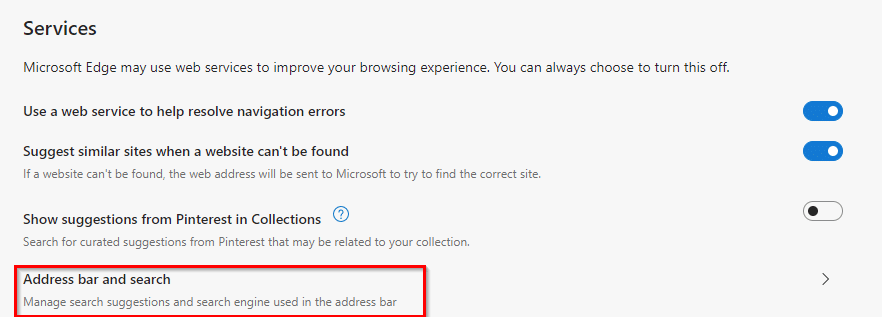
Alternatively, type in the address bar:
![]()
Then disable the option of Show me search and site suggestions using my typed characters. When disabled, the typed-in characters won’t be sent to the default search provider.
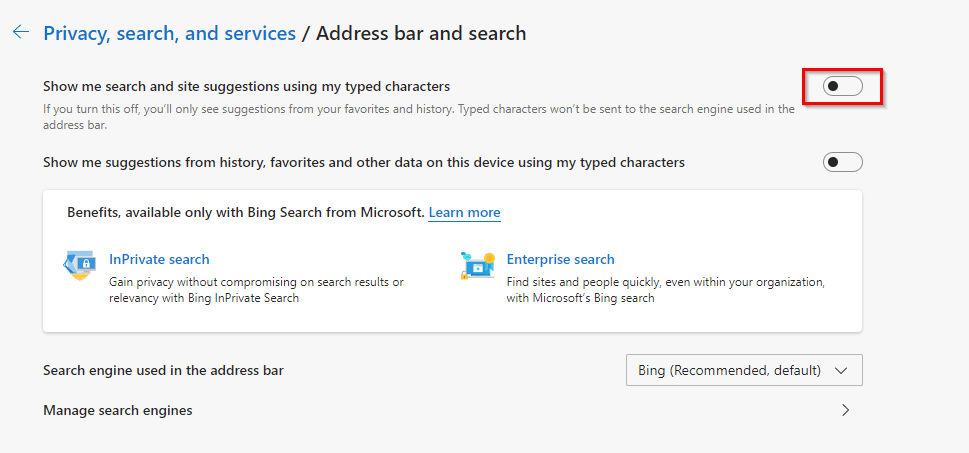
You can also turn off the next option of getting suggestions from browsing history, favorites, and other data. However, the search queries would still be sent for returning the search results. (Edge sends all this data through HTTPS. Also, even when auto suggestions are on, it won’t send typed-in data that is sensitive like user credentials, local file names, or other information that is encrypted.)
All done.