Aliases for Outlook.com are useful if you want to sign-up or use email addresses other than your primary one. With this, you can send and receive emails from different aliases without having to manage multiple email accounts. It’s because all these aliases are mapped to the primary email address which was used to create your Microsoft account.
Creating email aliases in Outlook.com:
Login to the web version of Outlook.com
Click on the gear icon from the top right and choose View all Outlook settings.
![]()
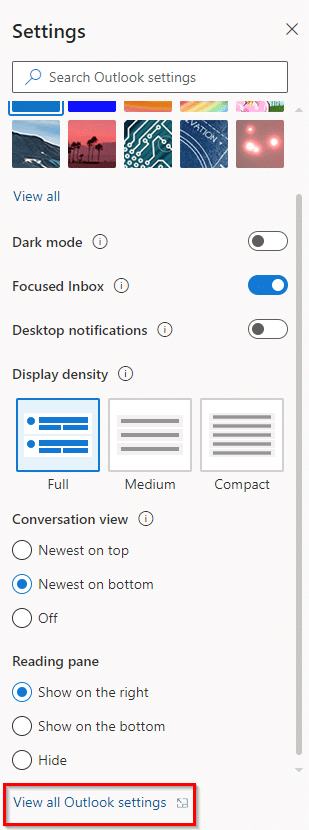
From the Sync email section, select Manage or choose a primary alias.
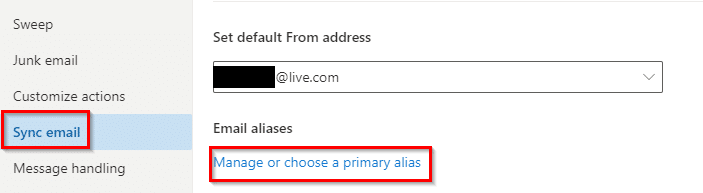
You can add phone numbers or email aliases from here. For adding an email alias, click on Add email.
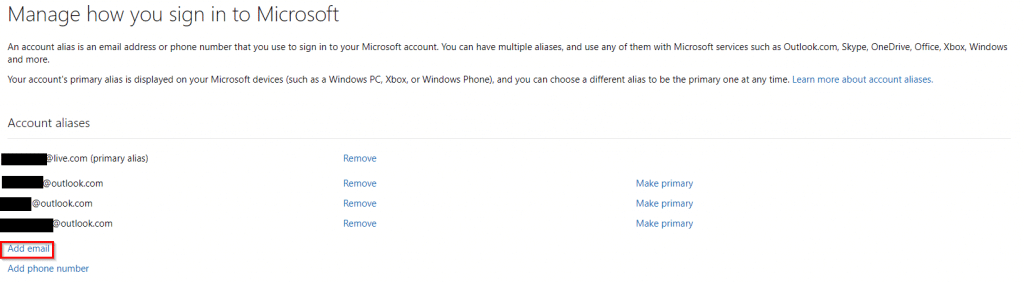
Next, choose an email account name. You don’t need to sign-up again for this. Simply select an available email account name to create an alias. Also, if you have an existing email address that can be used, then it too can be entered here.
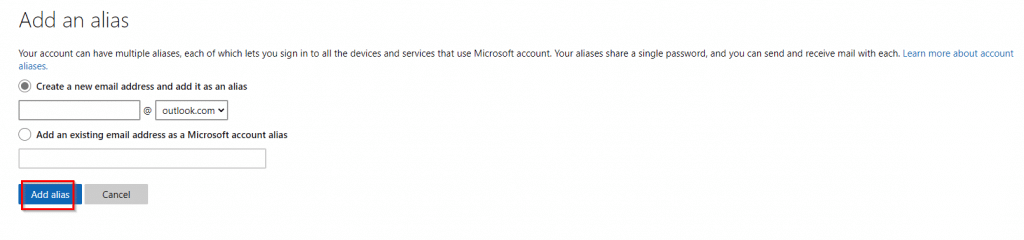 Click on Add alias to proceed. Once finished, this alias will be associated with your Microsoft account.
Click on Add alias to proceed. Once finished, this alias will be associated with your Microsoft account.
![]()
After that alias is created, the password will be the same that is used to log in to your primary email account.
Another cool thing is that besides not having to manage multiple email addresses, you can create aliases for different services like Skype, Outlook, and so on rather than using the same email for them.
Using aliases for sending emails:
You can also send emails from different aliases by clicking on the From button and selecting one.
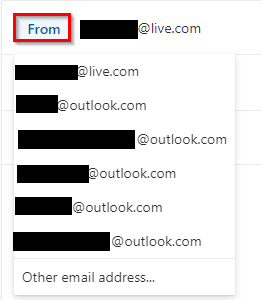
The email messages will still be received in your primary email inbox which makes it easy to manage.
Removing aliases:
The created aliases can then be managed from the Sync email section. To remove an alias, click on Remove next to it.
![]()
It will be deleted.
![]()
The previous emails received using this alias will still be there but new ones won’t be receivable in your inbox.
This is a useful email management feature in Outlook.com that can also be used to prevent your primary email account from getting spammed.
Happy emailing.