QR codes can be useful as shortcuts to access various websites without remembering them.
The recent updates to Microsoft Edge and Google Chrome browsers make it easy to directly generate such QR codes for specific web pages and images.
Generating QR codes in Microsoft Edge:
Microsoft Edge version 88 and above supports this feature. To check the browser version, type the following in the Edge address bar:
![]()
If the version is older than 88, you would first need to update it.

To generate the QR code for a web page in Edge, right-click anywhere on the page and select Create QR code for this page.

This will display a pop-up with the generated QR code. It can also be saved as an image by clicking on the Download button.

The saved image can then be scanned to access the website.
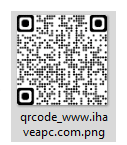
Similarly, to generate a QR code for an image, right-click on it and select Create QR code for this image.

Generating QR codes in Google Chrome:
The steps to do this are very similar to those when using Microsoft Edge as both are based on the Chromium framework.
Just like with Microsoft Edge, first check the Chrome version by typing in:
![]()
Here too, the version should be 88 and above. If not so, then update it.
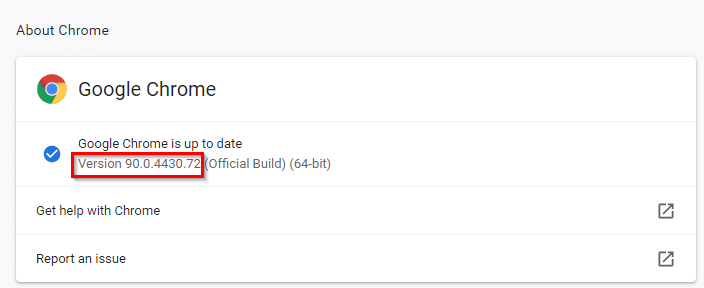
Open the web page for which the QR code is to be generated. Then, right-click anywhere on the page and select Create QR code for this page.

The pop-up for the QR code will be displayed. The generated QR code with a dinosaur in the middle 🙂 can be saved as an image.

As with Edge, you can also right-click specific images and select Create QR code for this image to generate their QR codes.
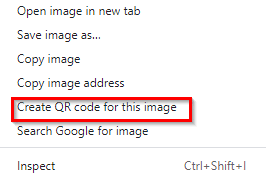
For Firefox, there is no built-in feature for QR codes but an add-on like Tab2QR can be used.
All done.