If you would like to take a trip down the Internet memory lane and see how the websites looked decades back, then TheOldNet is a useful tool to do so.
You can go to its homepage here and enter any website as well as the year for which its website needs to be displayed.
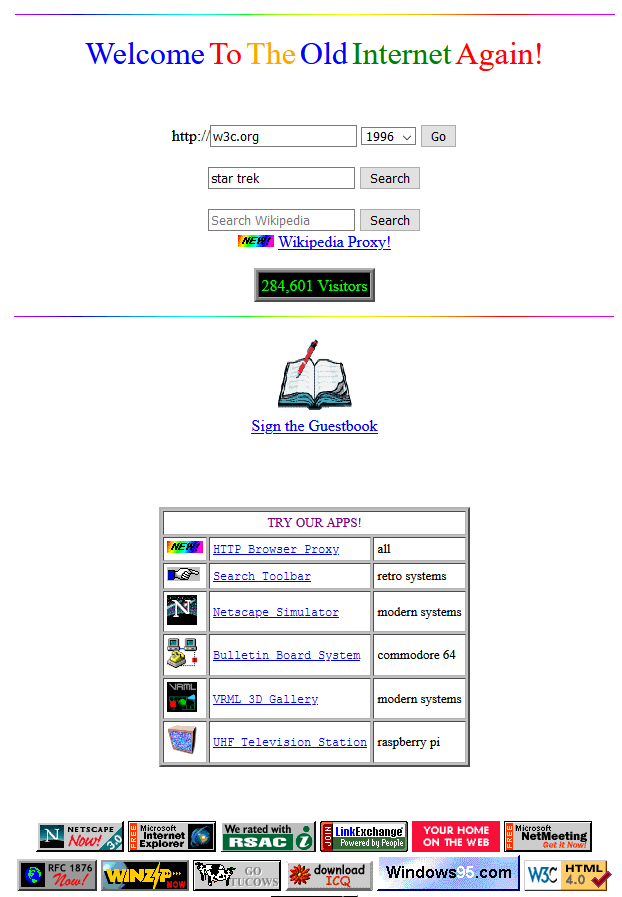
TheOldNet Retro Proxy:
Besides that, TheOldNet also has a web proxy service that you can configure for retro-browsing. When it is enabled, old archived versions of the websites are displayed from years back if they existed back then.
It does this by proxying web requests and using Wayback Machine to serve the archived web pages of the requested websites.
Here is how to set it up in Firefox and Google Chrome:
Firefox configuration:
To use it in Firefox, access settings by typing the following in the address bar:
Click on the General section and scroll down to Network Settings. Then click on Settings.
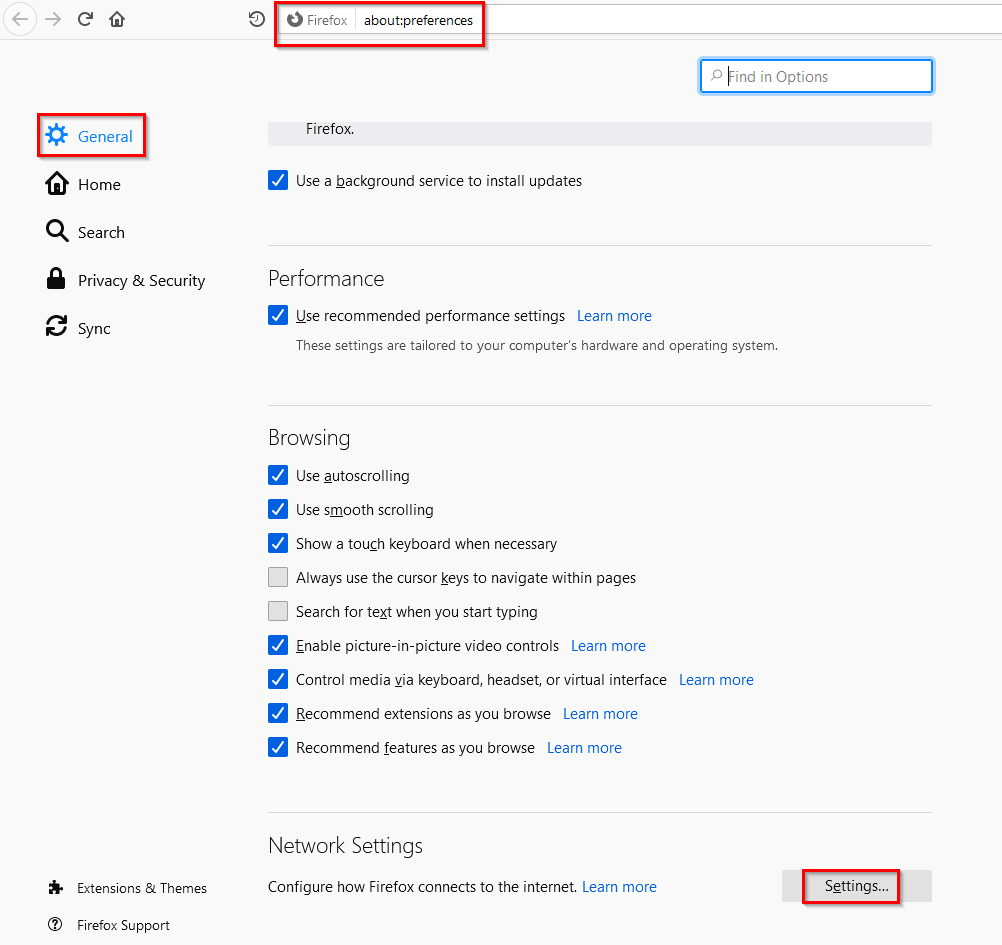
Choose Manual proxy configuration and in the HTTP Proxy field and enter the following:
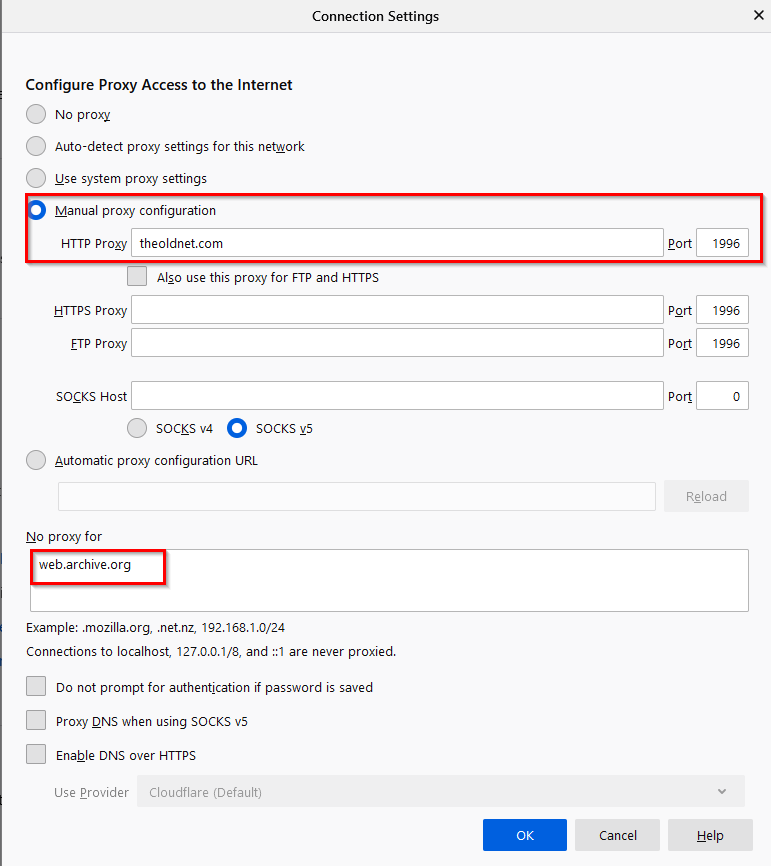
Port numbers can be anything in the range 1996-2012.This is because TheOldNet has a cool Proxy-to-Port mapping. These port numbers correspond to the year for which you’d like to browse the older version of websites.
So, to check how a website looked in 1996, use the port number 1996 in the proxy settings. To see how it was in 2001, use the port number 2001 and so on.
It doesn’t mean that the websites from that particular year will always be available because it depends on Wayback Machine having a saved copy of it but you can change these years as needed.
Under the section of No proxy for, enter the following:
What these proxy settings do is use TheOldNet proxy service to fetch web pages that are archived by Wayback Machine and display them.
Once configured, save these changes by clicking on OK.
Google Chrome configuration and Windows 10 :
Access Google Chrome settings, type the following in the address bar:
Then, from the System section, click on Open your computer’s proxy settings.
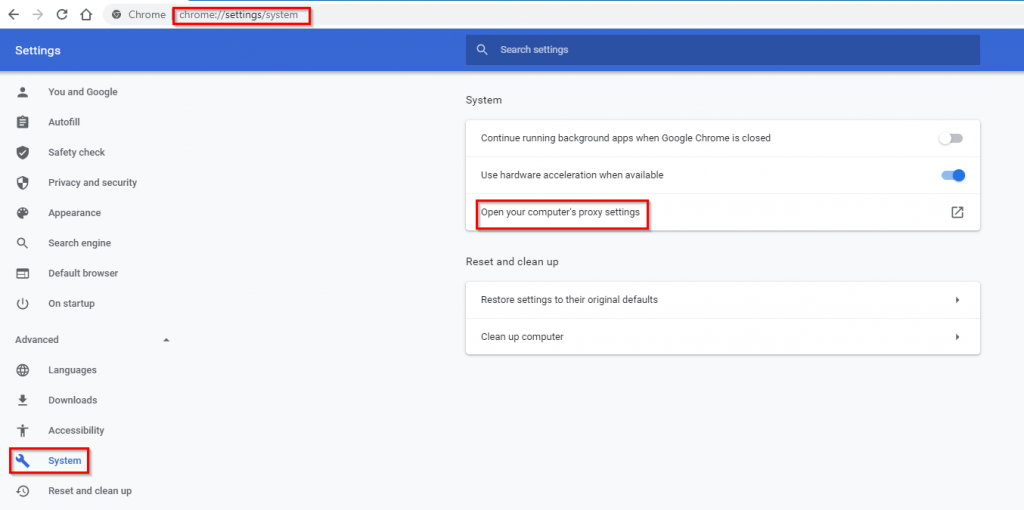
You would need to change the system-wide proxy settings in Windows 10 for this.
From the Manual proxy setup section, enable Use a proxy server.
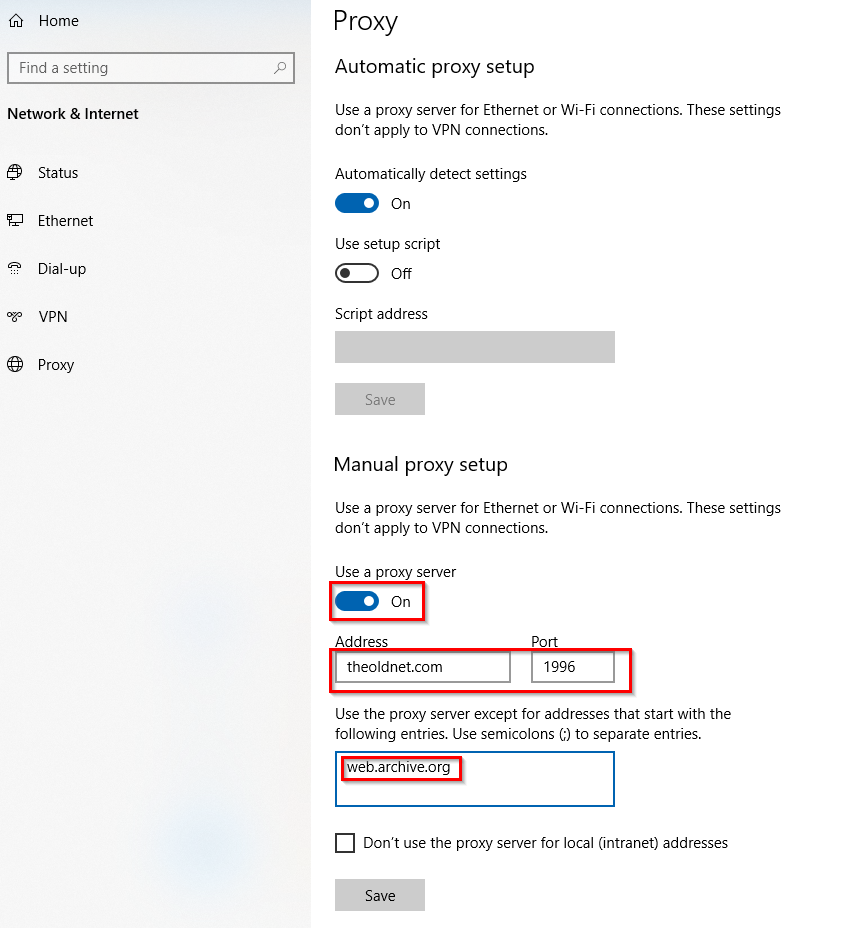
Then, enter the address as :
Port number can be anything from 1996-2012.
Add the non-proxy exception as before:
Click on Save.
Blast from the past:
To retro surf, it is better to use an incognito mode to avoid cookies mismatch for domains. Enter the websites which you’d like to browse from way back, they will be displayed if available.
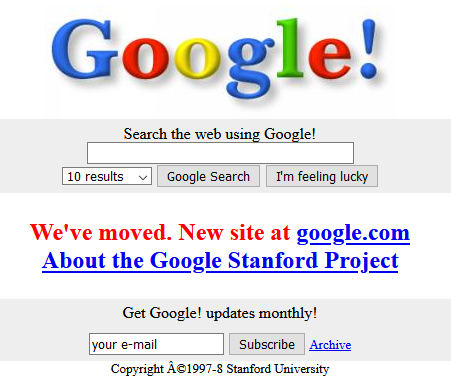
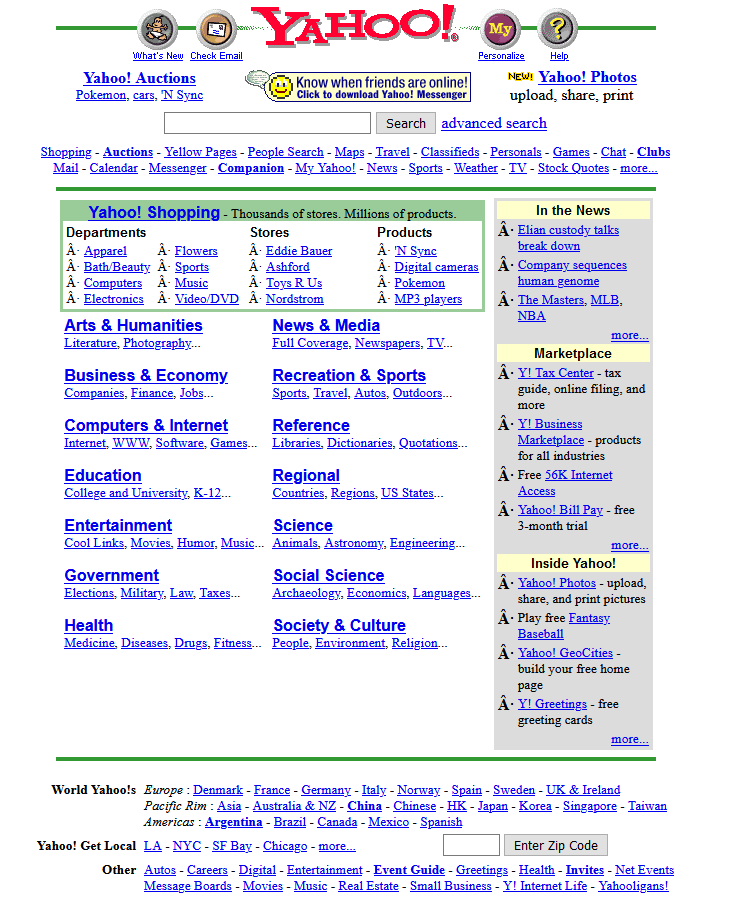
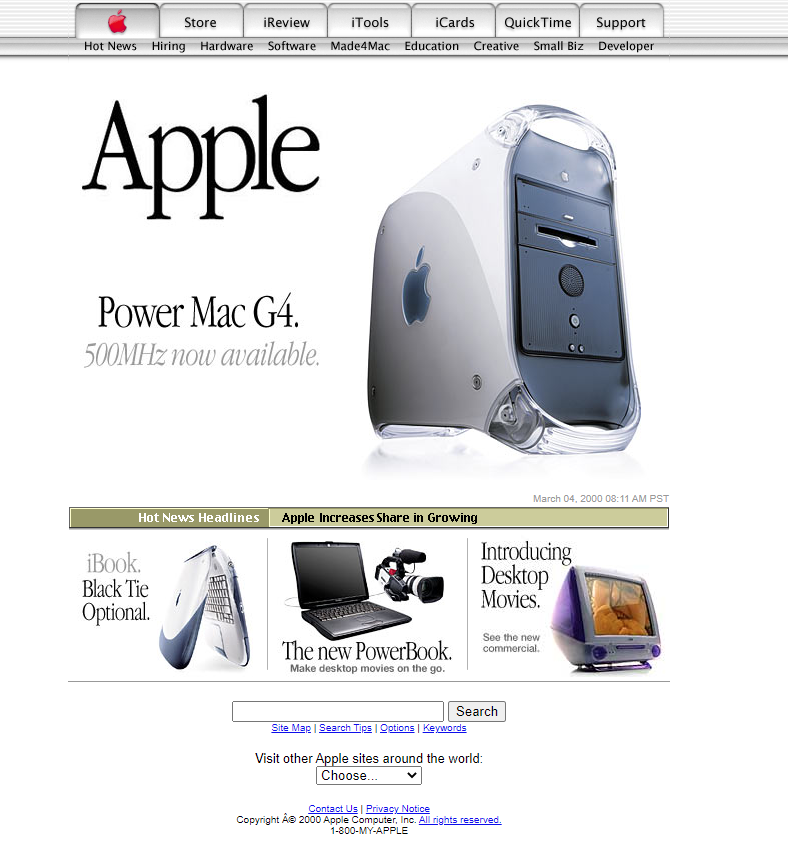
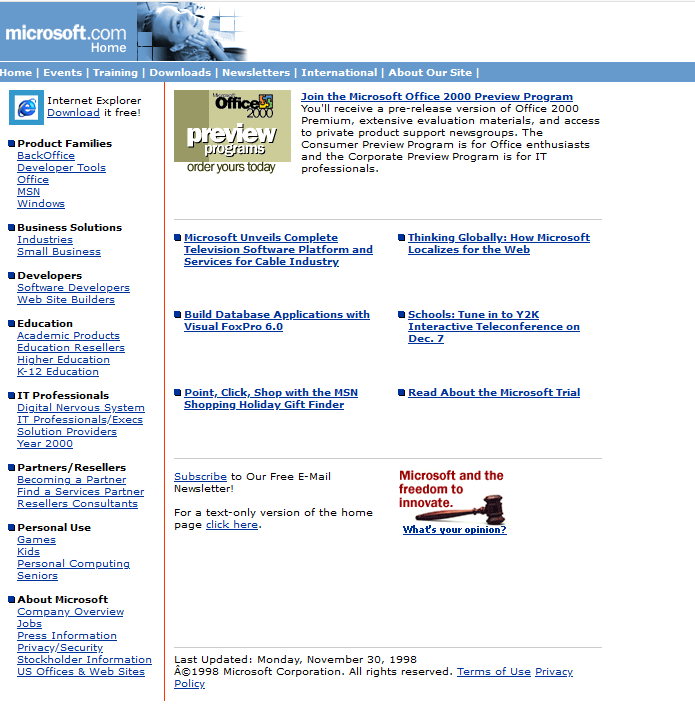
If the archived web pages aren’t available, then an error message will be displayed, otherwise, the web pages will load.
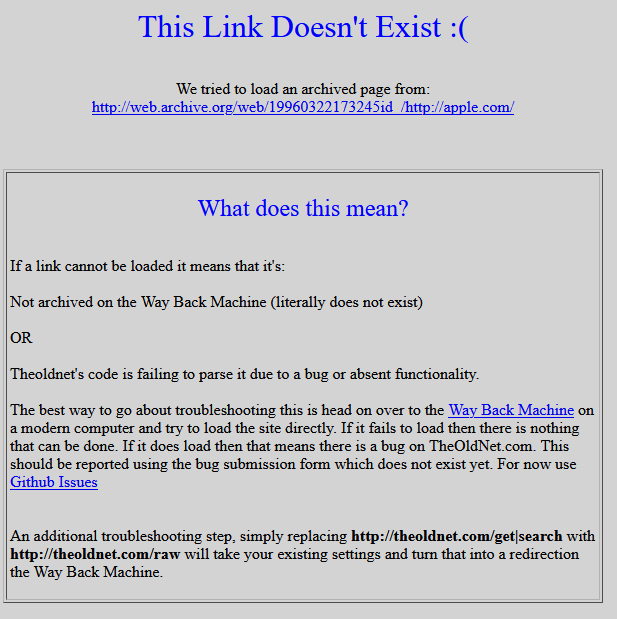
Also, if force HTTPS is enabled in the browser, the web pages may not load (as the archived pages are HTTP), so you can choose to continue in HTTP mode to view them.
TheOldNet homepage also has a list of popular sites that you can visit with the proxy enabled.
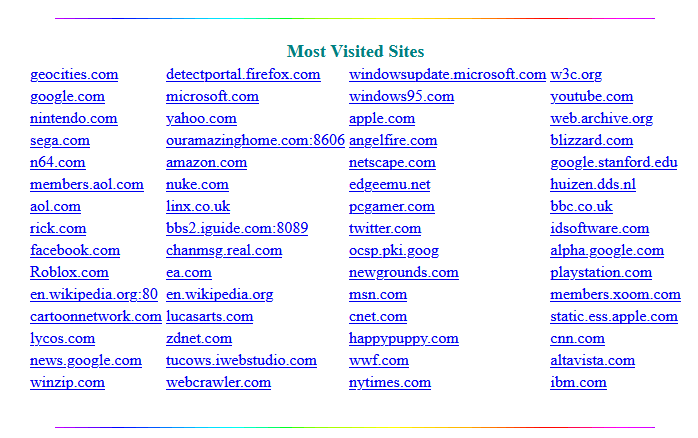
By the way, if you would like to experience retro-computing and explore Unix, then SDF is a good choice for that.
Happy retro-browsing.
