Having different profiles in Google Chrome can be useful to separate different browsing activities like work-related, personal, and so on.
Here is how to create these profiles when you already are using a primary Google account:
Open Google Chrome and after signing in with your original profile, click on that profile name. Then click on the gear icon.
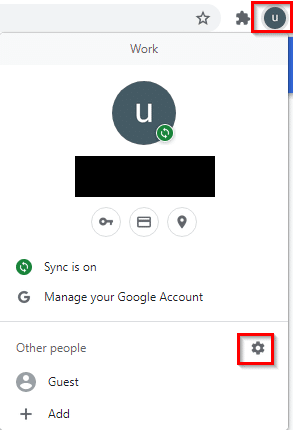
This will launch the Chrome profiles setup process.

From here, you can add a new profile as needed. Click on + to do that.
Also, the Guest mode profile is available from here. When that is chosen, the browsing activity will be incognito and all traces of the activity will be deleted except the downloaded files if any.
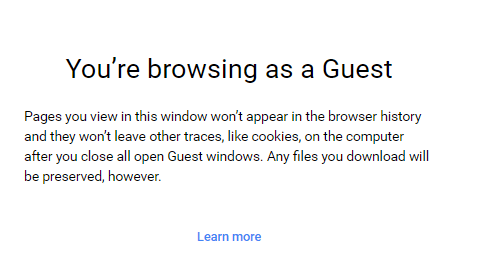
Choose a name for the new profile (not Guest mode) and customize the theme if needed.

You can also have the profile as a desktop shortcut. Click on Done to complete.
This will open the Chrome Welcome page.
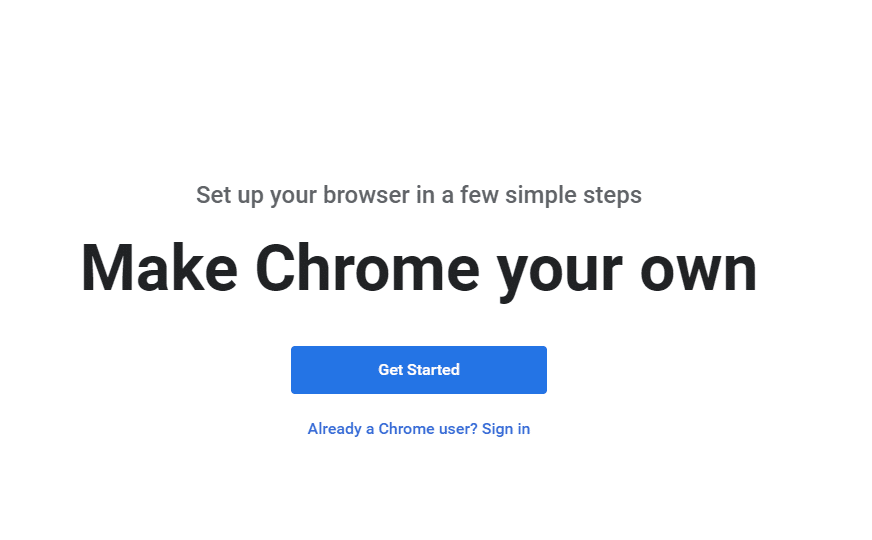
You can now map an existing Google account or create a new account for the new profile or continue without signing in by clicking on Get Started.
Once the new profile is added and is in use, Chrome will show the tabs accordingly.
![]()
The profile settings can be changed anytime by typing in the Chrome address bar:
![]()
The profile theme color, avatar, and name can be changed from this page.
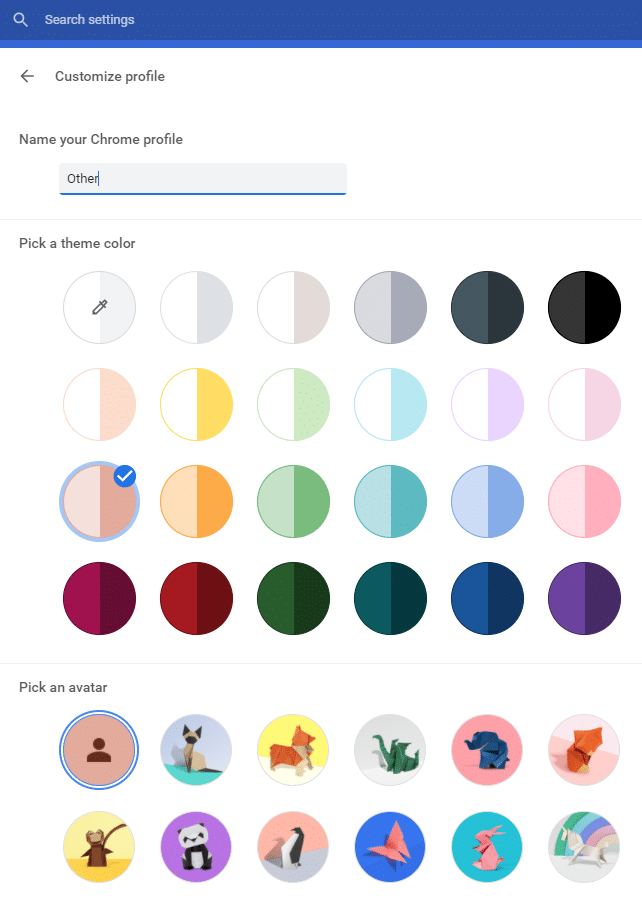
Also to keep the web activity when using Chrome completely separate, it is better to have a personal and a work account and add them to different profiles.
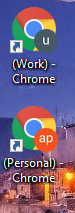
All done