Proton Mail now offers the Proton Calendar beta version for all its email users. It is a simple and easy-to-use calendar and is available as a web version too. As with Proton Mail, it too focuses on privacy. Here is how it protects your data.
To use it, go to the Proton Calendar page and log in with your ProtonMail account. On the first use, click on Start using ProtonCalendar.
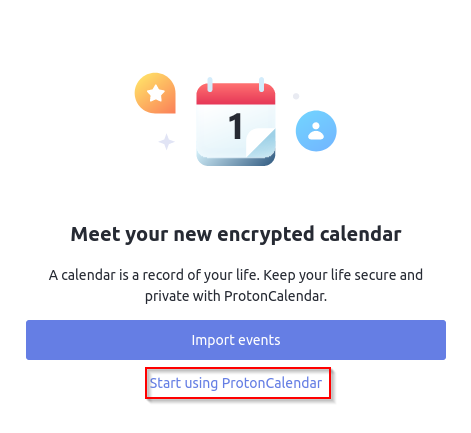
Adding and editing events:
After logging in, the interface will be similar to that of calendar services like Google Calendar and others. To add a calendar event, click on the New event button from the left pane.
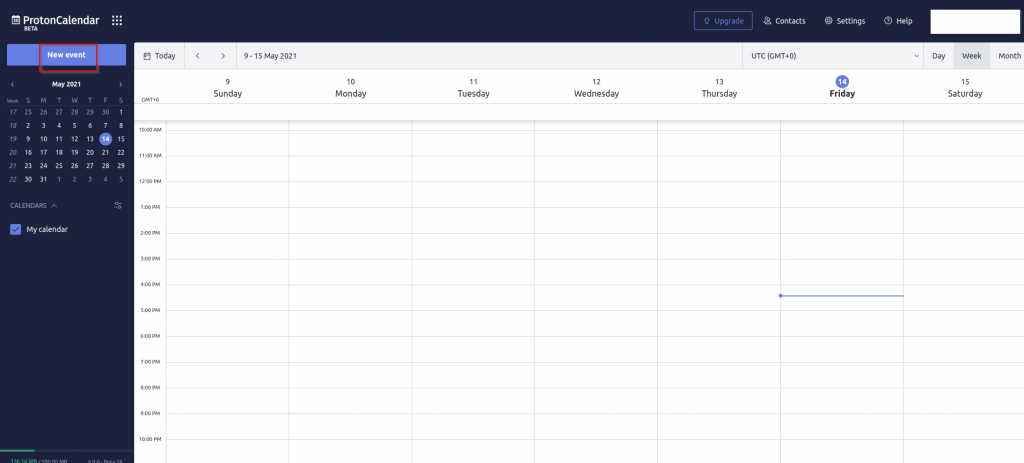
Fill in the event details like the date and time, recipients, duration, and more.
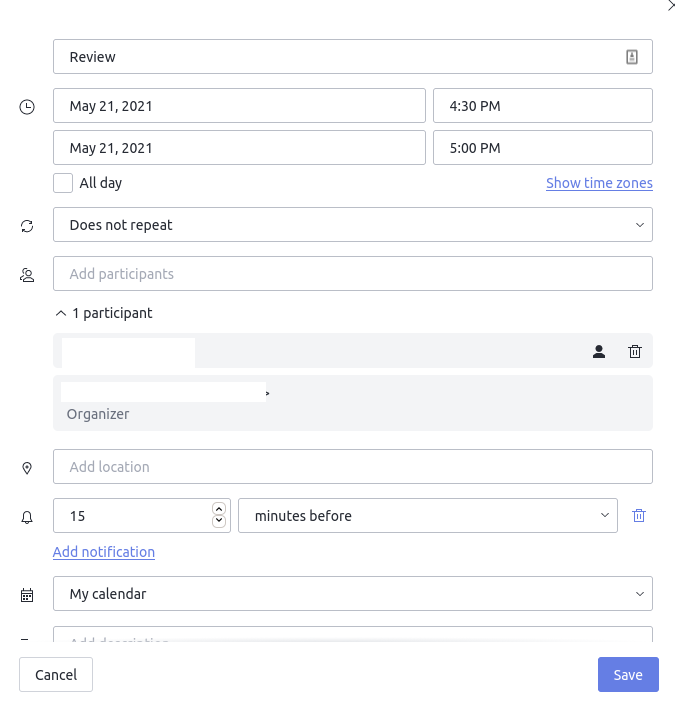
Contacts from Proton Mail will already be available so you can type in their email addresses when adding them to the event. Click on the Save button to create the calendar event.
An invitation will be sent to the added participants about the created event.
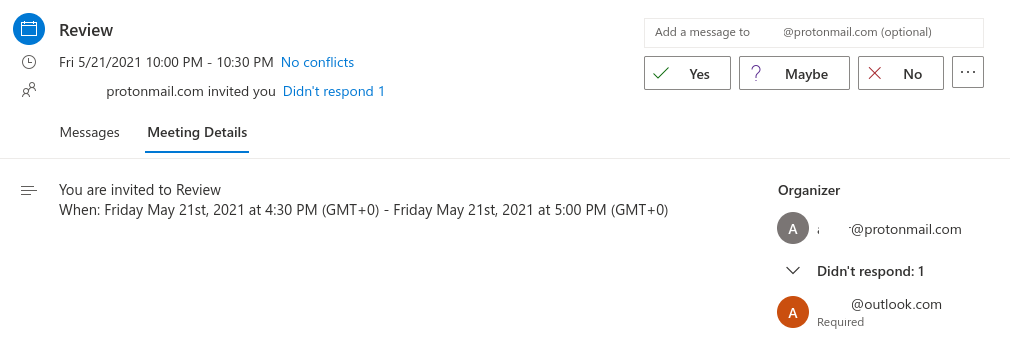
To edit an existing event, left-click on it to display its details.
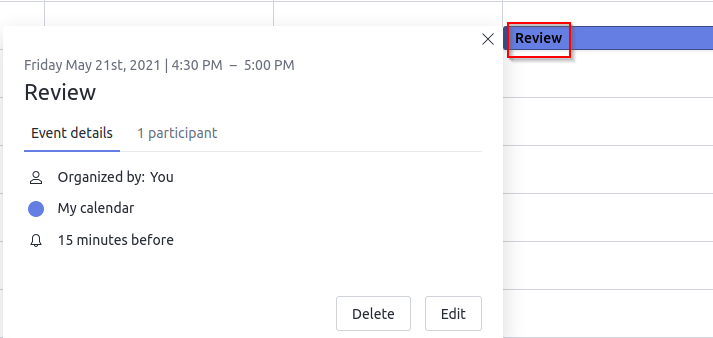
Then click on the Edit button to change its details or delete it.
Calendar settings:
To change the calendar settings, click on the settings icon next to the My calendar option.
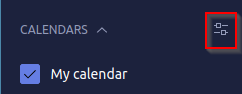
The free plan allows one calendar to add and manage while the paid plan allows up to 25. To export the existing calendar, click on the Edit drop-down menu and select Export ICS.
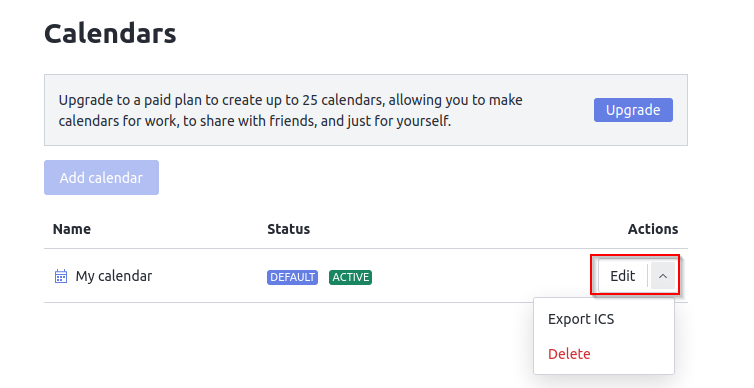
You can also delete the calendar from here and then add a new one.
Existing events from a different calendar can also be imported from here through the Import section.
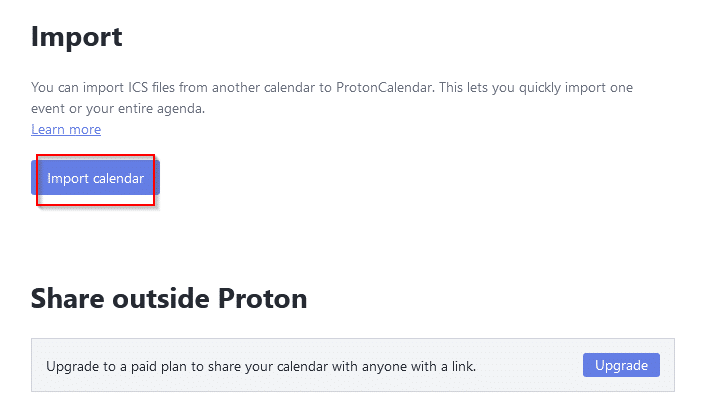
They need to be an ICS file that can then be uploaded for importing. The paid version also allows sharing your calendar using a link.
Adding and importing contacts and groups:
Click on the Contacts option from the top-right of the calendar. It will show different sections like Contacts, Groups, and Settings.
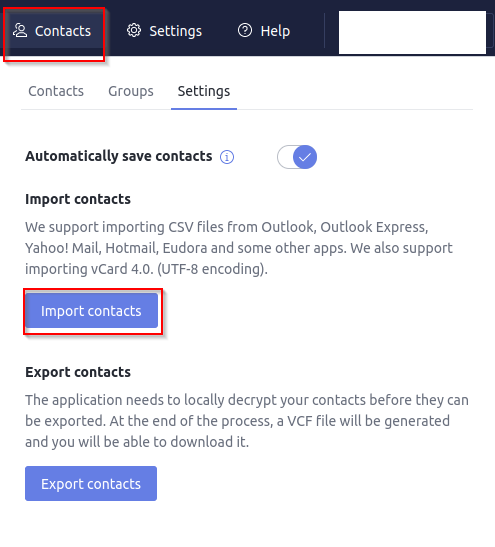 To import existing contacts, click on the Contacts section and go to Settings. Then select Import contacts.
To import existing contacts, click on the Contacts section and go to Settings. Then select Import contacts.
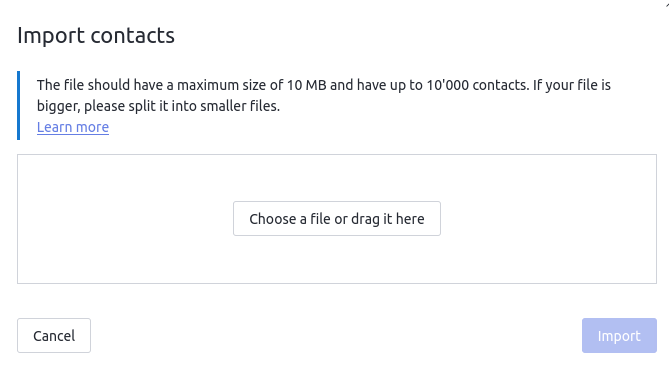
You can then upload the contacts file (up to 10 MB in size and a maximum of 10000 contact entries). Similarly, you can export all your existing contacts from here as a VCF file.
To manually add contacts and groups, click on the Contacts section and add them.

A list of already imported contacts from Proton Mail will be listed. Groups also can be added the same way from the Groups section.
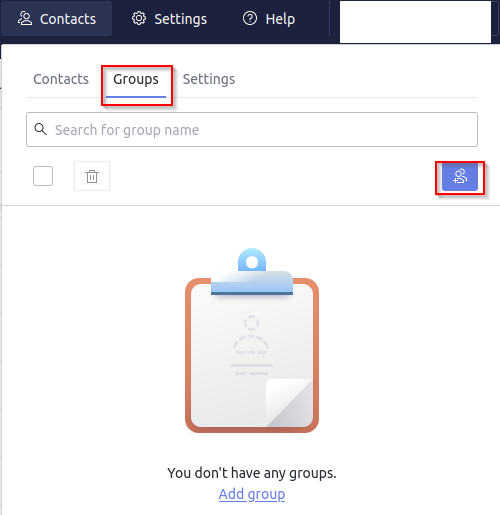
Other settings:
For other settings, select the Settings section. Different settings like the calendar timezone, the default layout, and the theme can be changed through this.
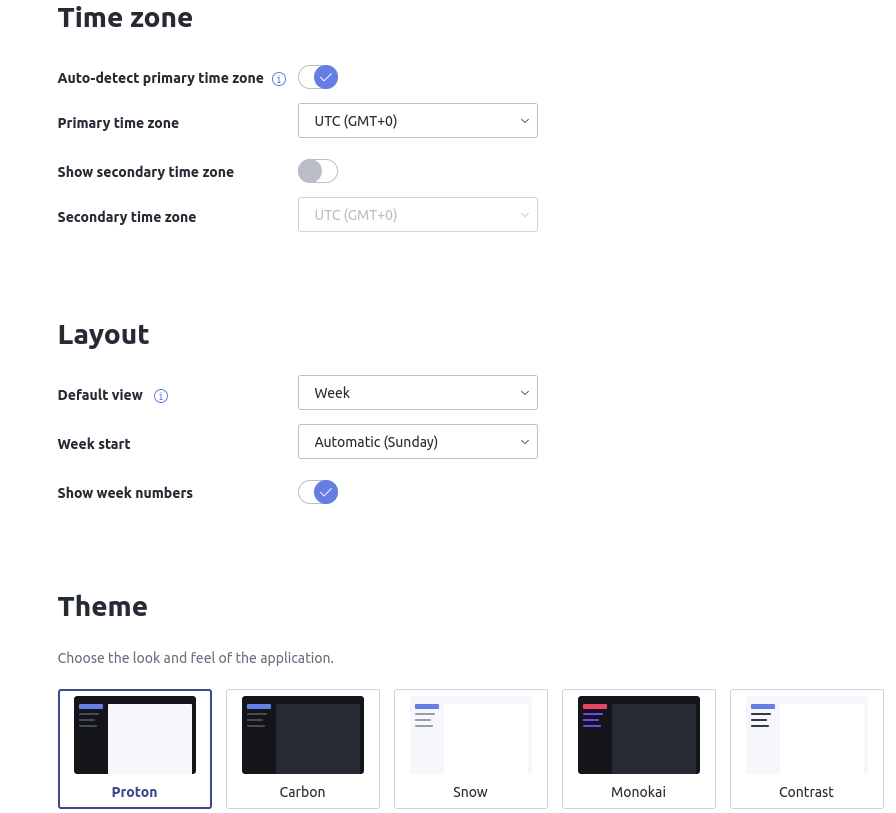
This is a simple and effective calendar service. Do try it out.
