Windows 10 has now personalized content available on your taskbar with the News and interests widget.
To begin using it, all you need to is hover the mouse pointer over it by default.
![]()
This widget will show you the latest news, information about weather, traffic, sports, and finance through a glance.
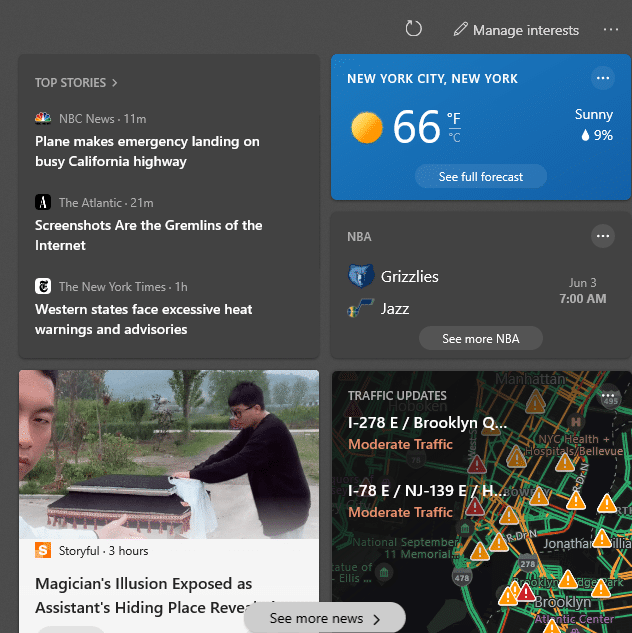
Right-click on the News and interests icon on the taskbar to change how the widget icon is displayed.
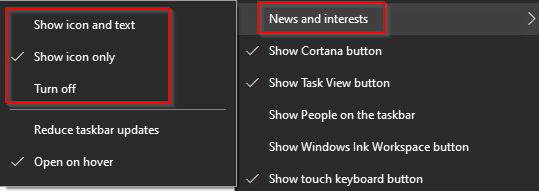
It can be also be turned off from here. Also, if you’d like to disable it from being displayed whenever the mouse pointer hovers over it, click on Open on hover to turn off the tick mark next to it.
Using News and interests:
News and interests widget shows personalized content as per your preferences.
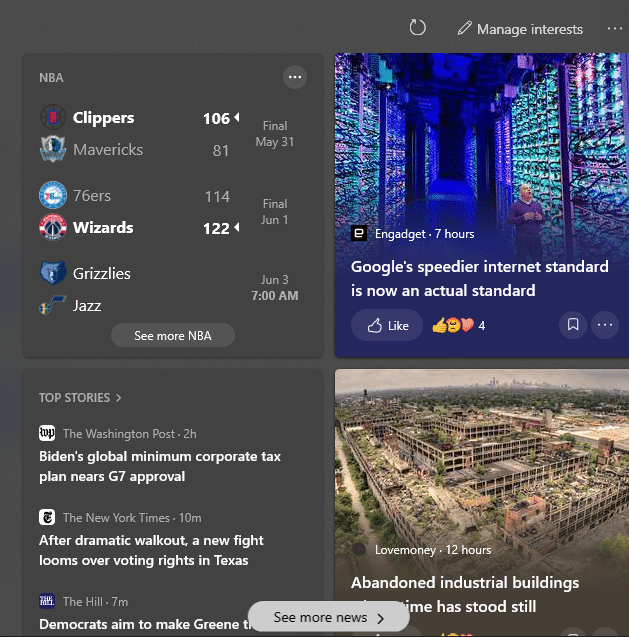
It also has different information cards or sub-widgets like Weather, Finance, Sports, and Traffic.
You can change the location for getting weather and traffic updates for the Weather and Traffic information cards. Click on the dots icon next to them and choose Edit location.
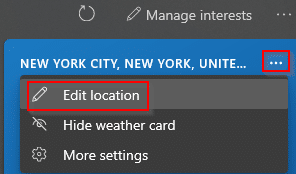
Specify a location to get the traffic and weather information for.
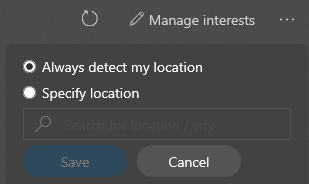
The default updates are for the currently detected location.
If you’d like to turn them off, click on the dots icon next to them and choose to hide them along with other information cards like Finance and Sports.
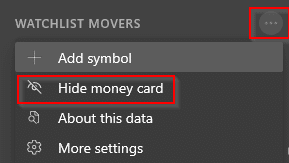
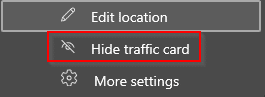
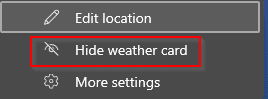
The news headlines displayed in the News and interests can be viewed in the browser by clicking them. You can also share them or choose to hide them by clicking on the dots icon.

When you choose the options like More stories like this or Fewer stories like this, the content will adapt and similar news will be shown or blocked depending on the choice. Also, the news articles can be saved and bookmarked by clicking on Save for later.
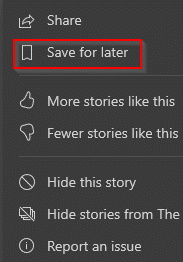
Personalizing content:
To change what content to show based on your preferences, click on Manage interests at the top right of News and interests.
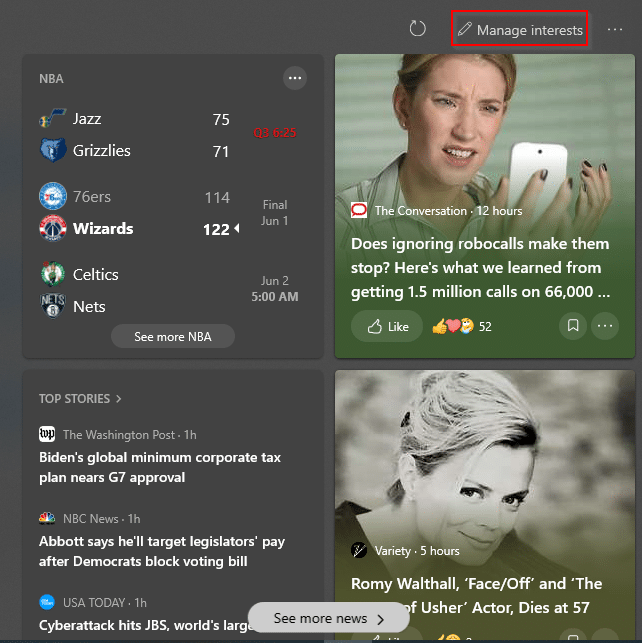
This will open a My Interests section in the default browser. From here, you can choose to follow or unfollow various topics.
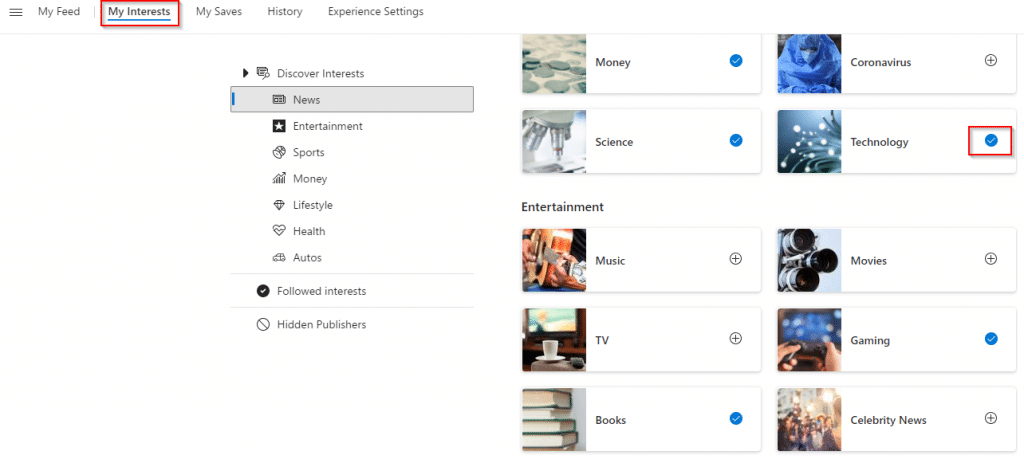
Also, all the saved news articles will be accessible from the My Saves section.
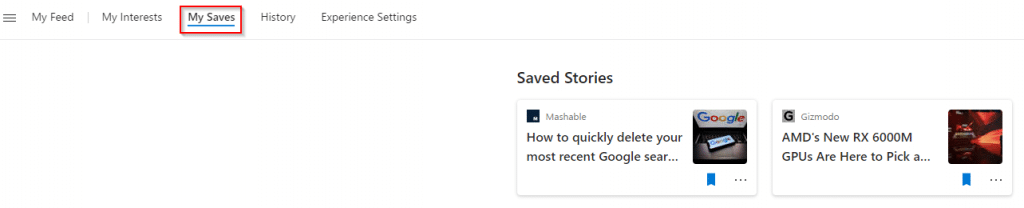
It is not necessary to get only localized content. You can change the region settings so that you can get news and updates from different regions. To change this, click on the Experience Settings section.
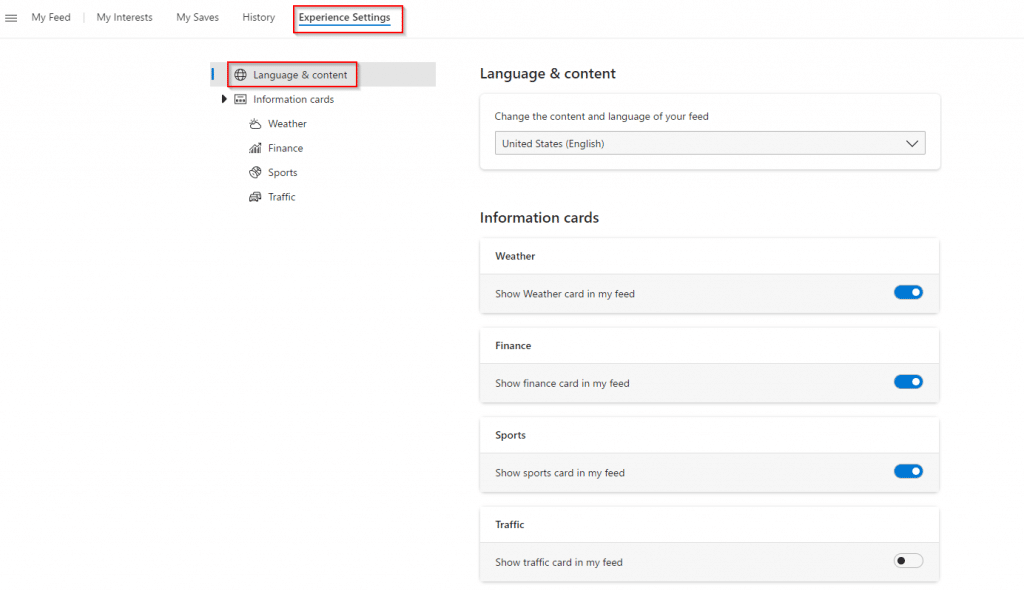
Then from the Language & content menu, change the content and language for your feed. You can also turn off the different information cards from here.
To update the content to reflect the changes, click on the refresh button in News and interests.
![]()
This is a useful widget that makes your Windows 10 taskbar a lot more informative.
All done.