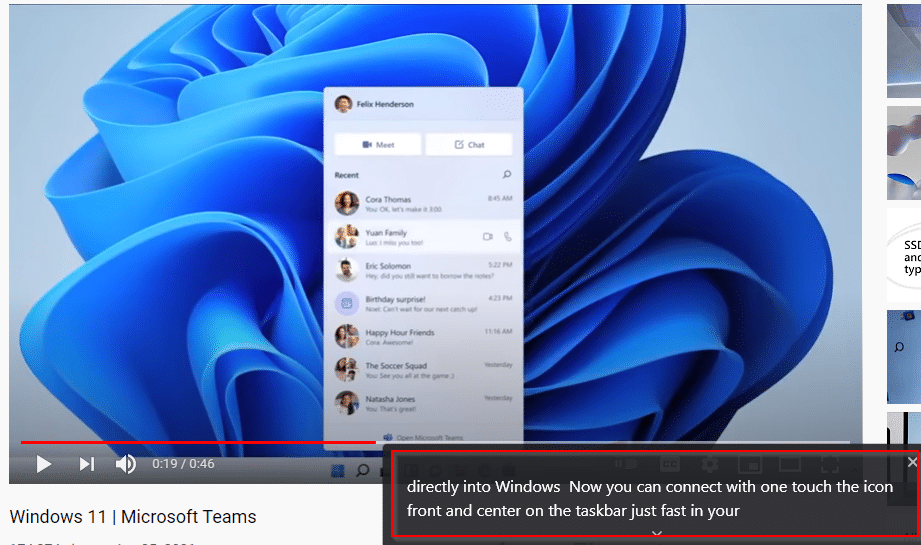Google Chrome has a Live Caption feature that displays captions for audio and video content in English. This feature is disabled by default but can be enabled if required.
Here is how:
Open Chrome and in the address bar, type:
![]()
Scroll down to the Accessibility section and turn on the option of Live Caption.
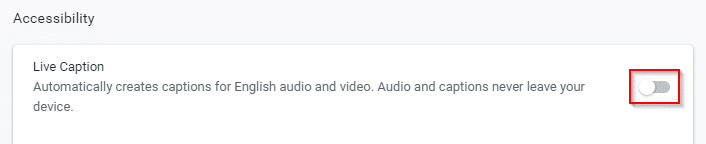
Before the first use, it will download the necessary speech recognition files.

Once downloaded, play the video or audio content from sites like YouTube, DailyMotion, and others. Then click on the media icon next to the Chrome address bar and enable the Live Caption option from there.
![]()
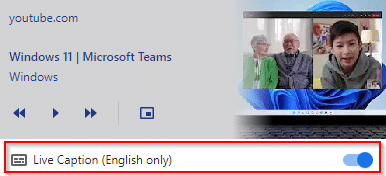
The captions will now be visible in English while the content plays.
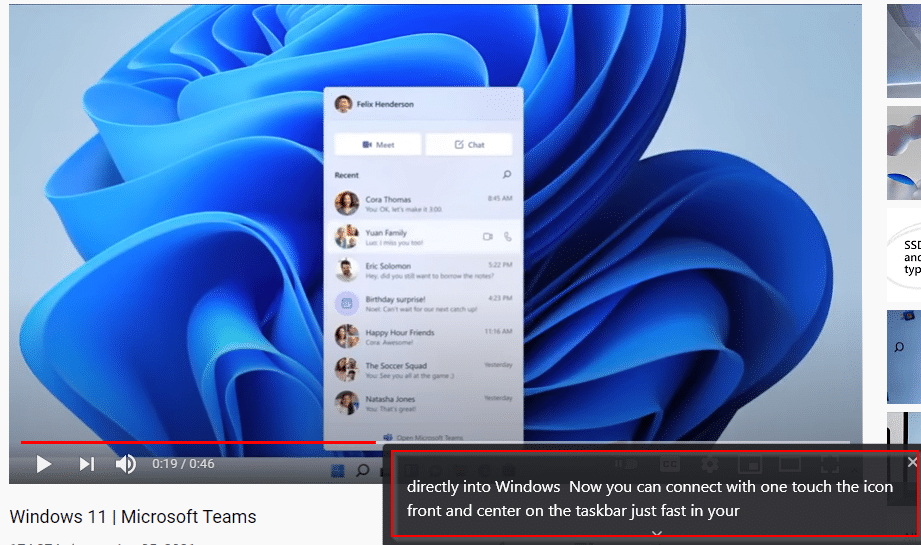
It is different from the caption settings available for YouTube etc because the captions generated by them are available in various languages while Live Caption only displays captions in English.
The Live Caption window can be closed by clicking on the close button at the top right. The content will continue to playback uninterrupted when doing so.
All done.