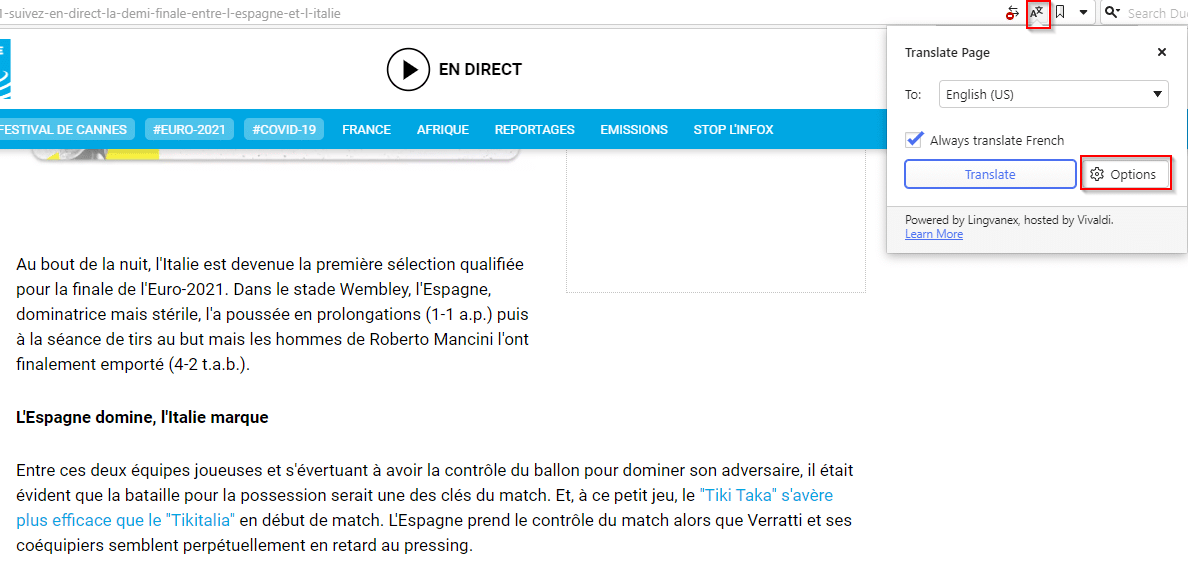Vivaldi browser now supports auto-translation of web pages that are in different languages. This is the Vivaldi Translate feature powered by Lingvanex and is available from version 4.0 onwards.
To use this feature, first, check if the current version of Vivaldi is 4.0 by typing in the address bar:
![]()
If not, then upgrade it. Once done, the translate feature will now be active by default.
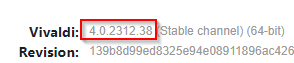
Browse web pages in different languages and on detecting the language, Vivaldi Translate will show a pop-up offering to translate it in the preferred language.
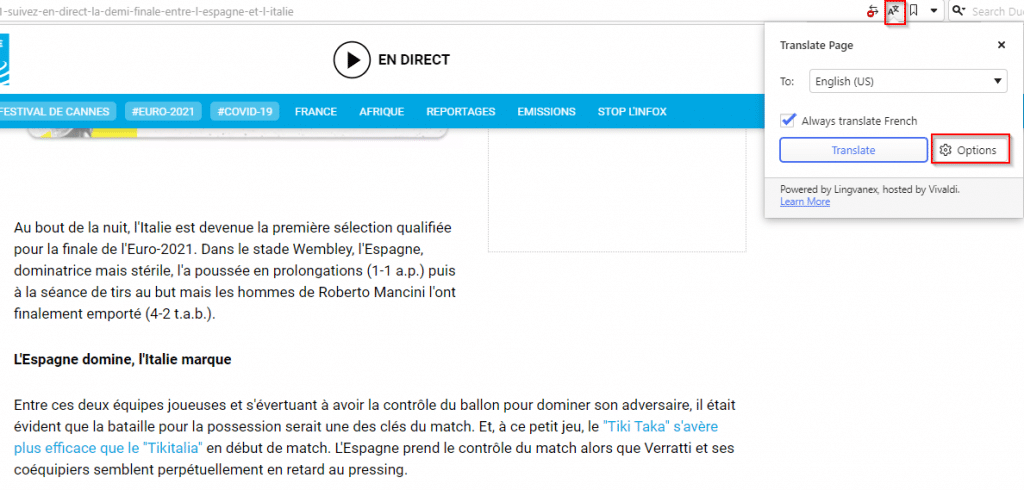
You can also bring up the Vivaldi Translate pop-up by clicking on the language icon next to the address bar. To always enable the translation of pages from different languages, keep the tick mark enabled for it.
To configure other translation settings, click on the Options button and choose to turn translation on or off for pages in that language.
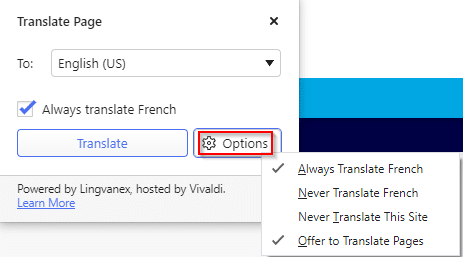
Click on the Translate button to view the translated version. It may take a while depending on the pages.
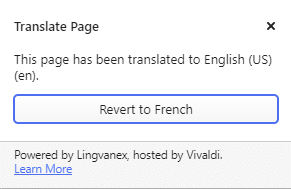
The translated version will then be visible. You can also change the page language back to the initial one by clicking on the Revert button.
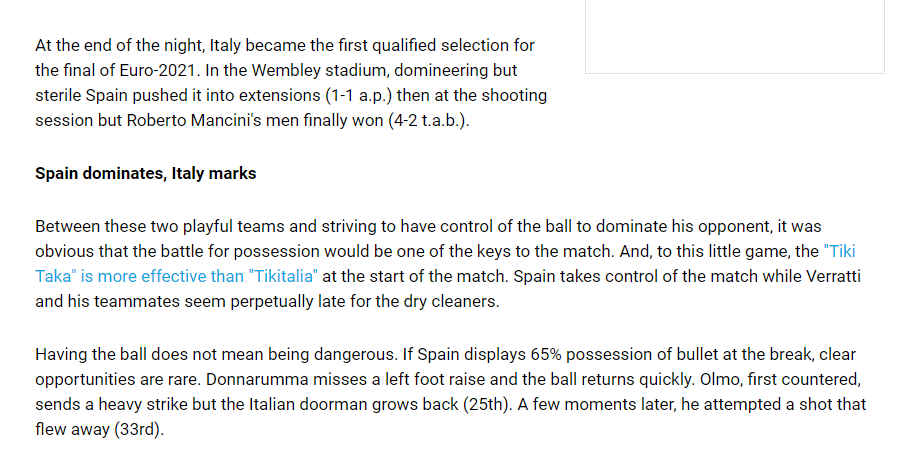
To disable Vivaldi Translate from offering translation, click on the menu and choose Settings.
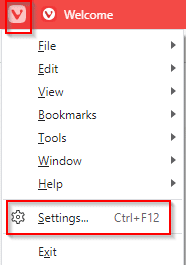
Then scroll down and remove the tick mark next to the Automatically offer to translate pages option.
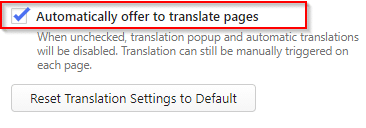
You can also reset the translation settings to default from here.
It is a useful feature as now you don’t have to rely on other translation websites to view the pages.
All done.