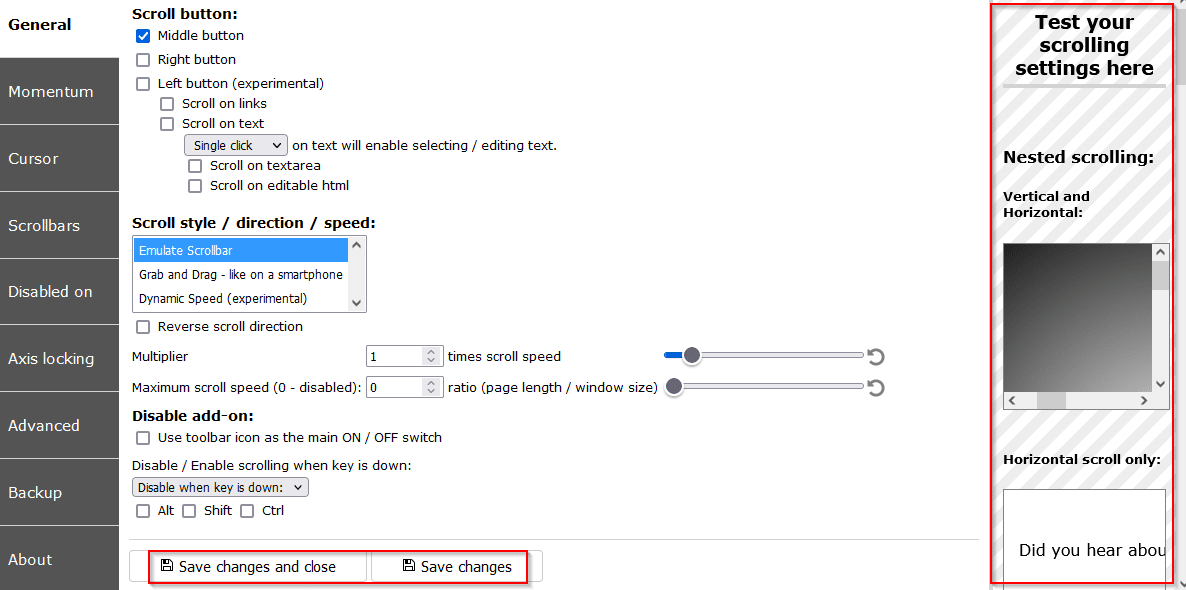For customizing scrolling, ScrollAnywhere is a useful add-on. This add-on can change the scrolling settings and lets you scroll web pages without using the scroll bars. This add-on is available for most browsers like Firefox, Microsoft Edge, Google Chrome, Vivaldi, Brave, Opera, and Safari.
This example uses Firefox. Download and install ScrollAnywhere from the Firefox add-ons page.
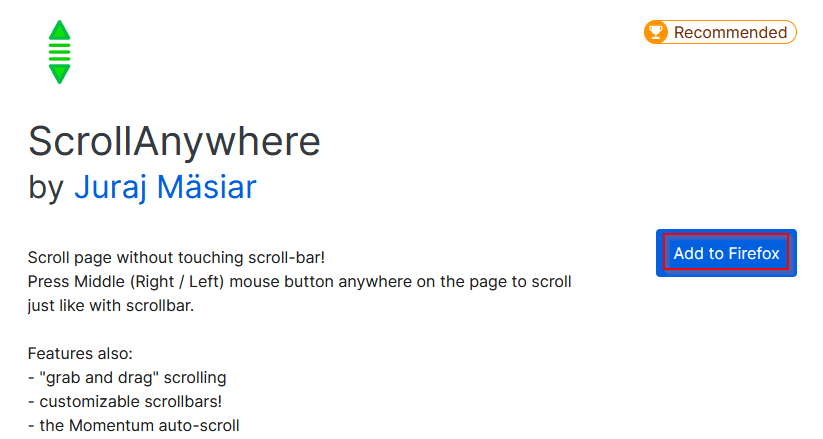
Click on Add to enable the add-on.
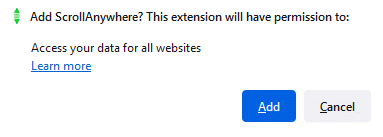
Once done, a green scroll bar icon will be visible.
![]()
Using ScrollAnywhere:
ScrollAnywhere by default is on for all the websites except the browser settings page. To check, go to any website and click on the add-on icon.
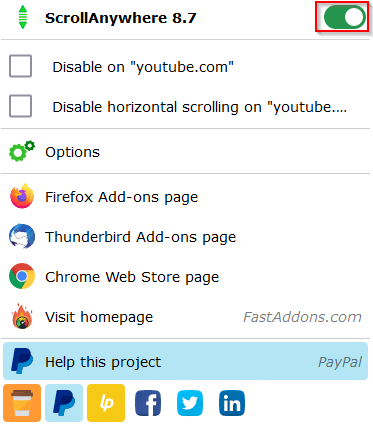
Scrolling options:
To change the scrolling settings, click on the add-on icon and select Options.
![]()
It will open the settings page for ScrollAnywhere.

The left pane will have the different sections for changing the add-on settings, and the right pane is where you can test them first before using them.
General: This is for changing the scroll button, scroll direction, and speed settings. By default, the middle mouse button is enabled for scrolling. You can change it to the right or left buttons or all of them for scrolling. Also, other options like scrolling on the editable area or text can be changed from here.
You can also change the scroll style from here like using the grab and drag web pages as in surfing from smartphones. Change these as needed.
To check these settings, use the Nested scrolling area on the right and check scrolling vertically and horizontally with the changed settings. If they are alright for use, then save the changes from the bottom of the Options page.
Momentum: This is on by default. It can ‘throw’ pages like how they scroll when using smartphones.
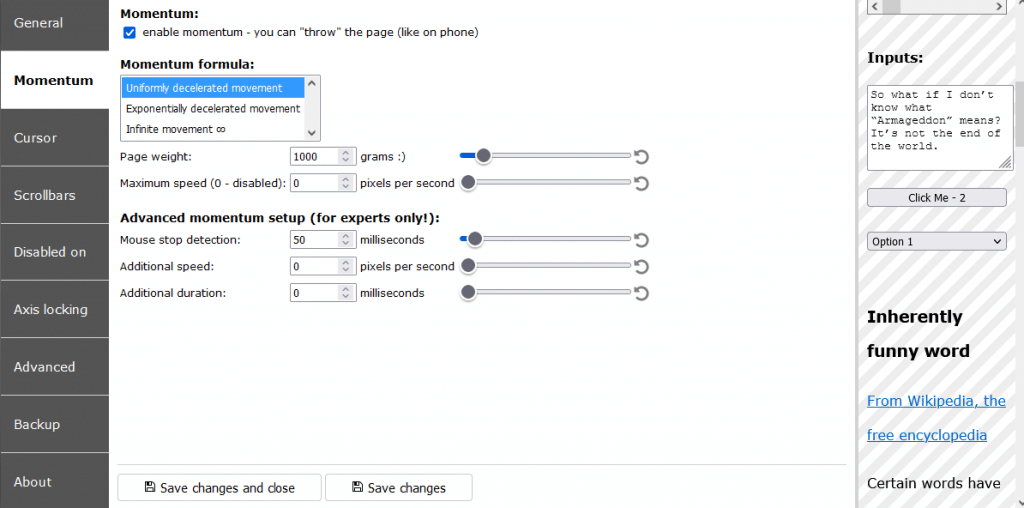
There are detailed settings for changing the maximum scrolling speed, mouse stop detection, and so on. These can be left unchanged unless tweaking the scrolling behavior settings in detail.
Cursor: To change how the cursor appears during scrolling, change the settings from here. The default setting is ok though.

Scrollbars: Change the color and size of scrollbars from here to make them more prominent or visible.

You can also change the colors for the scrollbar slider and background from here.
Disabled on: Add site and domain exceptions here. When added, ScrollAnywhere will be disabled on these specific sites.

You can also add sub-domains and specific pages as exceptions. Disabling horizontal scrolling for particular domains can also be added here.
Axis locking: Lock scrolling on one axis while freely scrolling the other one using this.

The default settings are fine for scrolling most of the web pages but you can tweak and test them before saving them.
Advanced: Other options like preventing text selection while scrolling with the left mouse button (if enabled), defining scrolling area in pixels, blocking link clicks on scrolling, and others can be changed from here.

Also, if the scrolling seems sluggish after making changes, enable the option of Don’t lock iframes from the Performance section.

Backup: To export the settings, click on the Export settings to a file button.

This exported file will have a .scroll_anywhere extension.

You can also import previously saved settings for ScrollAnywhere from here.
Other options:
To enable ScrollAnywhere in private windows, right-click on the add-on icon and choose Manage Extensions.

Then enable the option of Run in Private Windows.

Overall, it is a useful add-on for finely tweaking the scrolling settings.
Happy scrolling.